Overview: Hotmail, one of the earliest email services, has been around for nearly 30 years, providing users with access to their emails from anywhere as long as they have an internet connection. Over the years, it has become one of the most beloved email platforms worldwide. However, many users face challenges when it comes to Hotmail backup.
Whether you’re changing your smartphone, upgrading devices, or just looking to preserve important emails for future reference, backup Hotmail emails can sometimes be confusing. But don’t worry – you’re not alone!
If you are a Hotmail user looking to backup your valuable data, this guide is for you. We’ll explain why backup Hotmail emails is essential and introduce the best Hotmail backup tool to help you achieve this quickly and easily. With the right tool, you will have all your Hotmail emails safely stored on your computer or hard drive in no time!
How do I copy Hotmail emails to a USB flash drive?
Can I export my Hotmail emails to hard drive?
How do I download all my Hotmail emails to my hard drive?
These are the common queries asked by many users. Here in this article, we will discuss a workable solution to backup Hotmail emails to hard drive along with attachments. Stay tuned as we walk you through these crucial steps to make sure your Hotmail emails are securely saved. Let’s dive into the process!
Why Need to Export Hotmail Emails to Computer?
There are several reasons why a user wants to save Hotmail emails to hard drive:
- Backup: Exporting your Hotmail emails to your hard drive ensures that you have a local backup of your important emails. This can be useful in case your Hotmail account gets hacked or your emails get deleted accidentally.
- Access: Downloading Hotmail emails to hard drive gives you access to your emails even when you don’t have an internet connection. You can access your emails on your system from anywhere.
- Migration: If you are switching to a new email service provider if backup Hotmail emails to hard drive can make it easier to migrate your emails to the new service.
Instant Solution: If you are looking for an error-free and secure way to create a Hotmail email backup on your hard drive, then try Xtraxtor Email Backup Wizard on your system. Using this tool you able to download emails directly from your Hotmail account and save them into different file formats.
Backup Hotmail Emails to PC Manually
To save Hotmail to hard drive, you can use the built-in export feature in Hotmail/Outlook.com. follow the given instructions –
1. Login to your Hotmail account using your login credentials.
2. Click ok the Gear icon on the top right corner of the screen and choose the View all setting option.
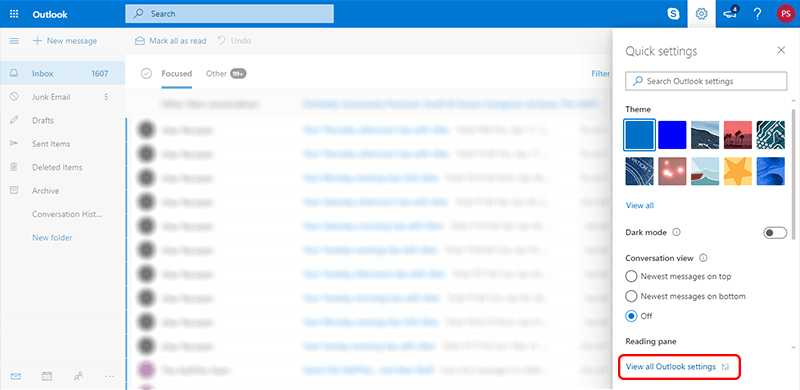
3. In the General setting choose Privacy and Data.
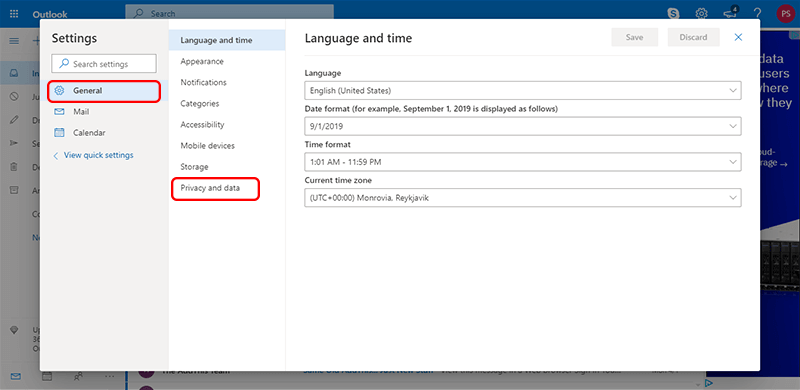
4. Then, click on the Export mailbox button.
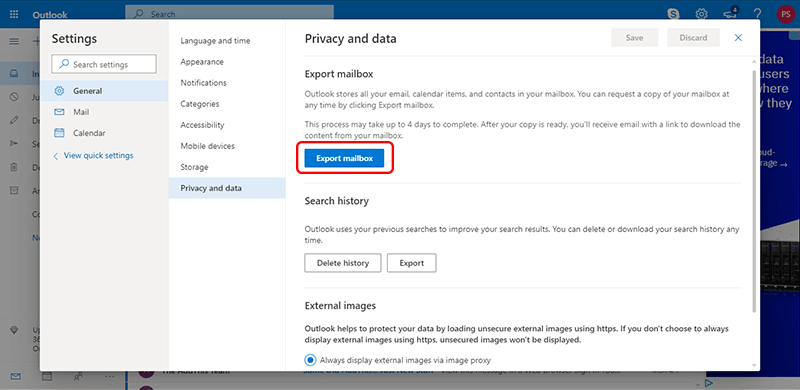
5. The backup will start. Note that, this [process will take 4 to 5 days to complete.
6. After the backup will complete, you will receive an email containing a link for the backup.
7. Click on the link and download your backup emails to hard drive.
Done! Here you manually save Hotmail emails to hard drive. However, with this method, there are certain limitations.
Why Expert Not Suggest Manual Approach For Backup?
While it’s possible to backup your Hotmail emails manually by downloading them using in-built feature, this approach is not ideal for several reasons –
- It is a time-consuming process that required lots of time and effort.
- There are no filter options to perform selective Hotmail email backups.
- No option to select specific email folder to backup, your mailbox will be downloaded.
How to Backup Hotmail Emails to Hard Drive Instantly – Expert Approach
Use Hotmail Emails Backup Tool on your Windows OS system and transfer Hotmail emails to hard drive with attachments. With its simple user interface, it is easy for any novice user to copy Hotmail emails to hard drive. There are various filter options that help you in selective Hotmail email archive. This Hotmail Emails Backup Tool is the user friendly method to backup Hotmail emails.
Additionally, you can use this tool and backup Gmail email, Yahoo Mail and other webmail account data without any hassle. Run this tool on Windows 11, 10, 7, Vista, XP and all other previous OS versions and save Hotmail emails to hard drive.
Follow the given instructions and backup Hotmail emails to hard drive
Below are the significant steps to save emails from Hotmail account to hard drive along with attachments.
Step 1. Launch the Xtraxtor software on your system.
Step 2. After that, select Open >> Email Accounts>> Add Account.
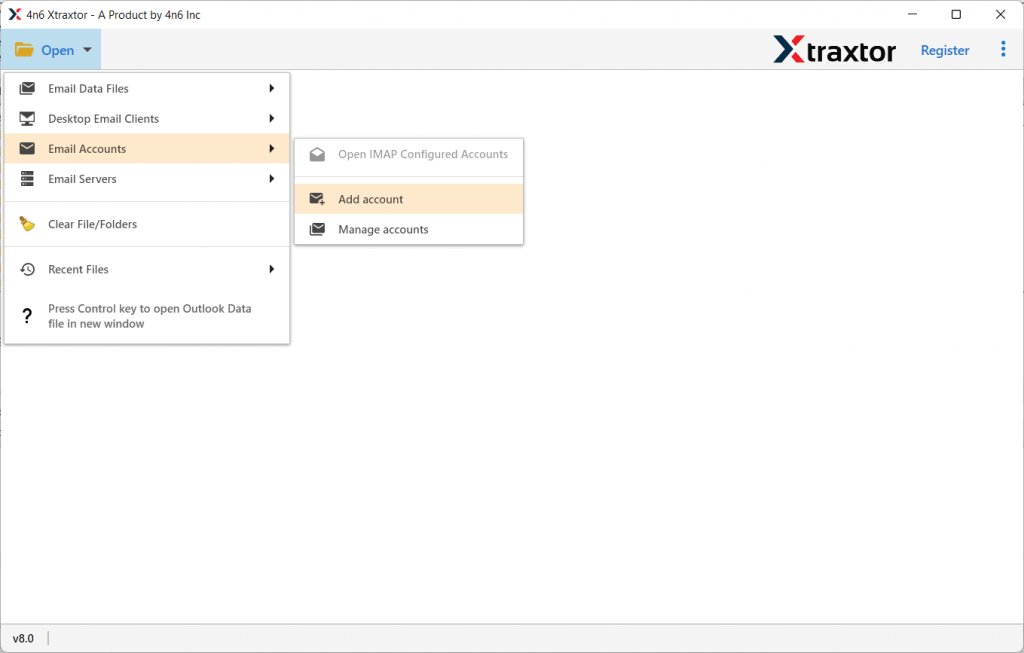
Step 3. Enter your login details and hit on the Add button.
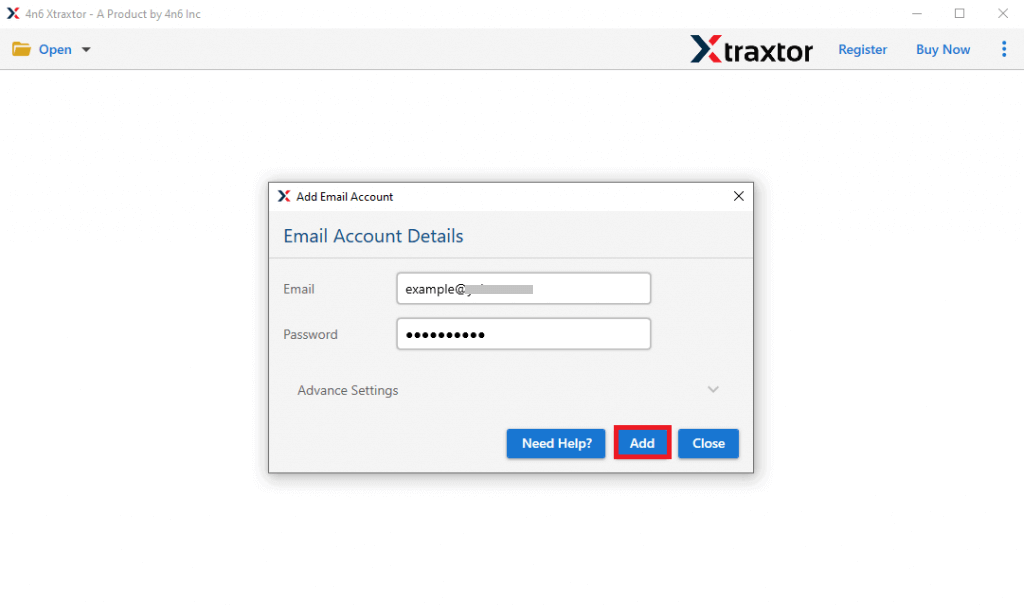
Step 4. Here you can view your mailbox data before backing up.
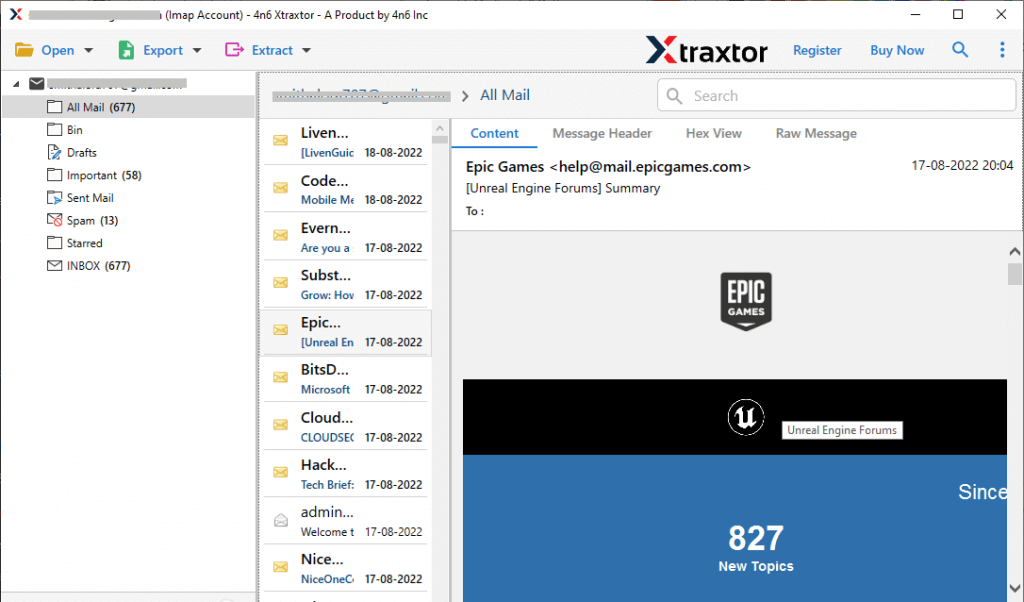
Step 5. Click on Export and choose file format from the given list.
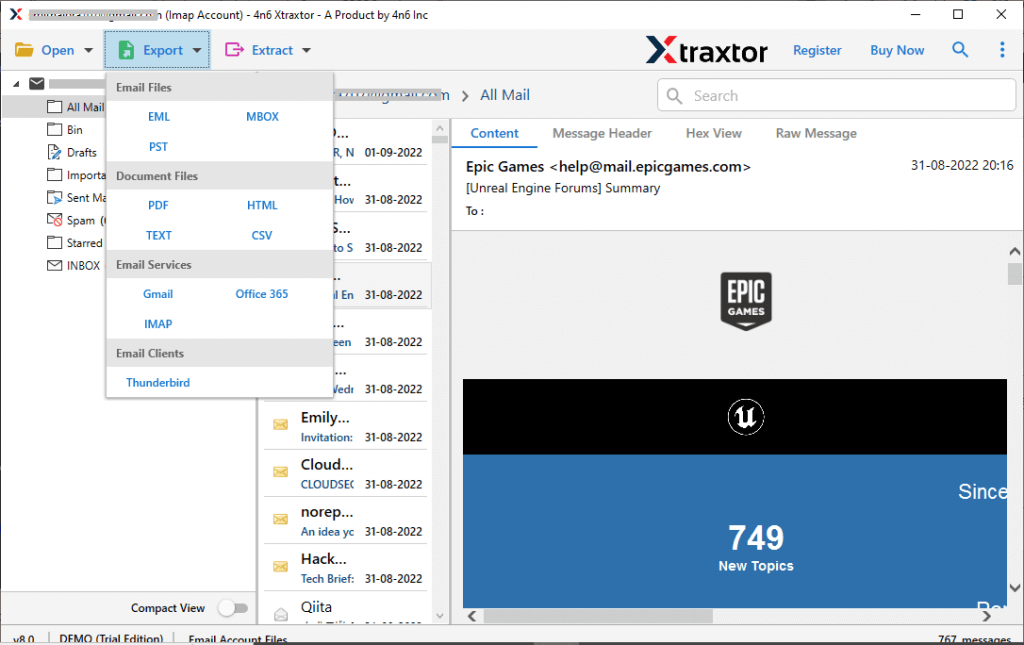
Step 6. Select the email folder you want to backup.
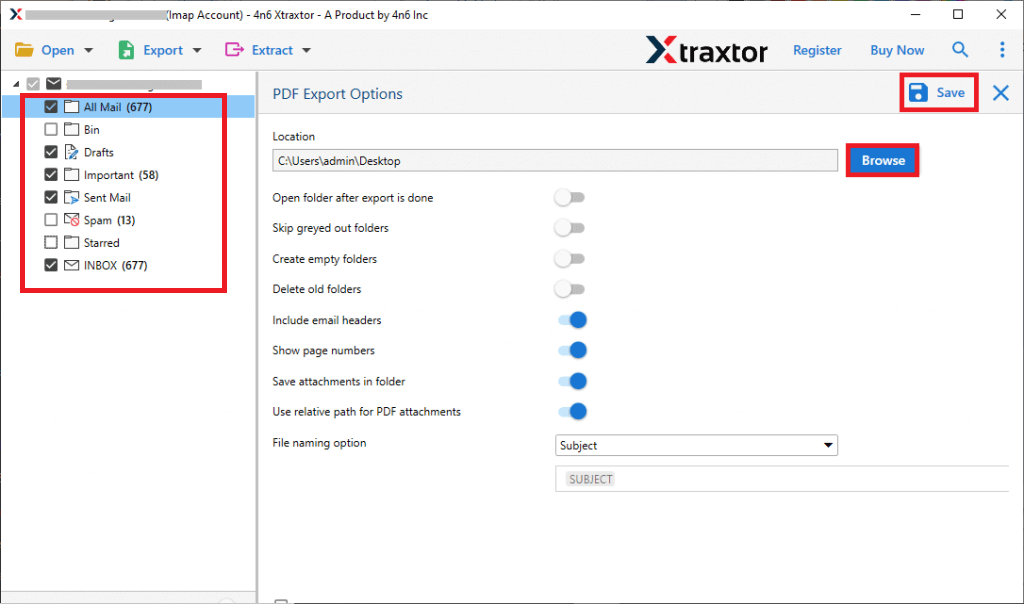
Step 7. Apply different filter options and backup selective Hotmail emails.
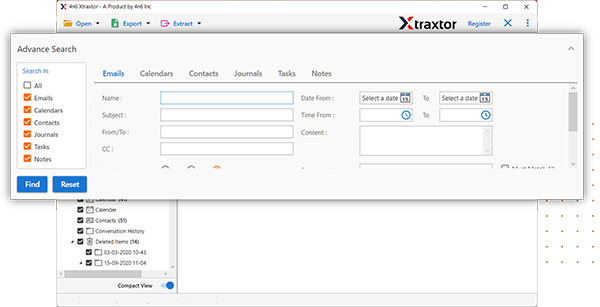
Step 8. Browse the location to save exported data file and hit on the Save button.
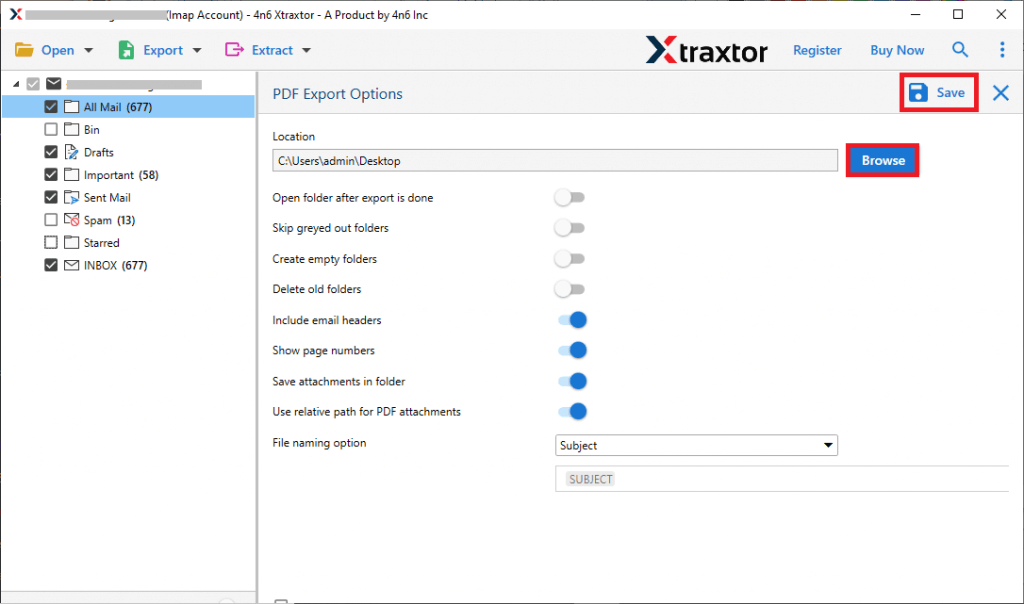
Done! Here you backup Hotmail emails to hard drive along with attachments. You can use the demo version of the software and perform the backup process in a few simple steps. When you have successfully backup Hotmail emails to computer using a Hotmail Backup software. The process was straightforward and quick, allowing you to safely store your emails and attachments offline. The backup software we are referring to is designed to be a highly effective tool for backup Hotmail emails.
Conclusion
Here in this blog, we mentions two workable solution to save Hotmail emails to computer along with attachments. You can either use the manual approach and export your mailbox data or use an expert solution. If you are looking for a quick and hassle-free solution, we recommend using the Hotmail Backup Software (expert solution). It’s more efficient and ensures no emails or attachments are missed. Now you can decide which one is best for you.
