Summary: Today, in this post we will discuss the best ways to backup Europe.com email locally on your hard drive or system. If you are among those who want to save all emails from your Europe.com mailbox, then this post is for you.
Emails often contain important information, and losing them can be a big problem. If you use a Europe.com email account, it’s a good idea to backup your emails to a hard drive. This way, even if your account gets hacked, deleted, or faces technical issues, your emails will be safe. In this guide, we will explain simple and effective methods to download Europe.com emails to hard drive, ensuring you always have access to them when needed.
Europe.com is a free email service used worldwide. Premium users can choose from 200 different domains based on their needs. It easily works with desktop email clients without any issues. Europe.com keeps your emails safe and secure, but it’s always a good idea to backup your emails regularly. This way, you won’t lose important data if your account gets hacked or faces technical problems
Why Need to Download Europe.com Email?
There are several reasons to backup Europe.com email on your hard drive:
- Offline Access: Once backed up, you can access your emails anytime, even without an internet connection.
- Easy Migration: A local backup allows you to move your emails to another email service when needed.
- Better Security: Storing emails on your system adds an extra layer of protection compared to relying only on cloud storage.
- Storage Management: Downloading emails and removing them from the server helps free up storage space in your Europe.com account.
- Data Recovery: If emails are accidentally deleted or your account is hacked, you can restore them from your backup.
Now without any further delay, let’s dive in and learn how to download Europe.com email to hard drive with attachments.
How to Export Europe.com Emails to Hard Drive Free?
To manually backup your Europe.com mailbox data locally, follow the given instructions –
[Note: You need to install the Outlook application to backup your emails.]1. In the Outlook interface, click on File >> Info >> Add Account.
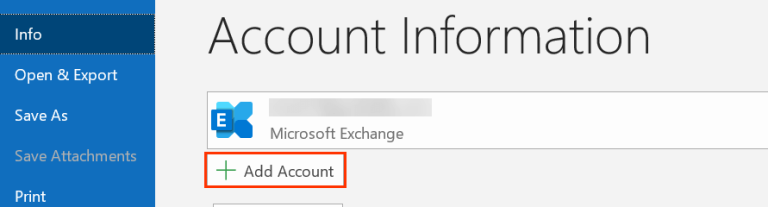
2. Enter your Europe.com Mail email id and click on Connect button.
3. Then, enter your password and add your Europe.com account in Outlook.
4. Again navigate to File >> Open & Export >> Import/Export.
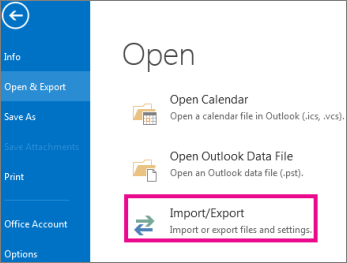
5. Choose Export to a File >> Outlook Data File (.pst).
6. Select your Europe.com email id and select the folders you want to export.
7. Browse the targeted location and finish the downloading process.
Done! Here you backup Europe.com email using a manual approach. However, this approach has some limitations.
Why Manual Method is not Ideal For Email Backup?
- Backing up a large number of emails takes a lot of time.
- Manual backup methods can have errors, leading to missing or incomplete emails.
- There are no filter options to select specific emails for backup.
- If the Outlook import/export option is not working, this method won’t be helpful.
- A manual backup may need technical skills, and a small mistake could result in data loss.
How to Download Multiple Europe.com Emails Automatically?
Using Xtraxtor you can effortlessly save Europe.com email to hard drive without losing a single bit of data. It will effortlessly backup your emails with complete email properties – email body, inline images, attachments, etc. With its simple user interface, one can backup Europe.com Mail email to hard drive without any issue.
Additionally, you can also use the filters and backup only the selective emails from your Europe.com mailbox. For a detailed backup process, try out its demo version, for that click the link below.
Steps to Backup Europe.com Email to Hard Drive
Follow the instructions and download your Europe.com mailbox emails locally with attachments.
1. Install and Launch the on your system.
2. After that, select Open >> Email Accounts >>Add Account.
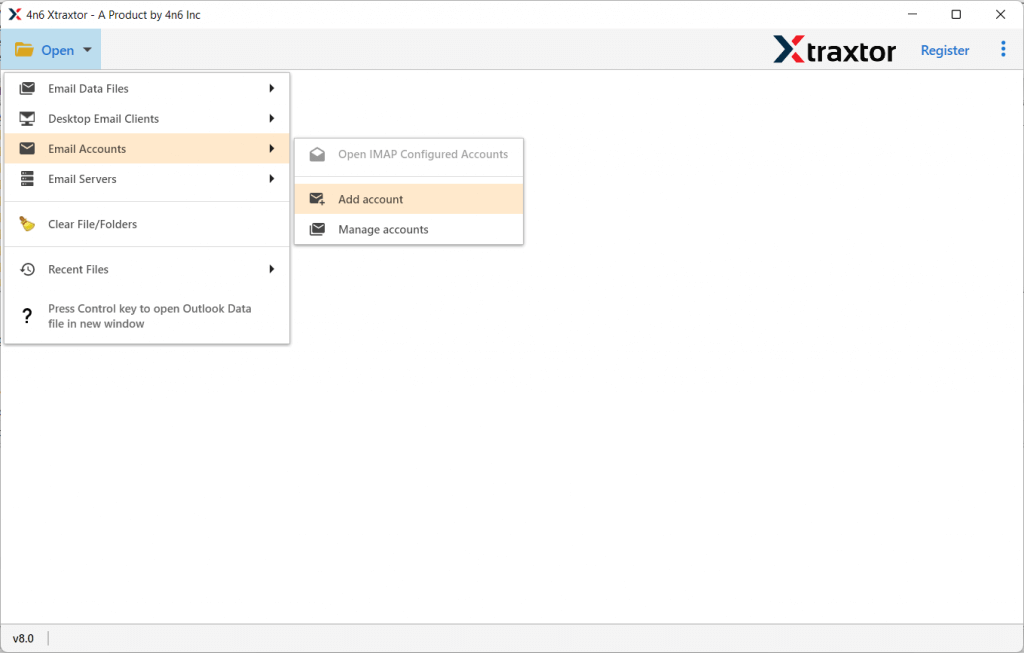
3. Enter your Europe.com Mail account login details and hit on the Add button.
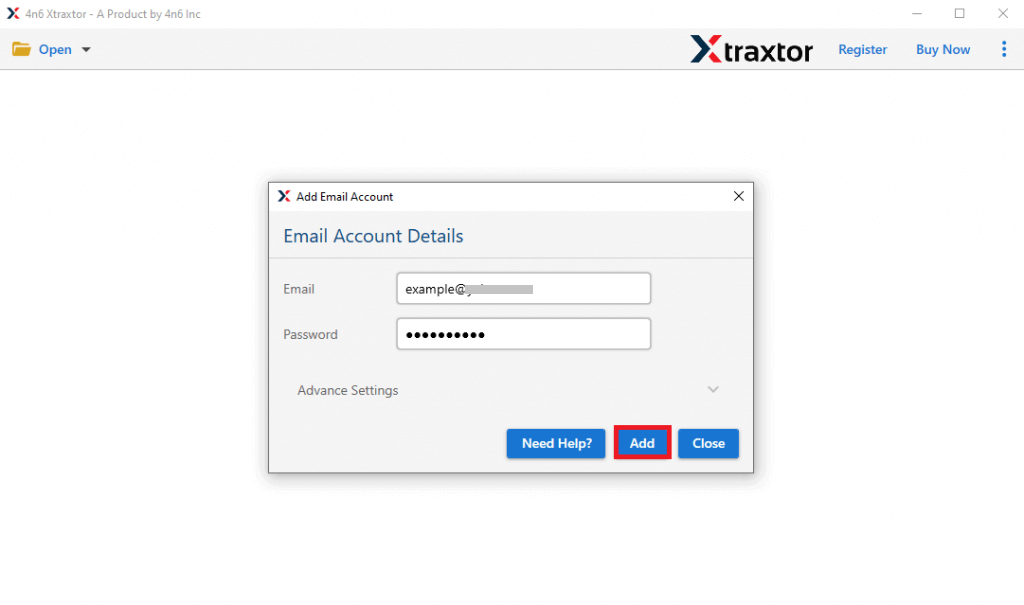
4. Here you can view your emails before exporting them.
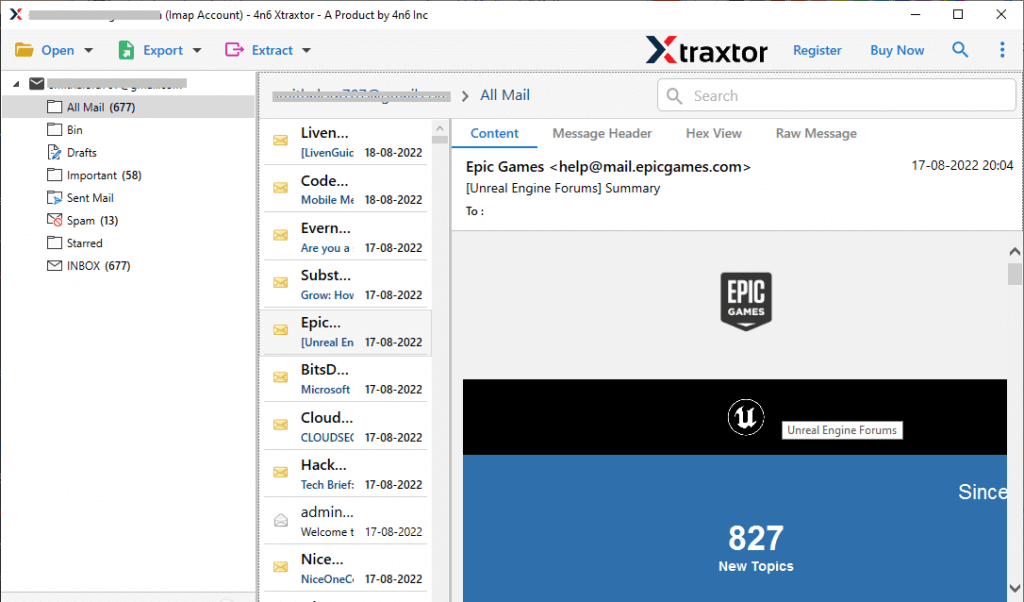
5. Then, click on Export and choose a file format from the given list.
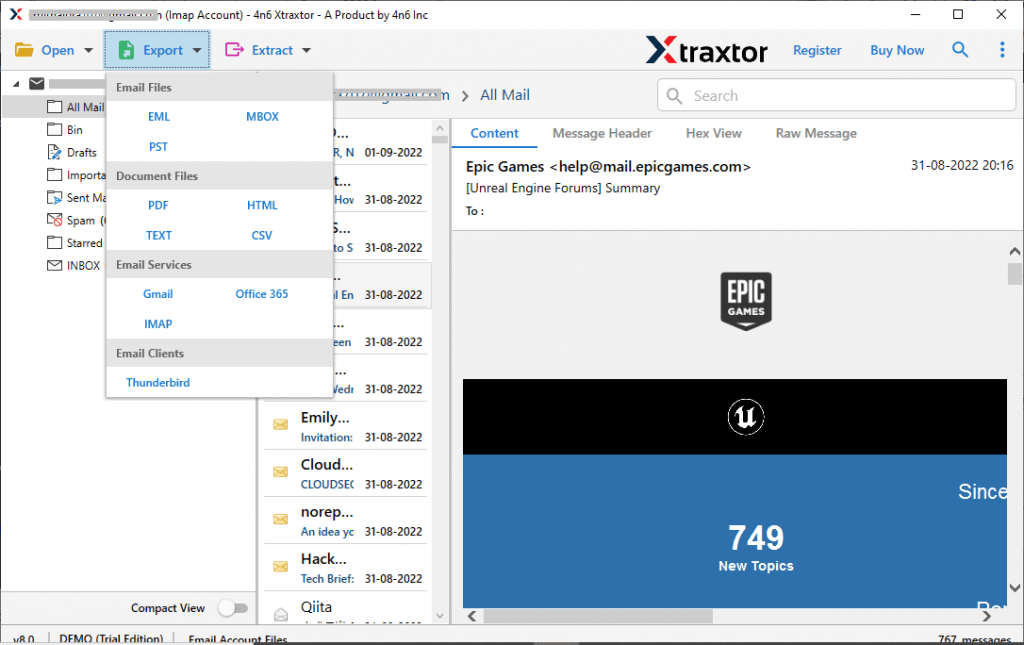
6. Select the email folders you want to export.
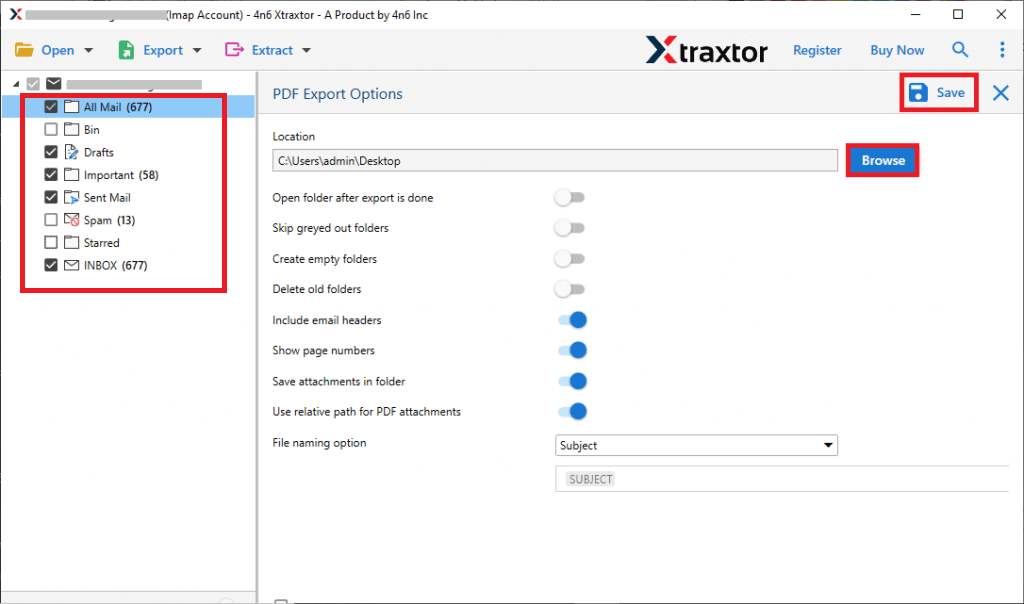
7. Apply the filter options and backup selective emails.
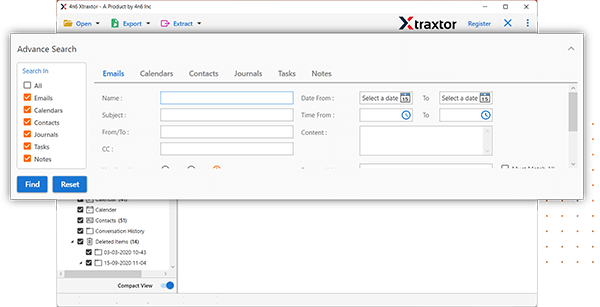
8. Browse the location to save the data file and hit on the Save button.
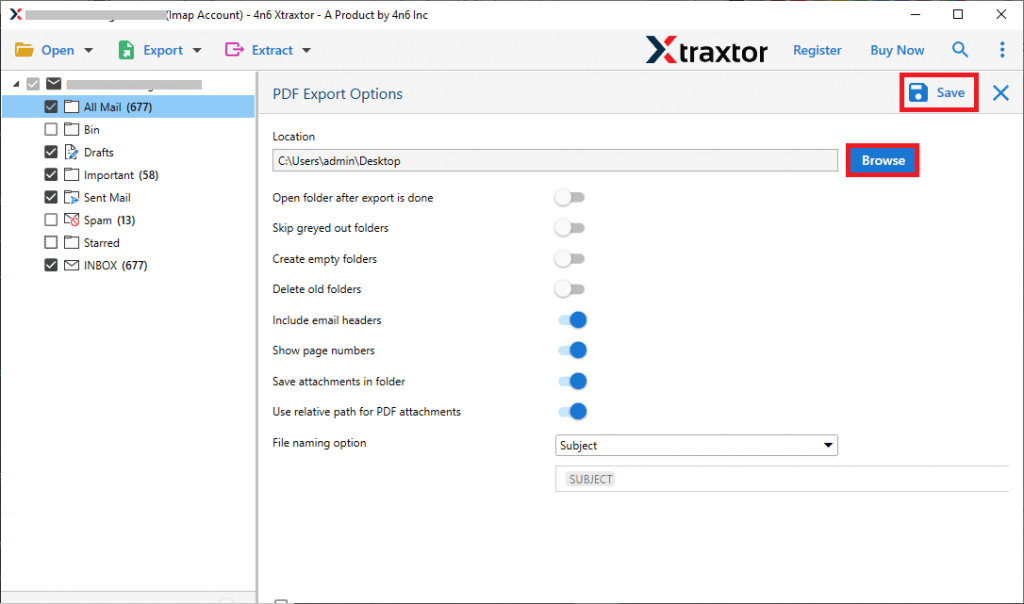
Done! Here you downlaod Europe.com email to hard drive along with attachments. You can use the demo version of this software and create a Europe.com Mail backup in a few simple clicks.
Why Choose Automated Backup Tool?
- Efficiency: This software can quickly and efficiently backup Europe.com email to hard drive without requiring manual intervention. This can save you a significant amount of time and effort compared to manual backup methods.
- Advanced Filters: There are various filters offered by this tool that helps in selective email backup. You can apply filters- to, from, cc, bcc, name, date, time, subject, has attachments, etc.
- Ease of use: This backup tool has a user-friendly interface that is easy to use, requiring minimal technical expertise to set up and use.
- Multiple Backup: Using this tool, you can also backup Gmail email, Yahoo Mail, Office 365 and many other webmail account data locally.
- Maintain Mailbox Hierarchy: While downloading Europe.com email, this tool makes sure to retain the email folder and sub-folder structure and hierarchy.
- Windows Compatibility: You can install and run this too on Windows 11, 10, Vista, XP and all other previous OS version systems.
- Multiple Saving Options: With this software, you can export Europe.com email to PDF, PST, EML, CSV and many other file formats. You can download your emails in any of the given formats in a few simple clicks.
Conclusion
Lots of webmail users looking for the best way to backup Europe.com email to hard drive along with attachments. This blog describes the secure and efficient ways to download Europe.com Mail data locally efficiently without any data loss. You can apply any one of the solutions and backup your mailbox data with ease.

