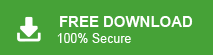“Hello! I have been using T-Online Mail for the last few years. Recently I face many issues with my T-Online Mail account. So, I decided to switch to another email service. But, there are many important emails or other crucial data in My T-Online Mail account. Please suggest effective ways to download mailbox data from T-Online Mail to my system.”
If you are also a T-Online mail user and want to backup emails to PC, you have come to the right place. In this section, we will describe the steps and process to backup emails to PC.
There are many email services available today, and T-Online Mail is one of the popular providers in Germany. If you are a T-Online Mail user and want to backup emails to computer, don’t worry! In this guide, we will show you two simple methods to download your T-Online Mail data to your hard drive. Keep reading to find the easiest way to backup T-Online emails.
T-Online Mail – Overview
T-Online Mail is a popular email service provided by Deutsche Telekom, primarily serving users in Germany. It offers a range of features, including a user-friendly interface, secure email services, and integration with other Telekom products. T-Online Mail allows users to send, receive, and organize emails efficiently, with features like spam protection, file attachments, and mobile access.
The service is free to use with options for paid upgrades, such as additional storage or premium services. With its robust security measures, T-Online Mail ensures that user data remains safe and private, making it a trusted choice for personal and business communication.
Ways to Backup T-Online Mail Account to Computer
No one wants to lose their important emails or other information. So, they want to save emails from T-Online Mail account to Computer to access the data in the case of an emergency. Here, we will discuss two methods to archive T-Online emails to Hard Drive.
#1. Manual Way
#2. Automated Solution
Method 1: How to Download T-Online Emails to PC Manually?
With the help of MS Outlook application, you can manually save emails from T-Online Mail to Hard Drive. Add your T-Online Mail account in Outlook and export data from T-Online Mail to Computer.
Follow the given steps to configure T-Online Mail account with Outlook and take backup T-Online Mail account to Hard Drive.
Step 1. Open MS Outlook email client on your local system.
Step 2. Go to File > Info > Add Account to configure T-Online Mail in Outlook.
.
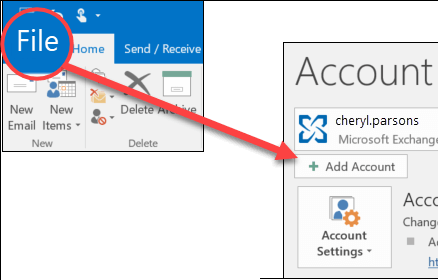
Step 3. Restart Outlook, then go to File > Open & Export > Import/Export.
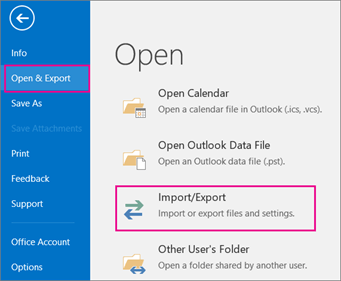
Step 4. Now, select Export to a File and press Next button.
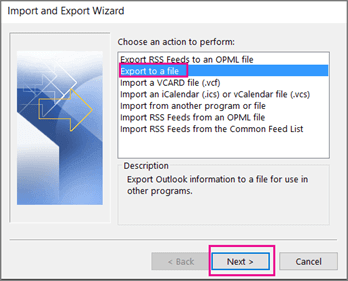
Step 5. Choose Outlook Data File (.pst) and click on Next.
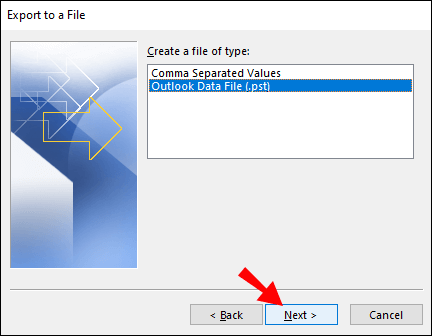
Step 6. Then, select the folders and subfolders of T-Online Mail to export to your computer.
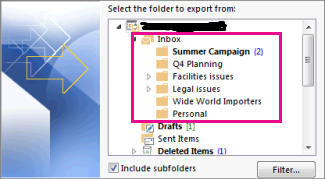
Step 7. Browse to the destination to save T-Online Mail data, then click Finish.
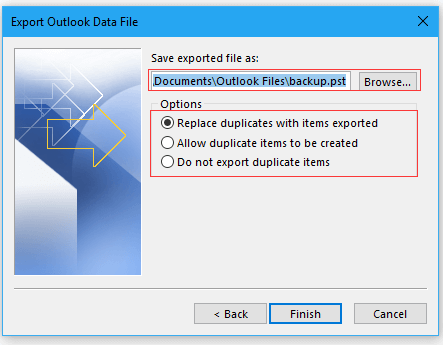
Done! Hence, you can manually backup T-Online emails to Computer/PC/Hard Drive.
Drawbacks of Manual Approach
There are some limitations of this method which are given below-
- Time-Consuming- The manual method takes a lot of time to T-Online email backup in Hard Drive.
- No Filter- This approach does not allow you to select the particular data for backup.
- Backup only in PST Format- Using this method you can save your T-Online Mail account data in PST Format.
- Outlook Application Required- MS Outlook must be installed on your system to export T-Online emails to Computer using this solution.
- Outlook Error- If Outlook import export option is greyed out then you can not export emails from T-Online emails to PC.
Method 2: How to Backup T-Online Mail Emails to Hard Drive Instantly?
Try Xtraxtor emails backup tool to save emails from T-Online Mail to Computer without any limitations. You can download T-Online emails to 10+ file formats such as PST, MBOX, EML, PDF, HTML etc. It is a powerful utility that allows you to export T-Online emails along with attachments. The software has various advanced filter options for selective T-Online email backup process to remove duplicates.
In addition, the software not only backup T-Online Mail account to Computer but also allows you to save emails from Videotron Webmail, Wanadoo Mail, 1&1 Mail, 126 Mail etc. The best thing about this tool is that it has a free demo version to check its work efficiency and accuracy before purchasing the license version.
Follow the Complete Step by Step Guide to Save T-Online Emails to Computer
Steps to backup T-Online Mail account to Computer Hard Drive are as;
Step 1. Launch Xtraxtor software on your Windows system.
Step 2. Now, Click on Open >> Email Accounts >> Add Account.
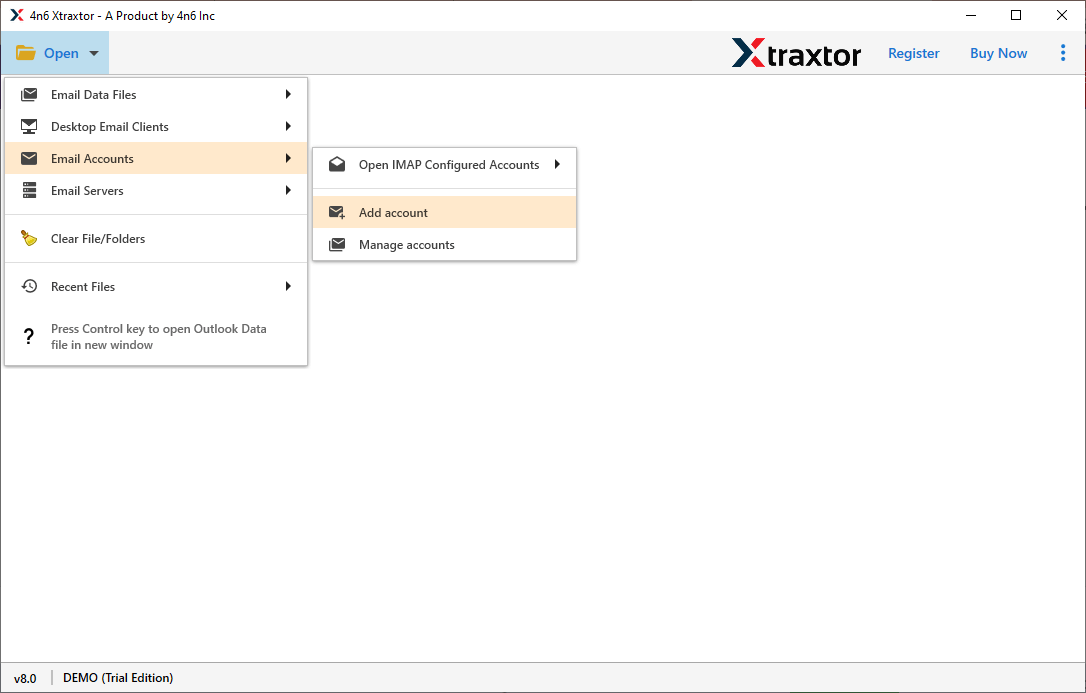
Step 3. Enter your T-Online Mail account credentials and click on the Add button.
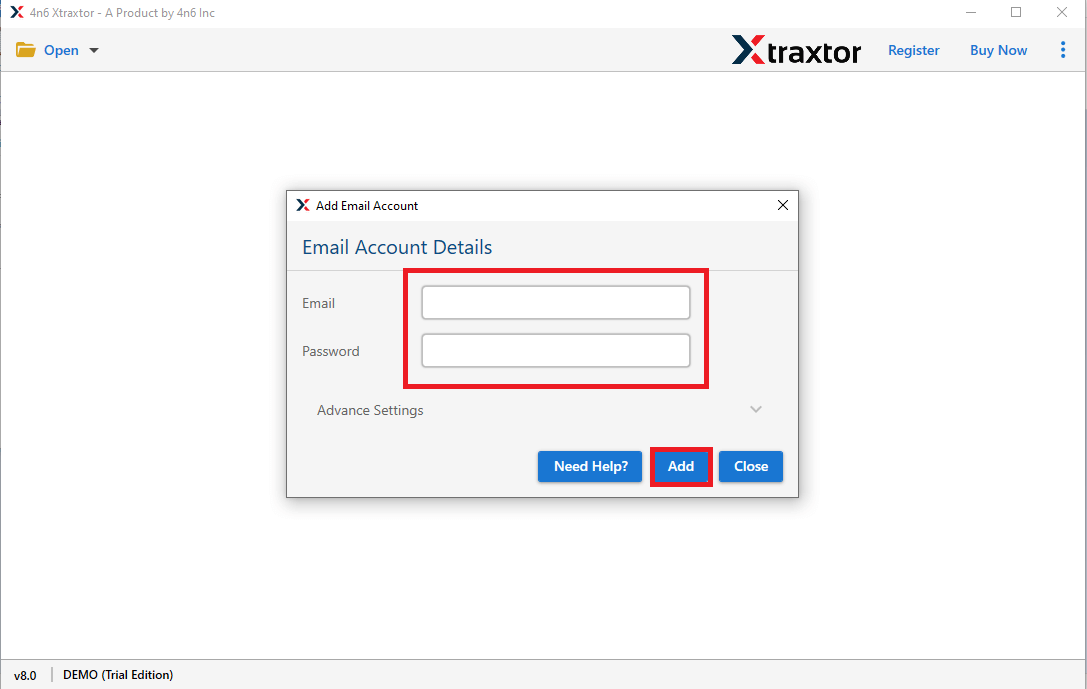
Step 4. Here you can view T-Online mailbox data before exporting them.
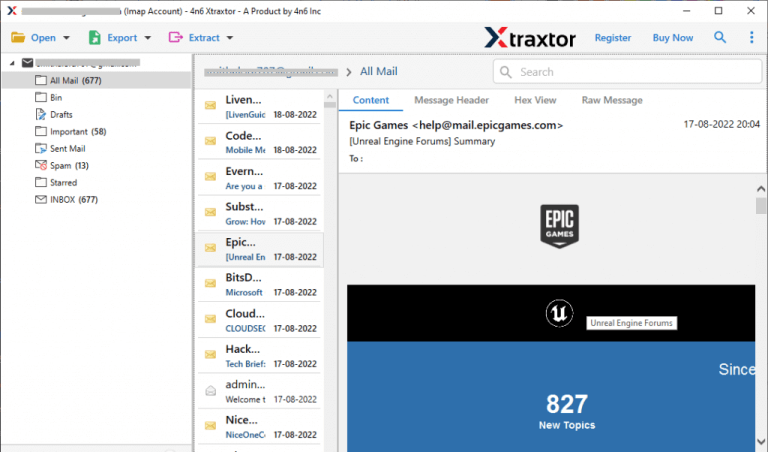
Step 5. Next, click Export and choose the file format to save your T-Online Mail data.
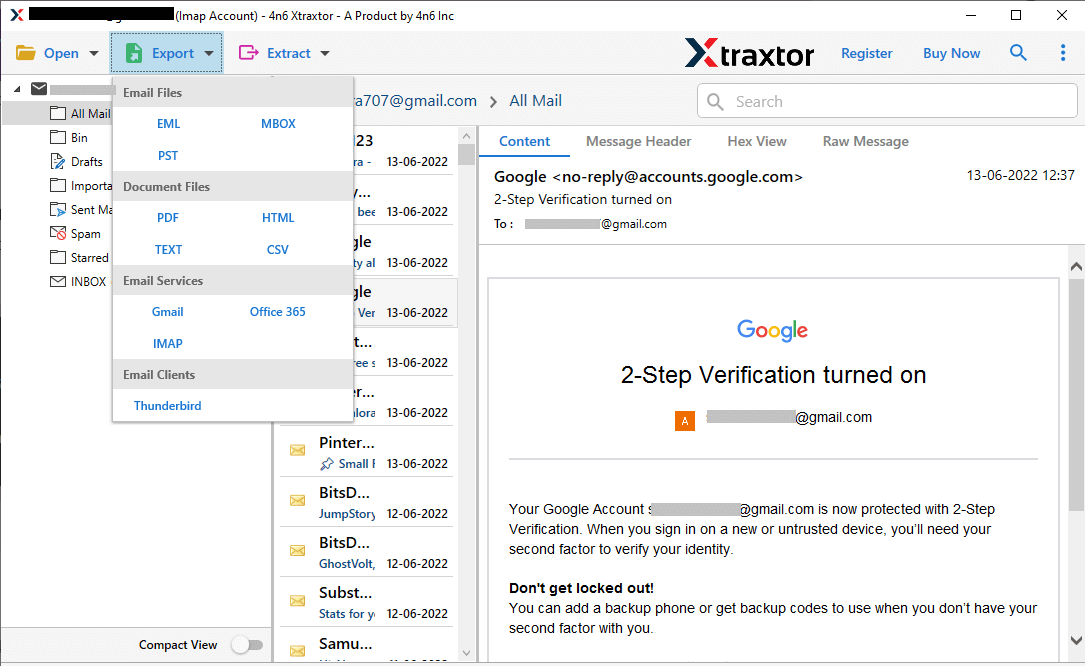
Step 6. Browse the location to save exported data file and then click on Save button.
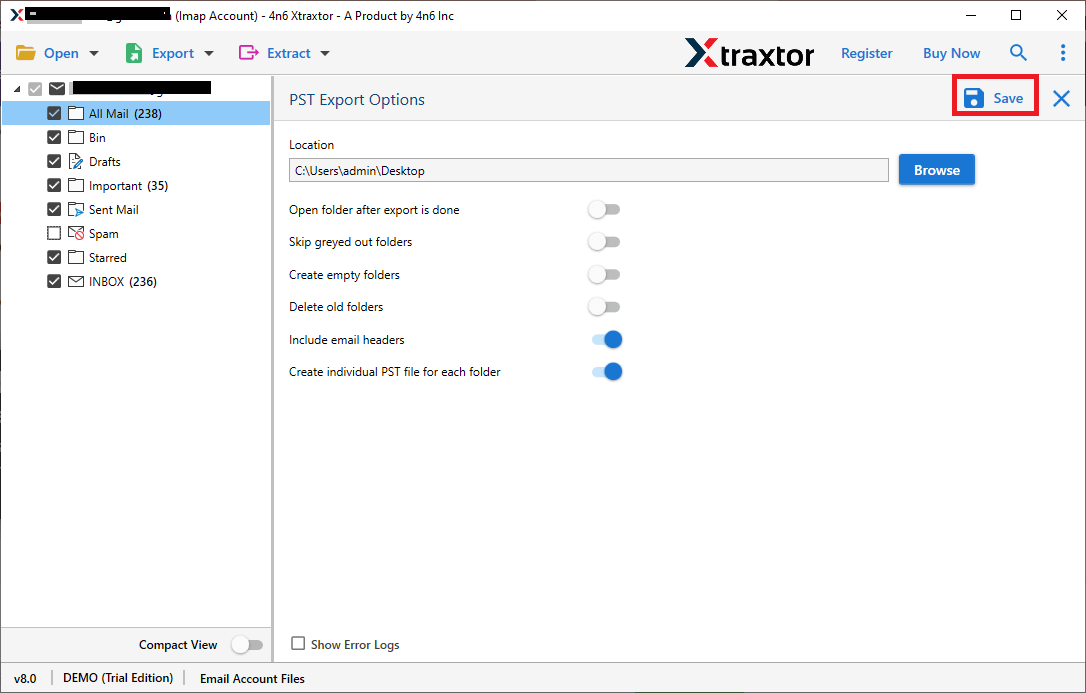
Done! You can now easily back up T-Online Mail to PC or hard drive in just a few clicks. An email backup tool provides the easiest solution to backup emails to PC without any hassle.
Key Features of Xtraxtor T-Online Emails Backup Tool
- The software offers multiple saving options to download T-Online emails. You can save your T-Online Mail account data to PST, MBOX, PDF, HTML etc.
- It directly exports T-Online Mail account to Computer without any restrictions.
- With this application, you can save only necessary data from T-Online Mail account using filter options such as to, from, cc, bcc etc.
- In this utility, you do not worry about data loss. It preserves 100% data integrity.
- It maintains the folder and subfolder hierarchy during the process.
- Using this tool, you can also take the backup Virgin Media, Yandax, Horde and other accounts.
- Do not require to install MS Outlook or any other applications to backup T-Online Mail account.
- You can view T-Online Mailbox data before the backup process.
- Tool allows you to directly migrate T-Online emails to any webmail accounts.
- You can run this tool on any Windows-based system. It supports all latest and old versions of Win OS.
- The software has a free demo version to check its work efficiency and accuracy.
Conclusion
In this post we have discussed how to Backup T-Online Mail to Computer. Here, we have mentioned two easiest solutions to download emails from T-Online Mail to Hard Drive. You can choose any method that is suitable for you. But, Manual method contains some limitations. So, experts recommend using the professional approach to Save T-Online emails to PC without any restrictions.