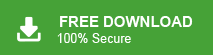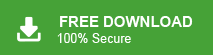Summary: This blog explains the top best ways to export SeaMonkey emails to Mozilla Thunderbird. So, if you are thinking of switching from SeaMonkey to Thunderbird. Then, this write up will guide you on how to migrate SeaMonkey email to Thunderbird.
SeaMonkey is not as much popular as other email applications like Thunderbird. It is a free and open source community desktop email application. Although It has multiple features like junk email detection, multiple account support etc. But, it stills lacks the security and advanced email management system. That’s why individual users and organizations alike, tend to migrate SeaMonkey email to Thunderbird. On the other hand, Mozilla Thunderbird is a popular free desktop based email application for communication. It allows users to send/receive emails, and manage contacts, calendar, tasks etc.
However, Importing Emails from one platform to another is a very risky task. You can face many challenges such as consuming lots of time, data loss and many more. To avoid such that it is best to check out Xtraxtor Email Converter Tool to directly transfer emails from SeaMonkey to Thunderbird with accuracy.
How to Migrate SeaMonkey Email to Thunderbird?
There are two ways by which SeaMonkey emails can be imported into Thunderbird.
#1. Manual Solution
#2. Automated Solution
First we will discuss the manual and then move on to the Automated approach.
Method 1: Manual Way to Import SeaMonkey Email to Thunderbird
You can manually transfer emails from SeaMonkey to Thunderbird via Add-Ons tools. In this approach, you first need to install ImportExport Add-Ons tools. After that, you can import extracted MBOX file from SeaMonkey to Thunderbird. Follow the steps to migrate SeaMonkey email to Thunderbird which are given below-
Phase 1. Save SeaMonkey Emails
Step 1. Open SeaMonkey email client on your system.
Step 2. Select the Folder that containing the emails.
Step 3. Now, Click on View Settings for this account and go to Server Settings option.
Step 4. After that, copy the file location corresponding to Local Directory.
Step 5. Paste the path into Windows address browser path.
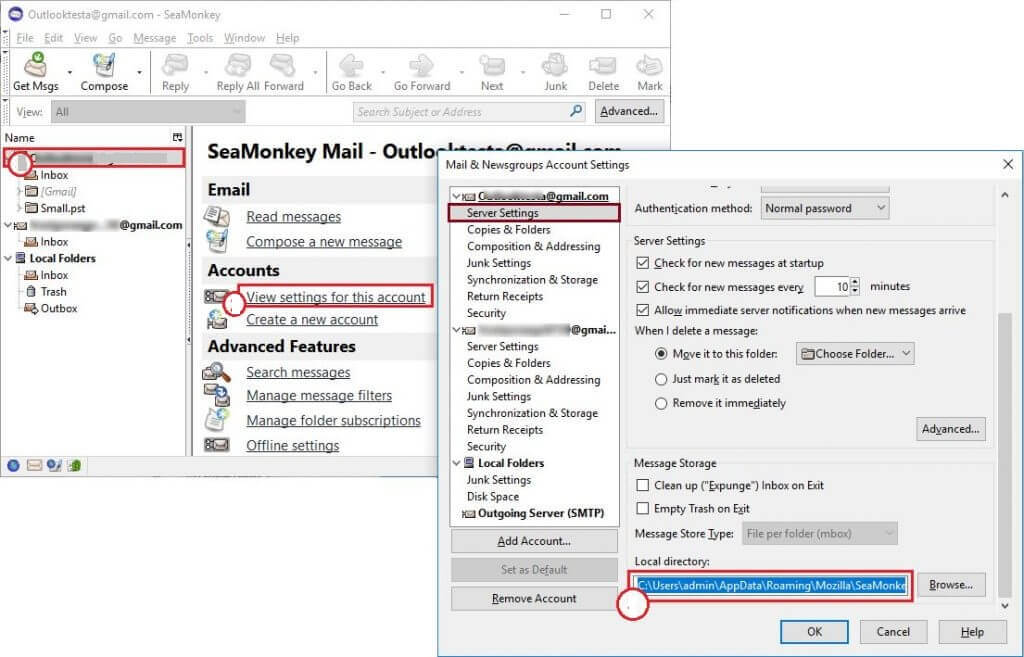
Step 6. There you will get a file without any extension. Change the file name with .mbox extension.
Hence, you can export SeaMonkey emails to .mbox format. Now, proceed on next phase to transfer this file to Thunderbird.
Phase 2. Export Extracted MBOX File to Thunderbird
Step 1. Launch Thunderbird application on your system.
Step 2. Now, Go to Menu and Click on Add-Ons option.
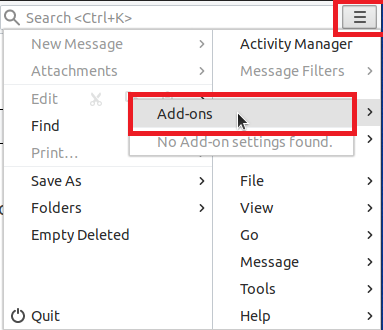
Step 3. A new window will appear. Enter the ImpoerExportTool in the search bar.
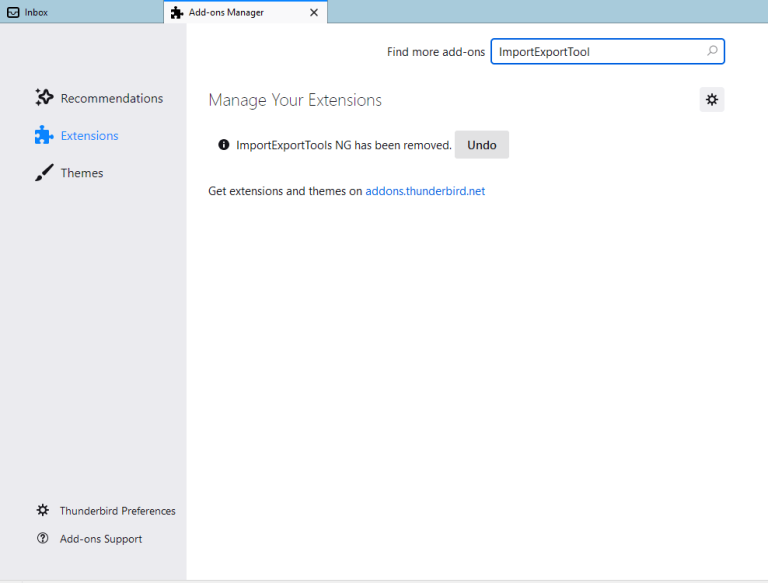
Step 4. After that, in new window click on Add to Thunderbird option.
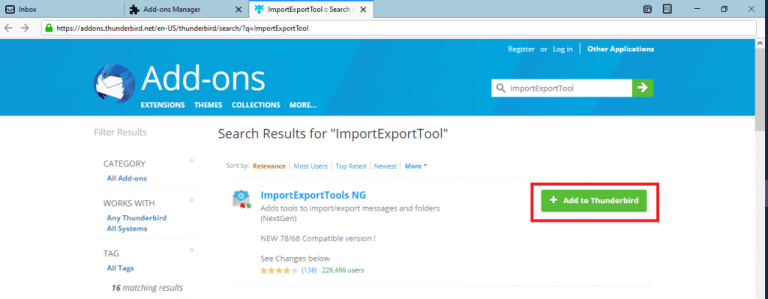
Step 5. After adding this tool, restart the Thunderbird application and right click on the folder that you want to import.
Step 6. Click om ImportExportTools NG >> Import MBOX File.
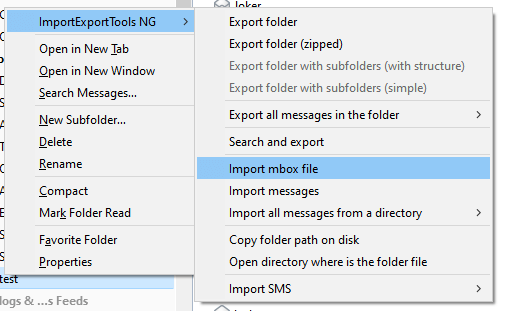
Step 7. Finally, Select the file from location that you extract in first phase.
The Process is complete.
Limitations of Manual Approach
You can manually migrate SeaMonkey email to Thunderbird but there are certain drawbacks which are given below-
- There are higher chance of data loss.
- This is lengthy and time consuming process.
- In case, if Thunderbird Import Export Tool not working then you can not import SeaMonkey emails into Thunderbird.
In order to avoid such limitations of manual way, we recommend using an alternative solution. We learn about one such tool in the upcoming section.
Method 2: How to Migrate SeaMonkey Email to Thunderbird Directly?
Try Xtraxtor professional tool on your Windows system to directly transfer SeaMonkey emails to Thunderbird application. The software export SeaMonkey emails in batch with complete accuracy. It provides filter options to move only required emails from SeaMonkey. It does not modify the metadata properties and attributes of emails during the migration process.
In addition, the best thing about this tool is that it automatically detects the configured SeaMonkey account and loads its emails to export. With this application, you do not require to install any other applications to migrate SeaMonkey email to Thunderbird. Downlaod its free version and check how it works so easily.
Follow the Below Steps to Transfer Emails from SeaMonkey to Thunderbird
Steps to migrate SeaMonkey emails to Thunderbird are as follows:-
Step 1. Launch Xtraxtor Email Converter on your Windows PC.
Step 2. Now, Navigate to Open >> Desktop Email Clients >> SeaMonkey Account >> Choose Folder or Open SeaMonkey Configured Accounts.
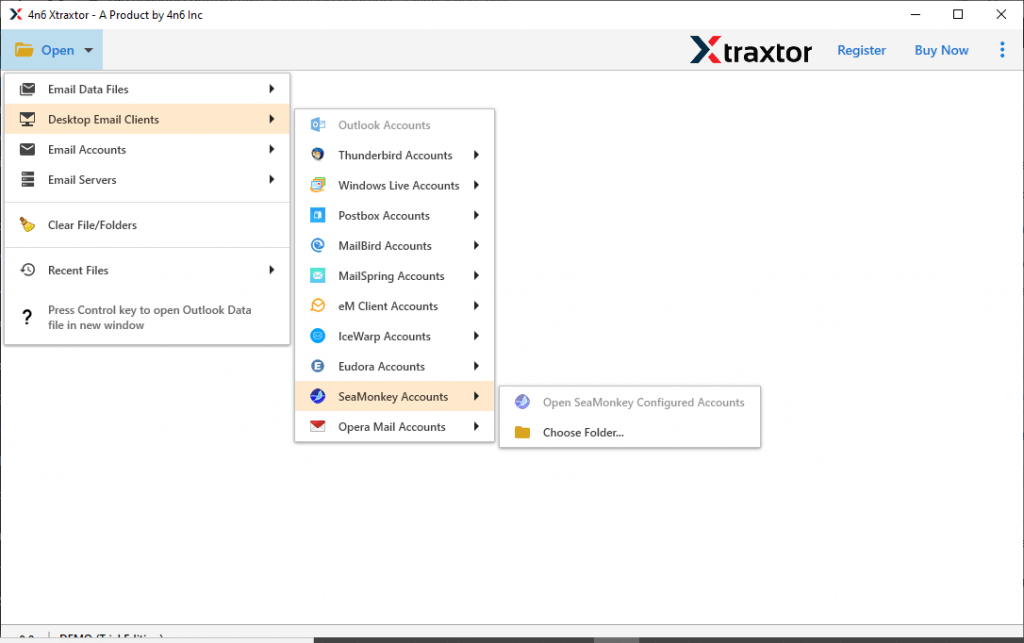
Step 3. Here you can view the emails of SeaMonkey account and choose the folder that you want to migrate to Thunderbird.
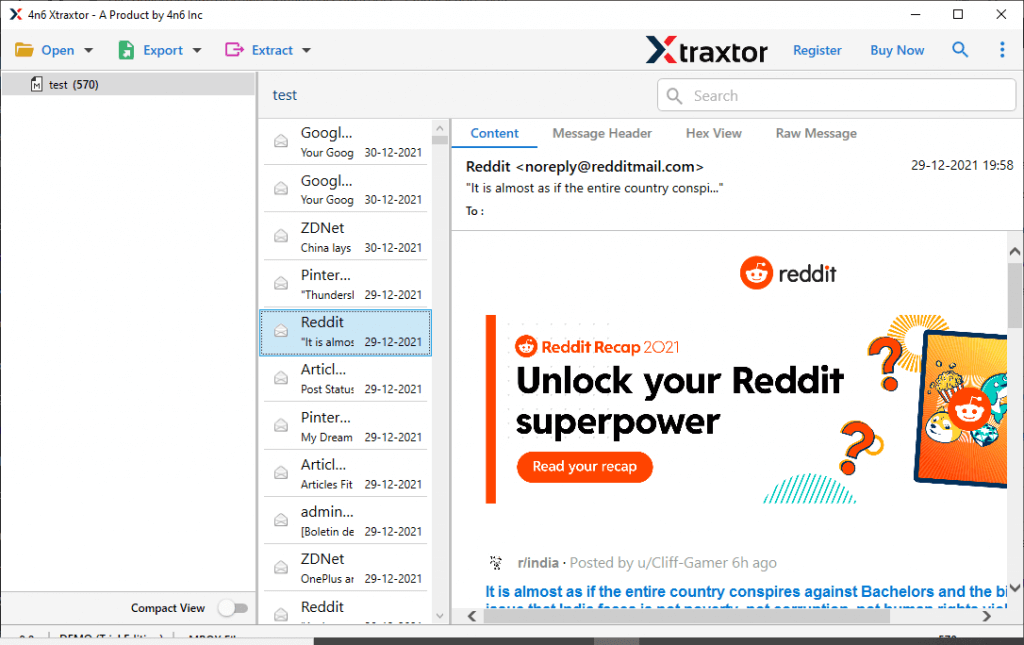
Step 4. After that, click on Export and select Thunderbird from given options.
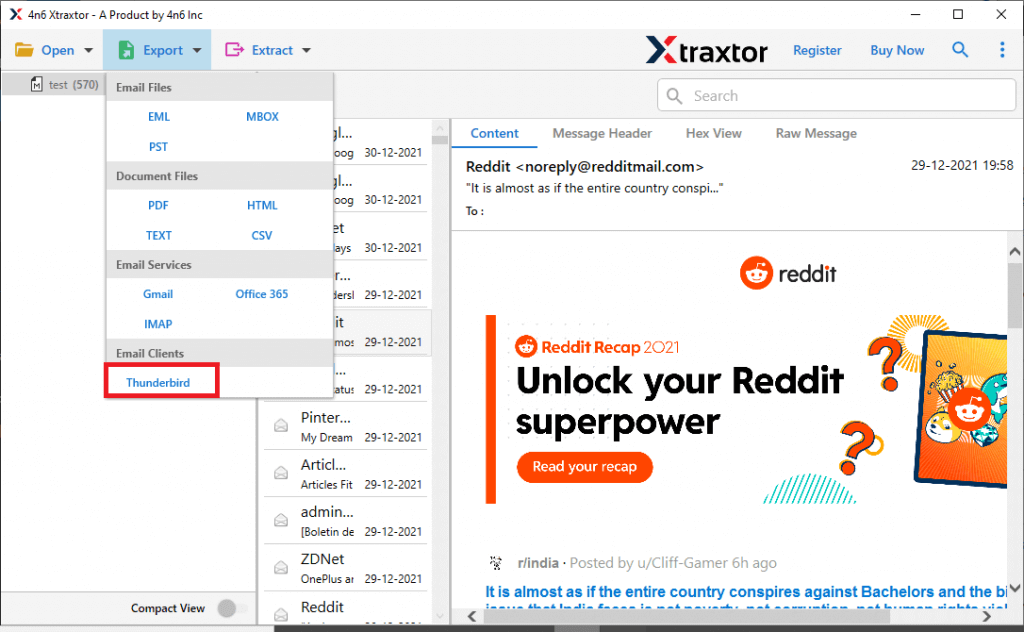
Step 5. Once clicking on Thunderbird, in the location section you will find the default location where your Thunderbird mailbox is stored. If the account is already configured to the system then it detect the account and export data directly. At last, click on Save button.
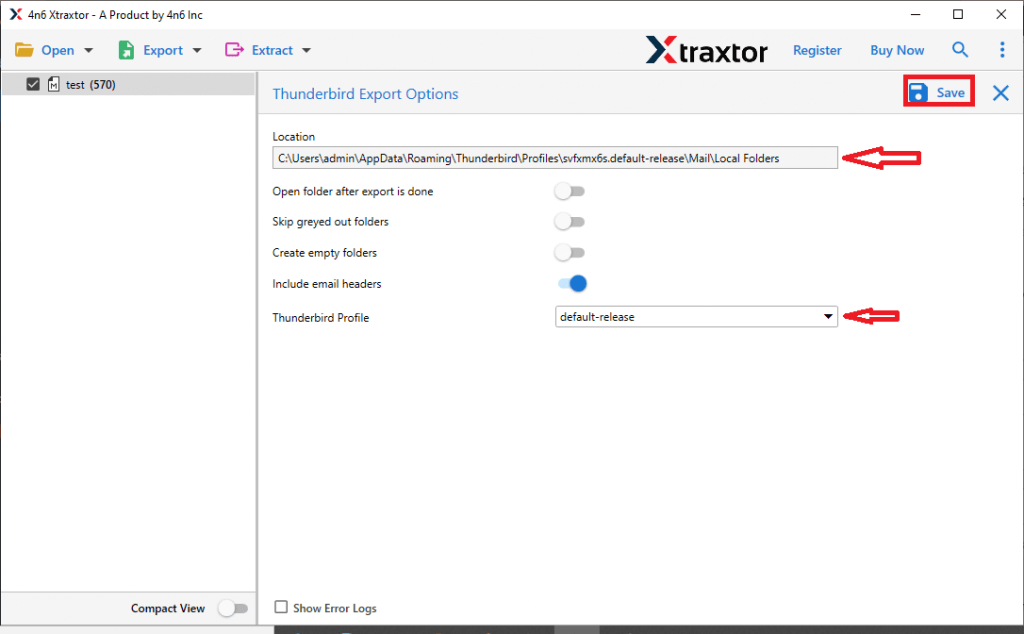
The process is done. Hence, you can easily migrate SeaMonkey email to Thunderbird in a few simple clicks.
Key Features of Xtraxtor
- The tool directly transfer SeaMonkey emails to Thunderbird.
- The tool automatically locates the configured email account.
- It can export multiple emails from the SeaMonkey at once with no data loss.
- It maintains the mailbox structure during the migration process.
- The software export SeaMonkey emails with all attachments without any modification.
- This utility provides many advanced filter options such as to, from, date, time etc.
- There is no limitation on the number of emails for conversion.
- There is no other application required to perform the process.
- It shows the preview of mailbox data before the conversion process.
- This utility is fully compatible with all versions of Windows Operating System.
- You can download the demo version of the tool to check the amazing features.
Conclusion
In this post we have discussed how to migrate SeaMonkey email to Thunderbird. Here, both manual as well as professional method have been explained. You can use any solution that fulfill your requirements. But, manual method is suitable to import only some emails. However, experts recommend using an automated solution to export SeaMonkey emails. The above suggested tool can transfer emails from SeaMonkey to Thunderbird in a simple manner.