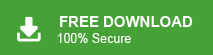This blog is written for users who want to transfer Gmail to iCloud Mail account. If you are among those users, then here is the solution for you.
Let’s say you’re managing your emails across two platforms—Gmail and iCloud—for different purposes, and it’s starting to get confusing. To simplify things, you decide to transfer Gmail to iCloud Mail account. However, you’re unsure of the correct method to do this smoothly and without losing any data.
Here in this blog we will discuss the easiest and safest way to import Gmail emails to iCloud mailbox without affecting your data. Without any further delay, let’s get started.
Why Migrate from Gmail to iCloud Mail?
iCloud offers various advanced security features that help in better email management. Some of the common ones are –
- iCloud Mail works perfectly with iPhone, iPad, and Mac devices.
- You can keep all your emails, contacts, calendar, and files in one Apple account.
- The interface is clean and simple, without any ads or distractions.
- Apple protects your privacy and doesn’t scan your emails for ads.
- iCloud Mail doesn’t track your activity or show targeted ads.
- Keeping all your emails in one place makes it easier to manage and organize them.
- You can access iCloud Mail easily using the built-in Mail app on Apple devices.
How to Transfer Gmail Emails to iCloud for Free?
Gmail has in-built features that help to forward your emails to other email accounts. Follow the instructions for that –
1. Go to your Gmail account and open Settings.
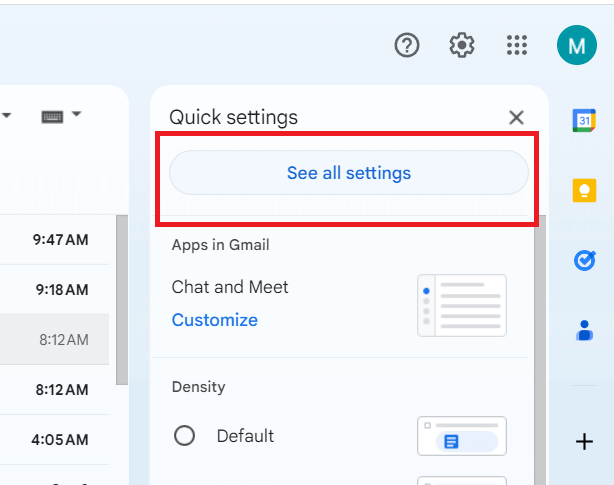
2. Click on “Forwarding and POP/IMAP”.
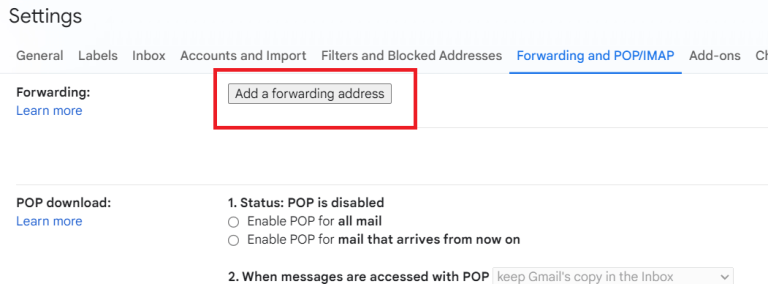
3. Choose “Add a forwarding address” and enter your iCloud email.
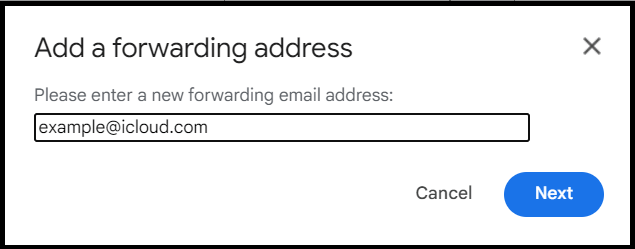
4. Click Proceed, then check your iCloud inbox for a verification code.
5. Enter the code in Gmail and click Verify.
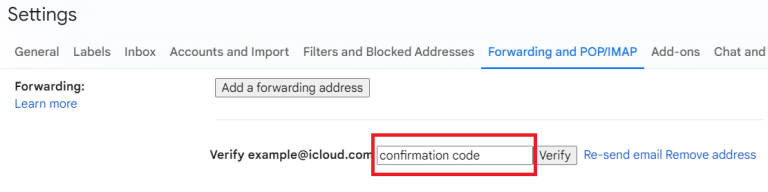
Done! Now Gmail will transfer your emails to iCloud Mail account. However, this method will transfer your emails that you will receive afterward. For a complete transfer, try out the next solution.
How to Transfer Gmail to iCloud Mail Automatically?
Download the Xtraxtor and effortlessly move all your Gmail emails into iCloud account. The tool will transfer emails directly from your Gmail mailbox to iCloud without affecting your emails. Additionally, you can also select the email folders that are important and transfer them only. You can also apply the filters as well – to, from, cc, bcc, name, date, time, subject, etc.
Try out the demo version of the tool and learn the complete Gmail to iCloud migration process.
Steps to Migrate Gmail to iCloud Mail
1. Run the software on your system.
2. Click on Open >> Email Accounts >> Add Account.
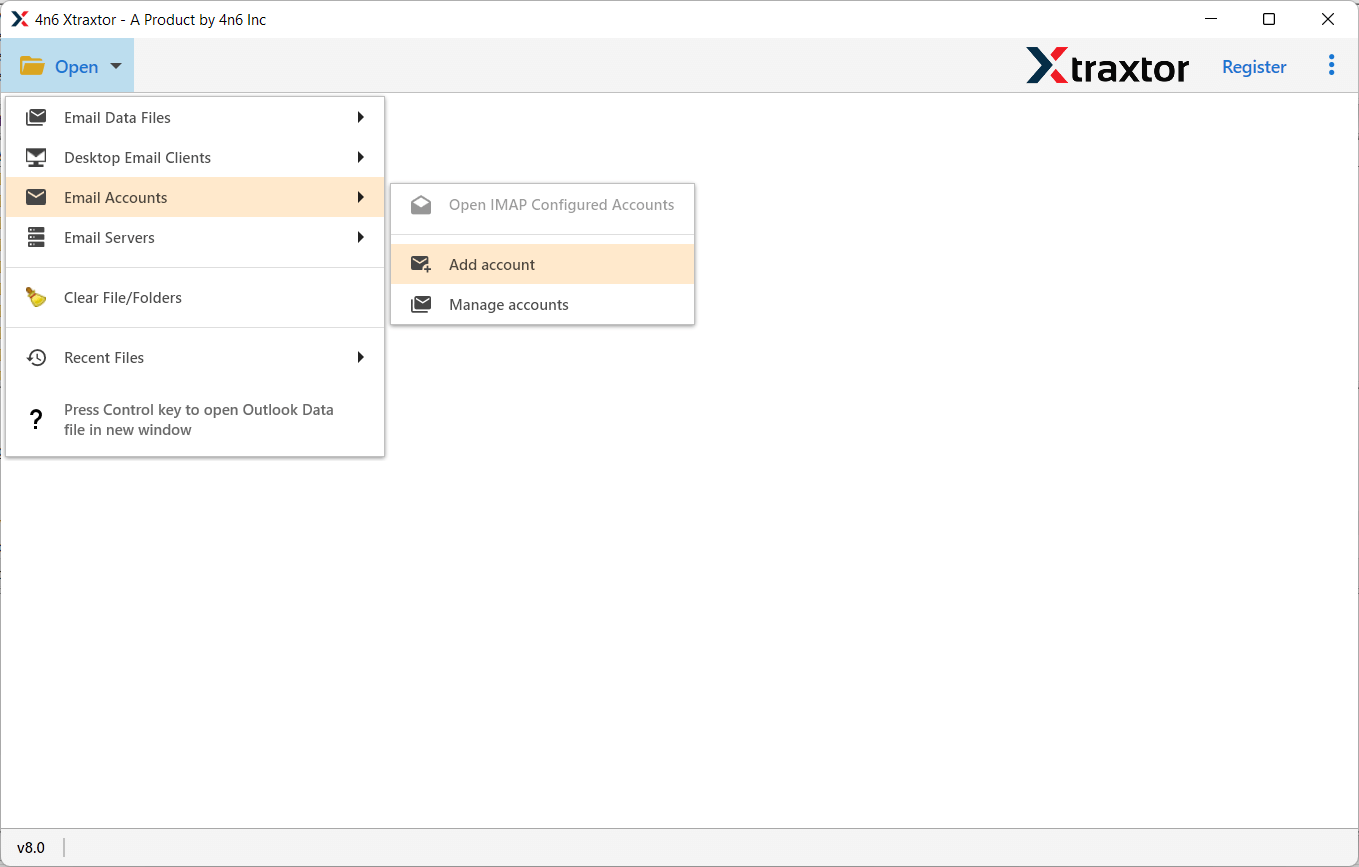
3. Enter your Gmail login details and hit the Add button.
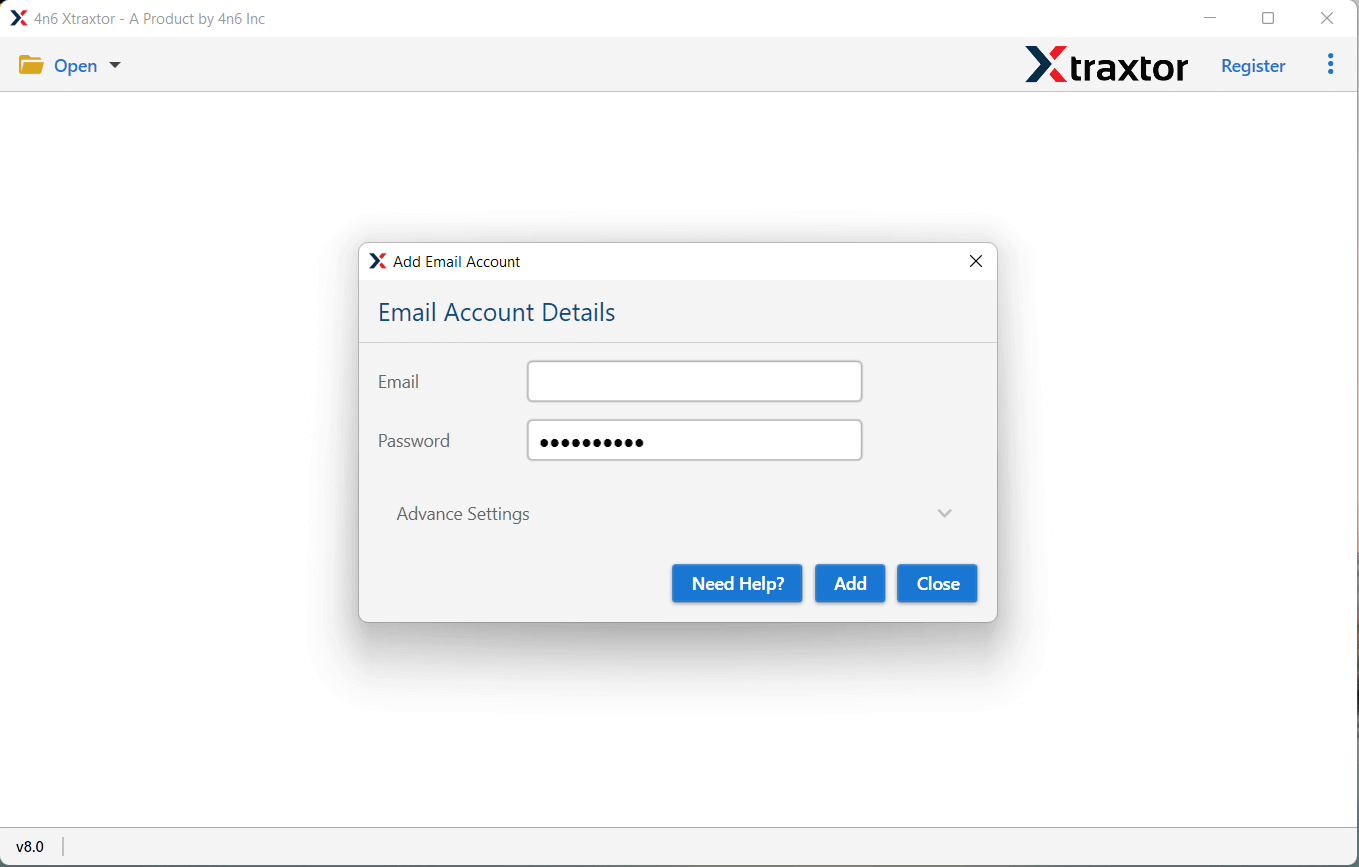
4. Click on Export >> IMAP option.
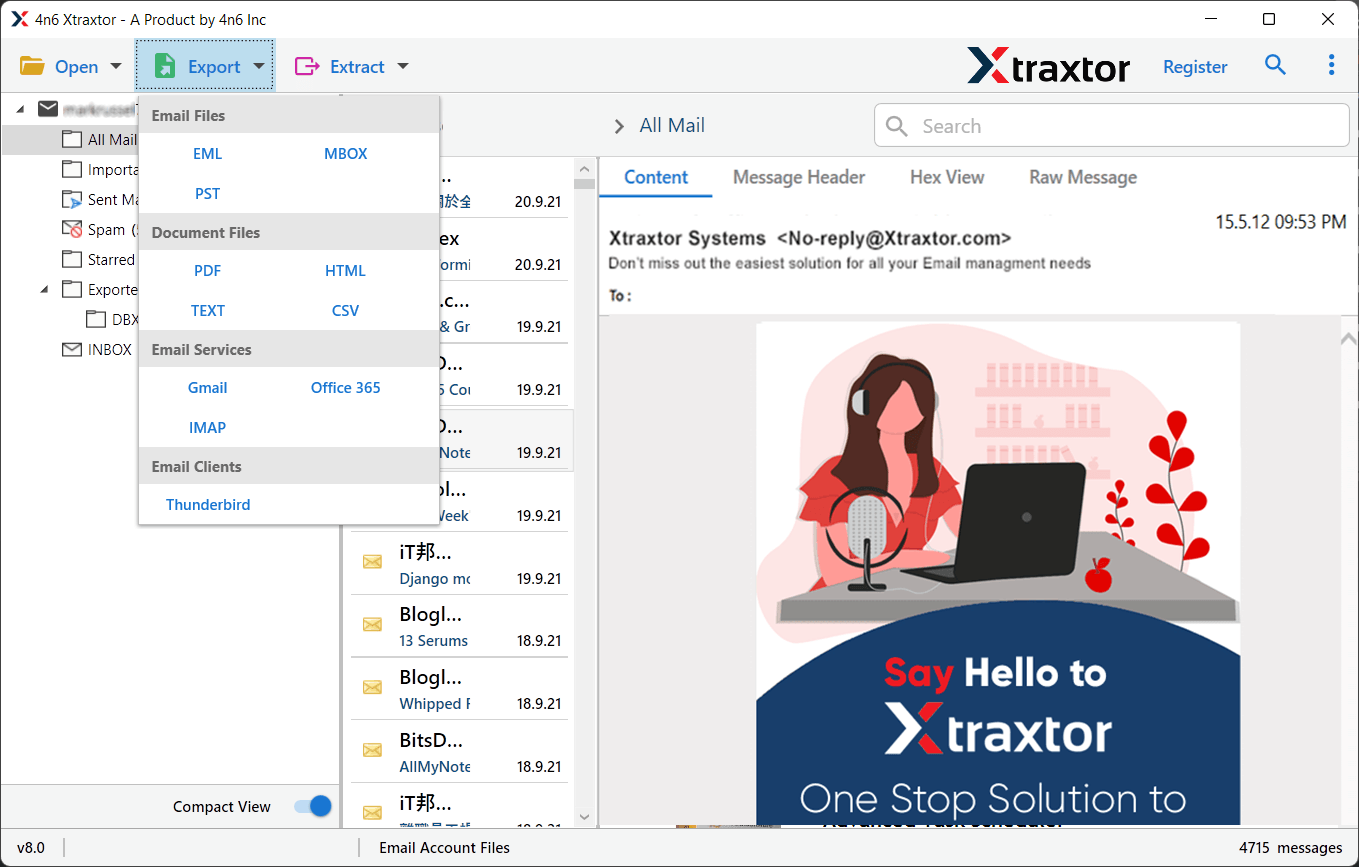
5. Select the email folders you want to transfer.
6. Enter your iCloud login details and hit the Save button.
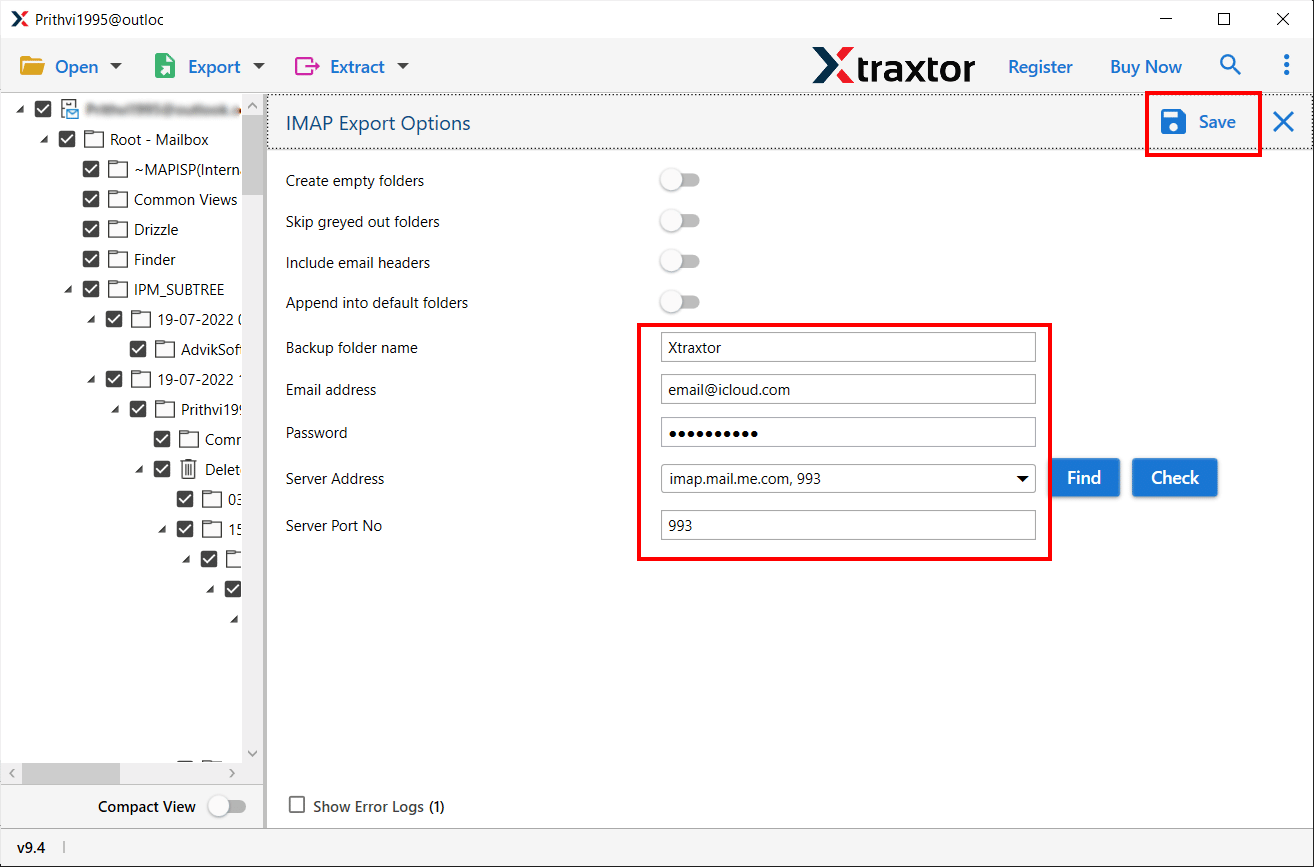
Done! Here your transfer Gmail to iCloud Mail in simple steps.
Why Use Xtraxtor for Gmail to iCloud Migration?
- Direct Migration- The tool can directly migrate Gmail to iCloud Mail without any hassle. You just need to enter your webmail account credentials. Using this utility you can extract attachments from Gmail easily.
- Bulk Migration- The software is able to save all Gmail data at once. So, it saves your time and effort to transfer complete data.
- Export Gmail Contacts: Using this tool you can also import Gmail contacts to iCloud Mail account. Just choose the email folder and export your data into a .vcf file.
- Advanced Filter Options- If you do not want to transfer all Gmail emails to iCloud then filters help you for selective migration. It provides various filter options such as to, from, date, time, subject, content etc.
- Transfer Gmail to Other Email Clients- The tool can migrate Gmail emails to Office 365 and other web mail accounts.
- Export Emails with Attachments- The Gmail Backup Tool helps you to migrate Gmail emails with attachments. It supports all types of attachments like PNG, JPG, PPT, PDF, DOC, ZIP etc.
- Vast Compatibility- The tool smoothly works with all versions of Windows OS. It supports Win 11, 10, 8 and old versions. The software provides dedicated customer service to answer users queries.
Conclusion
In this post we have discussed the best techniques to transfer Gmail emails to iCloud Mail accounts. Both manual and professional methods are helpful to migrate Gmail emails to iCloud mail accounts. But, experts recommend using an automated approach to complete this task without any hassle. However, above above-recommended tool directly import all Gmail data to iCloud at once.