Summary: Importing your MBOX emails to FastMai is a simple process with the right method. Here we will discuss teh simple steps to import MBXO to FatsMail account with attachments.
FastMail is a secure and private email service that doesn’t show ads or track users. Many people choose it for its strong privacy rules.
But how do you import emails into FastMail? Since there is no direct way to import MBOX files, you need an automated tool.
There are several tools that can help. In this post, we will talk about one such tool and show you how to import your emails easily. Let’s begin!
How to Import MBOX to FastMail in Bulk?
Xtraxtor software will effortlessly transfer all emails from MBOX file into FastMail mailbox with attachments. The software will effortlessly import your MBOX file data without affecting the folder structure. Additionally, you can also import multiple MBOX files into FastMail account at once without any data loss. Moreover, there are various filter options – to, from, cc, bcc, name, date, time, etc.
Downlaod the demo version of the software and know its working process.
Steps to Import MBOX Emails to FastMail
1. Run the MBOX Converter tool by Xtarxtor on your system.
2. Add the MBOX file.

3. Click on Export >> IMAP.
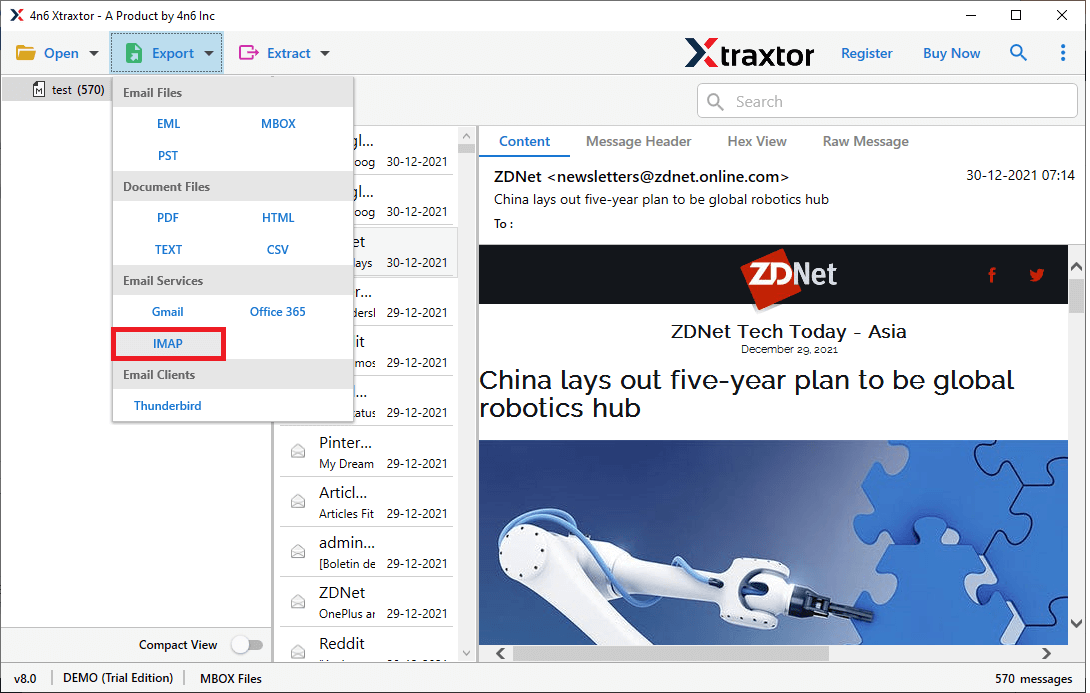
4. Choose the email folders you want to export.
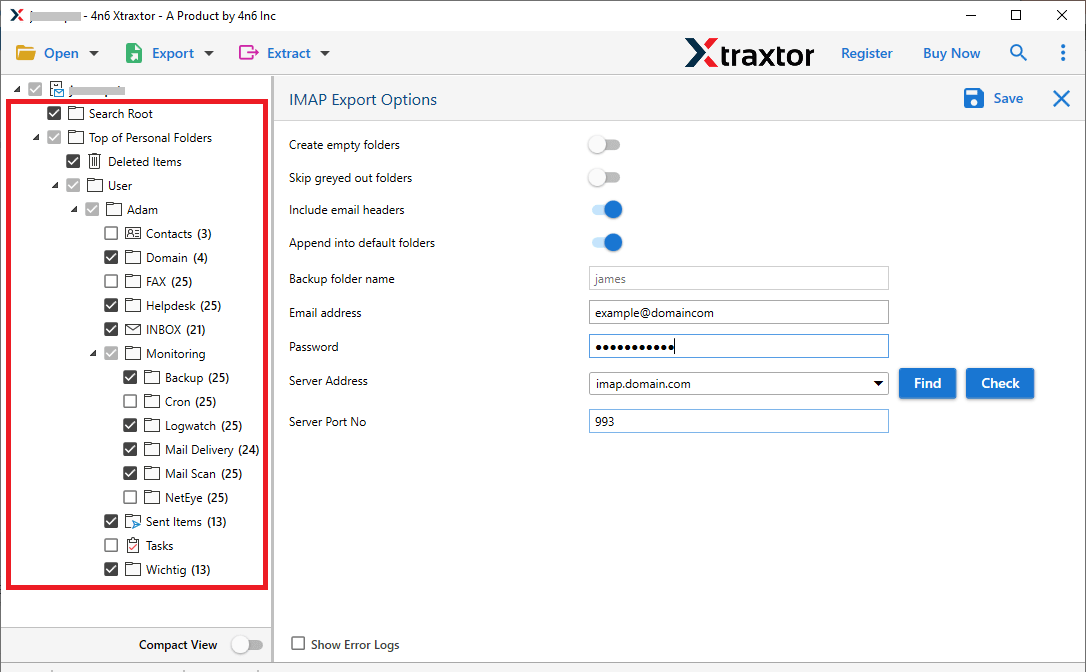
5. Enter your FastMail login details and hit the Save button.
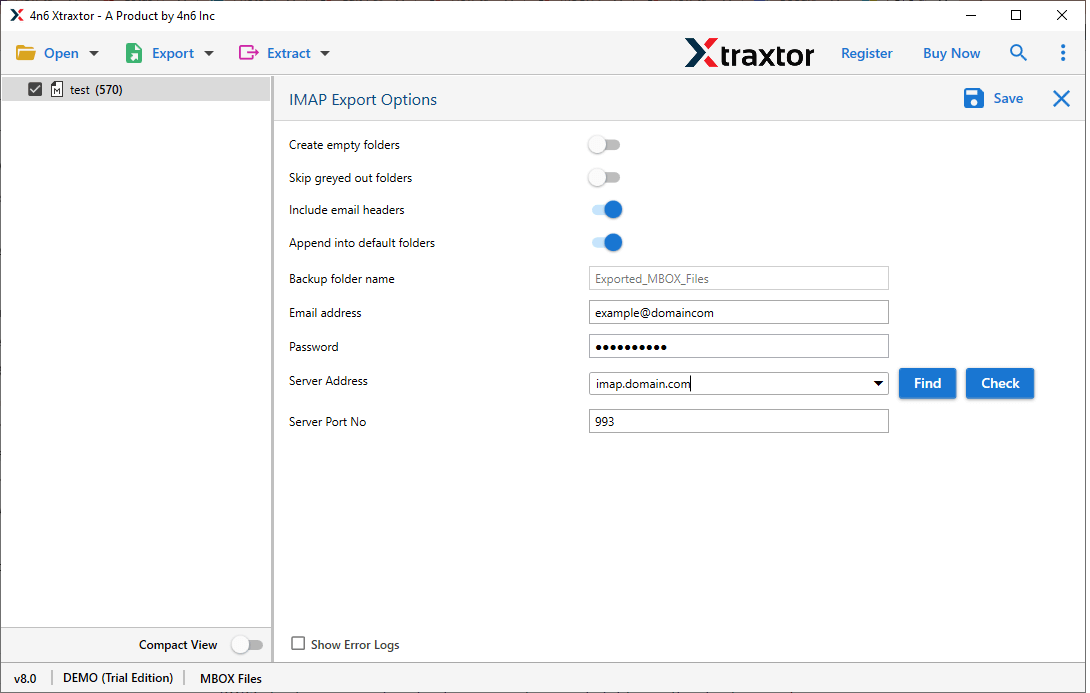
Done! Here you transfer MBOX emails to FastMail in a few simple clicks. With this tool there are various outstanding features –
- Import MBOX to FastMail directly without any hassle.
- Maintain email folder and sub-folder hierarchy and structure while importing emails.
- Preserve data integrity and key attributes (to, from, inline image, body, attachments, hyperlinks, etc).
- Advance email filter options – to, from, cc, bcc, name, date, time, subject, etc.
- Options to export MBOX to PST, PDF, CSV, EML and many other file formats.
- Works on all Windows OS including 11, 10, 7, Vista, XP and all other older ones.
- Allows to import MBOX to Office 365, Yhaii Mail and other webmail accounts.
- Simple and user-friendly interface for both technical nd non-technical users.
- A free demo version of the software is also available to analyse its working process.
Conclusion
Moving MBOX emails to FastMail is easy when you follow the right steps. You can use a manual method or an automated tool to transfer emails while keeping their structure and attachments. FastMail is a secure and reliable email platform, making it a great choice for migration.
For a quick and error-free process, a professional tool is the best option. Follow the steps in this guide, and you’ll be able to access your MBOX emails in FastMail without any hassle.