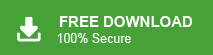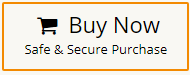Gmail is one of the most popular email services offered by Google. It provides a reliable and feature-rich platform for communication. However, there may come a time when users need to permanently delete their Gmail account for various reasons. In this blog, we will discuss how to delete Gmail account permanently from all devices. So, keep reading and delete your Gmail account without facing any issues.
Why Do Users Need to Delete Gmail Account Permanently?
The reasons for deleting a Gmail account may vary on the user. Here, we will discuss some common reasons which are given below-
- Privacy is a significant concern in today’s digital age. Some users may worry about the security of their emails and personal information, especially if they have experienced security breaches in the past. Deleting the account can provide peace of mind.
- If a user’s Gmail account has been compromised or hacked. They may choose to delete the account to prevent further unauthorized access and to protect their sensitive data.
- Sometimes users want to sell their devices like Smartphones/Laptops/PCs etc. and they do not want to leave data on these devices to access anyone. If they use their Gmail account on these devices then need to delete Gmail account permanently from device.
- Users may want to switch to a different email service for various reasons. In such cases, they may want to delete their Gmail account to avoid receiving emails at an address they no longer use.
Hence, there are several reasons behind deleting a Gmail account.
Important Considerations Before Deleting Your Gmail Account Permanently
If you decide to delete your Gmail account permanently from all devices then make sure to save Gmail emails, contacts, calendars, and other crucial data to any other location before deleting the account. Because once you delete your Gmail account permanently, you cannot retrieve data. You can either manually back up your Gmail account via Google Takeout or use Xtraxtor Gmail Backup Tool on your system. Hence, you can prevent permanent loss of data and you can retrieve data from this backup file if you need it in the future.
Gmail has become a crucial component of official communication purposes. Almost all users log in to their Gmail account on Mobile, Laptop, Computer, and other devices. Sometimes, users need to remove their Gmail account permanently from all devices. Here, we will provide a step-by-step guide to delete Gmail account process.
How to Delete Gmail Account Permanently from All Devices on PC?
Deleting Gmail account on PC is a simple task. Just follow the below-given steps-
- Log in your Gmail account on a browse.
- Now, click on Profile icon at the top right corner of the Window and then hit on Manage your Google Account.
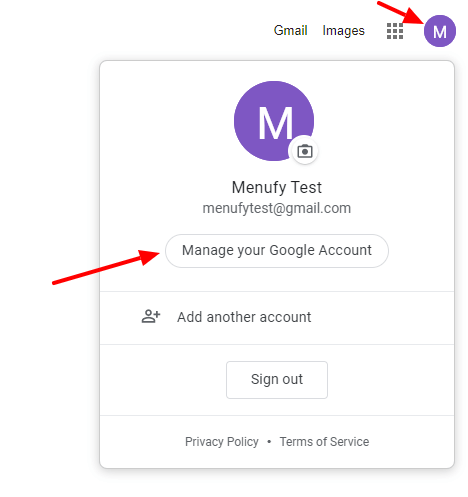
If you add multiple Gmail account on your device then make sure to choose the right profile. - After that, Click on Data and Privacy section. Scroll down and select Delete your Google Account from More Options.
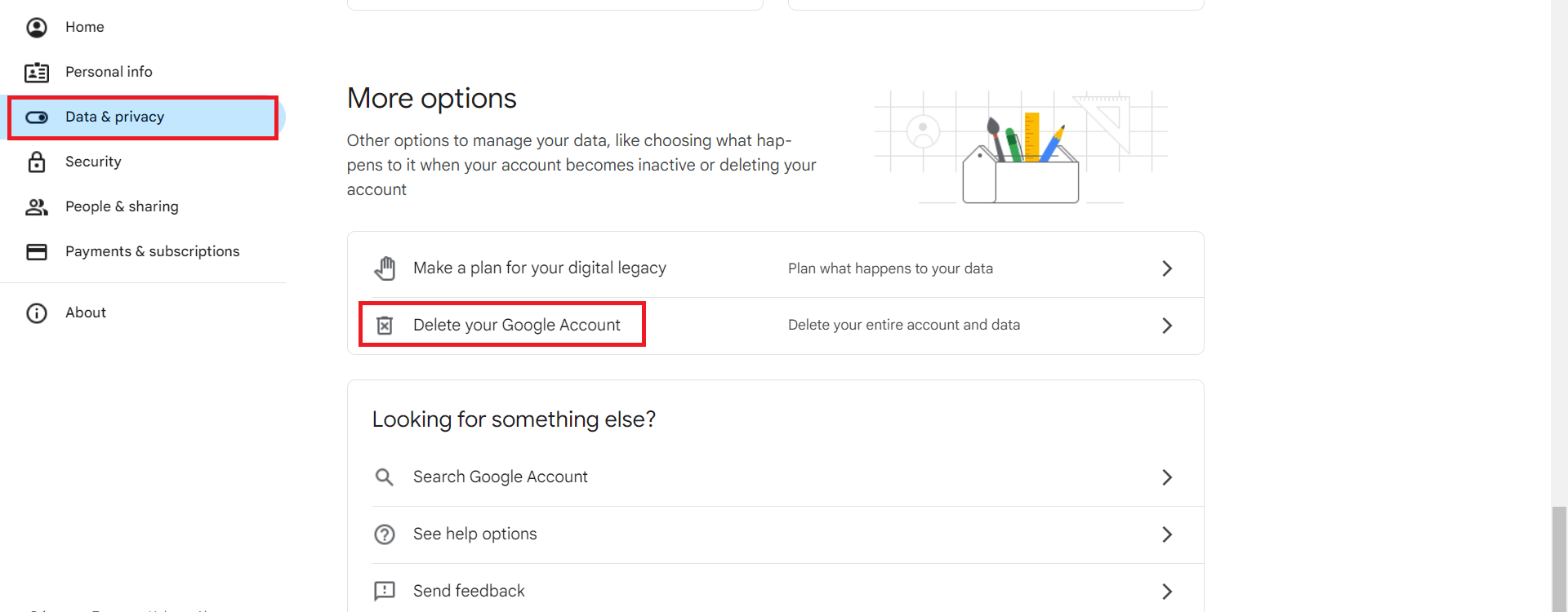
- Now, enter the Password of your Gmail account and press Next button.
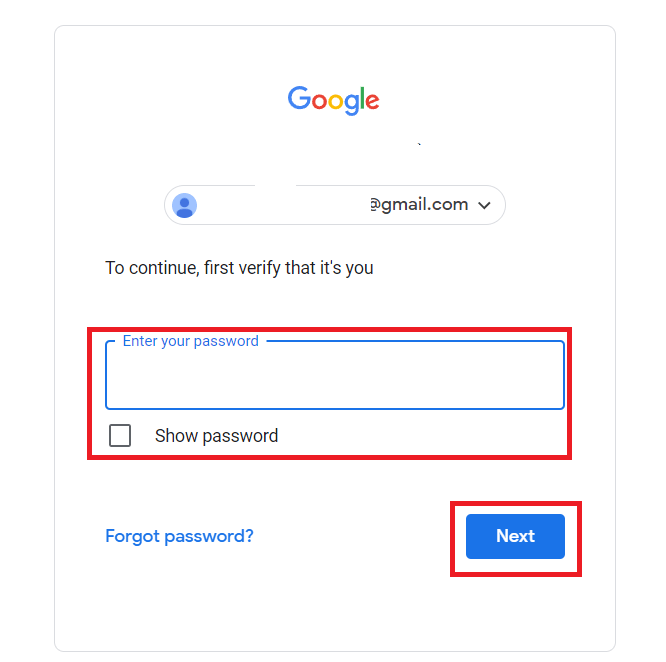
- Follow the instructions and click on Delete Gmail Account.
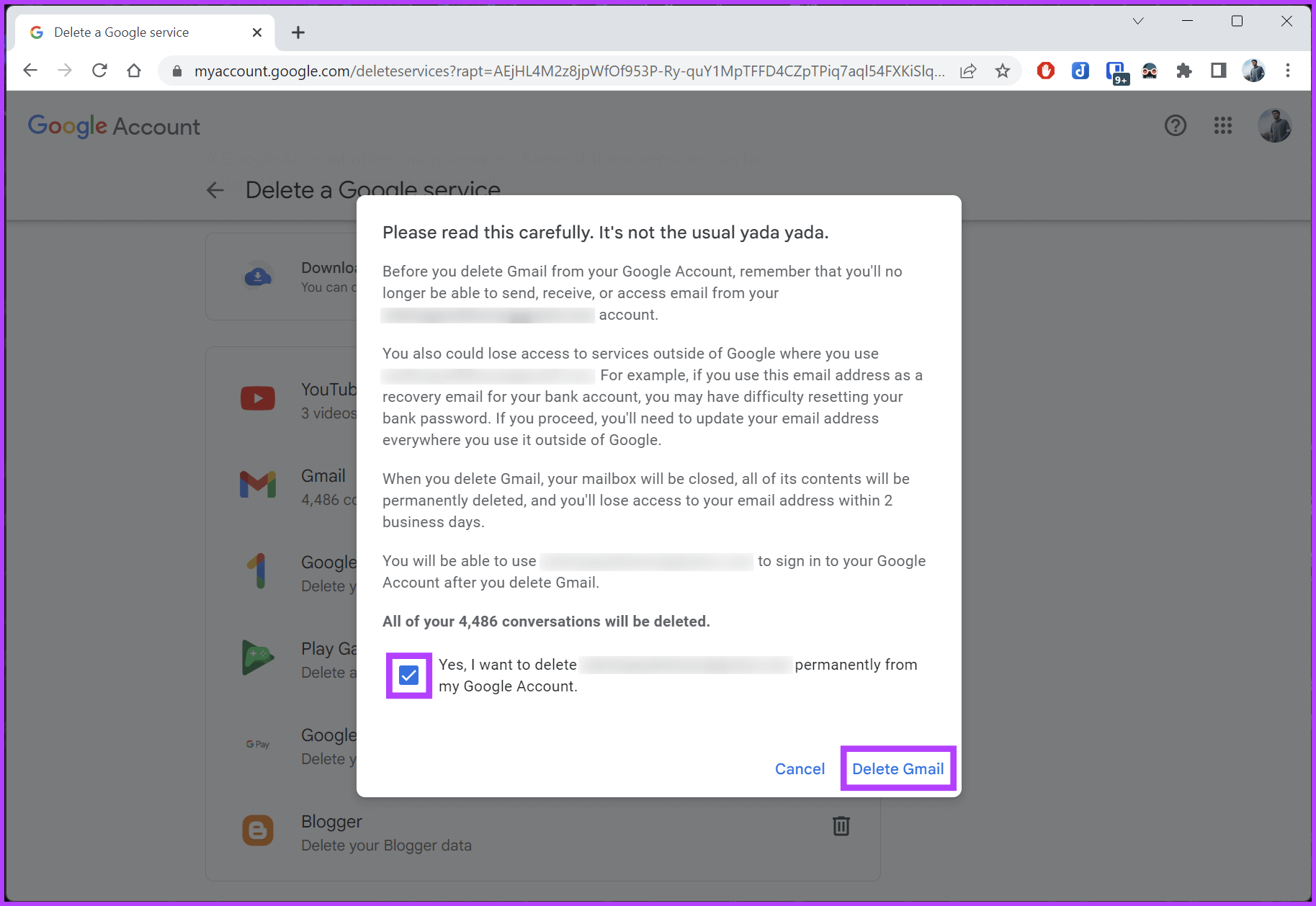
Hence, you can remove your Gmail account permanently from all devices.
How to Delete Gmail Account Permanently from All Devices on Mobile Phones?
If you are unable to delete your Gmail account on PC then you can also use your mobile phone to remove it permanently. follow the below given steps to permanently remove Gmail account-
- Open Gmail application and log in to your account.
- Now, navigate to Profile icon >> Manage your Google Account.
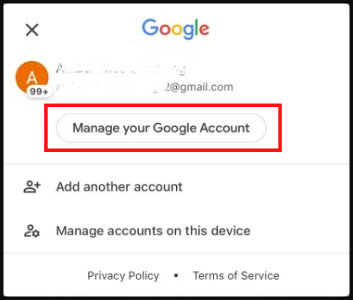
- Then, click on Data and privacy and scroll down to select Delete Your Google Account.
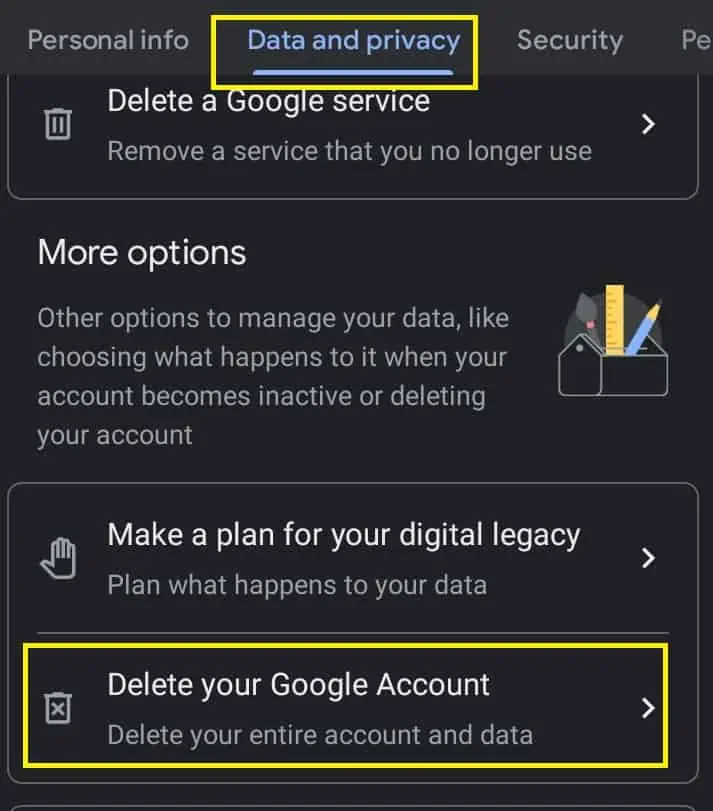
- After that, type the Password of your Gmail account and then press Next.
- Check mark the instructions and then press Delete Account.
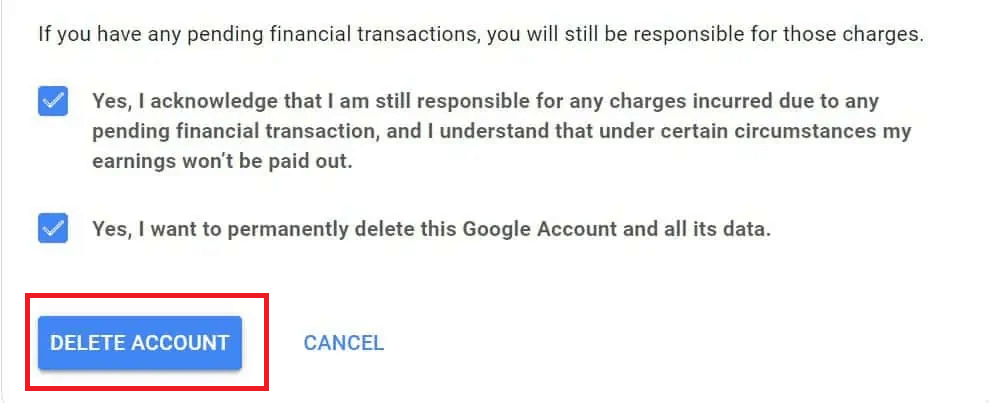
Hence, you can delete Gmail Account permanently from all devices on your mobile phones.
How to Delete Gmail Profile from Computer Web Browser?
When we open our Gmail account in a computer then profile is saved in the browser. Follow the below-given steps to remove Gmail profile from web browser-
- Click on Profile icon at the top right side of the Window.
- Now, scroll down and go to That Gmail account if you have add multiple accounts.
- After that, click on Remove button.
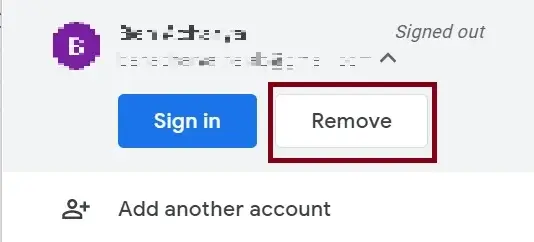
Hence, you can remove Gmail profile from web browser.
Conclusion
In this post, we have discussed how to delete Gmail account permanently from all devices. Here, we have explained the easiest ways to permanently remove Gmail account on PC and mobile phones. This process ensures that your data and presence are erased securely. Always remember to back up any essential data before initiating the deletion process.