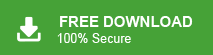“Imagine downloading your Google Takeout data, only to realize that Outlook doesn’t support the MBOX file format. Now what? The good news is that you can convert Google Takeout to PST file. Let’s explore how!”
Google Takeout is a tool from Google that lets users download their data from services like Gmail, Google Drive, and Google Photos. It’s useful for backups or moving data to another platform. Gmail emails are exported in MBOX format, which is a different format as compared to PST. So, converting Google Takeout MBOX to PST is needed to import Google Takeout to Outlook email client.
Why Export Google Takeout Emails to PST File?
Google Takeout lets users download their Gmail emails in MBOX format. To open them in Outlook, you need to convert them to PST. Here’s why this is useful:
- Better Email Organization: PST files help keep emails well-organized.
- Work or Business Use: Many companies prefer Outlook for managing emails.
- Backup & Transfer: Keeps emails safe with its password feature.
How to Convert Google Takeout to PST File?
There is no direct way to convert Google Takeout to a PST file, but you can easily do it using an alternative solution. Just add your Google Takeout file to the software and convert it in a few clicks.
Use Xtraxtor for a quick and safe conversion without data loss. With this tool, you can easily convert emails from multiple Google Takeout files to PST format with ease. The software also offers various advanced filter options that help in converting selective emails from Google Takeout file to PST. You can try out the demo version of the software to analyses its working process.
Steps to Export Google Takeout to PST File
Step 1. Download and Run Xtraxtor on your Windows PC.
Step 2. Now, Click on Open >> Email Data Files >> Google Takeout File >> Choose file from folder.
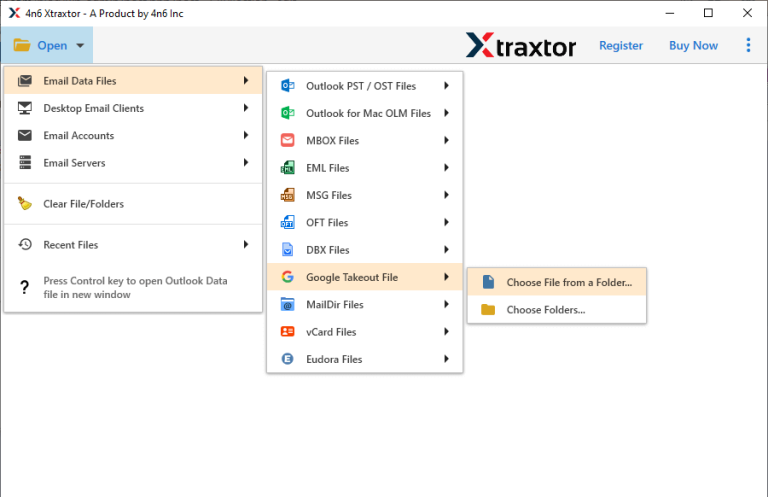
Step 3. After that, Click on Export and Select PST option.
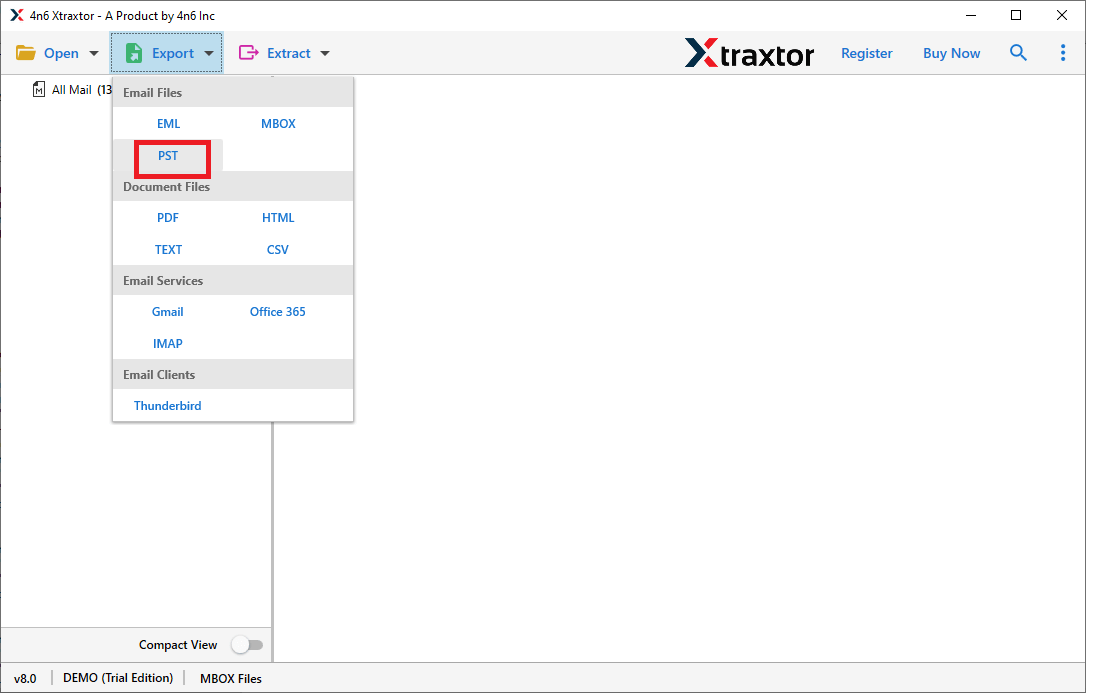
Step 4. Click on Browse to set the Destination Location and then click on Save button to save the resultant files.
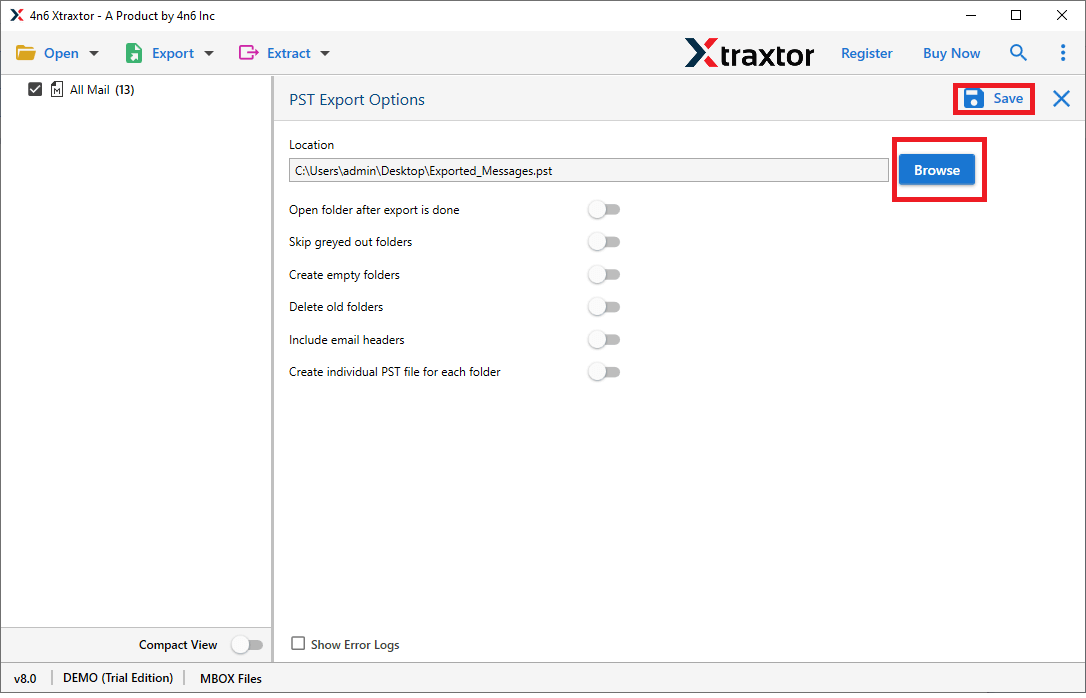
The process is complete. Hence you can easily convert Google Takeout to PST file in a few simple clicks.
Why Choose Xtraxtor?
The software has many benefits that help you to easily export Google Takeout to Outlook data file format which is given below-
- Multiple Export Options: Easily convert Google Takeout files to formats like MBOX, PST, MSG, EML, and more.
- Accurate PST Conversion: Directly convert Google Takeout to PST while preserving data integrity.
- Advanced Filtering Options: Apply filters such as To, From, cc, bcc, Subject, Date, and Time for selective conversion.
- Preview Before Conversion: View Google Takeout file data before starting the conversion process.
- Maintains Email Structure: Ensures the original formatting and folder hierarchy remain intact.
- User-Friendly Interface: A simple and intuitive design makes it easy for anyone to use.
- Windows Compatibility: Supports all versions of Windows, both old and new.
- 24/7 Customer Support: Get assistance anytime with a dedicated support team available round the clock.
Final Thoughts
Google Takeout is a free service that allows users to back up and export their Gmail data. However, accessing this data in Outlook can be challenging due to the lack of a direct method. In this guide, we discussed how to convert Google Takeout to PST for seamless access. The recommended tool simplifies this process, enabling quick and accurate conversion with just a few clicks.