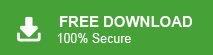Have you ever needed to convert your Outlook emails into a Word document file for easier editing, archiving or sharing? It can be anything be it for legal records, business reports or personal use, converting Outlook emails into DOC file comes in handy. Here in this blog, we will present simple and efficient ways to convert Outlook emails to Word document without affecting their formatting.
By converting emails from an Outlook account into DOC file, you have the flexibility to edit the info and add notes for further use. This conversion will be helpful when you are dealing with large amounts of emails, important attachments, or emails that need to be accessed from time to time. Since this format is easier to manage or share, many of the users prefer to save Outlook emails to Word documents.
Now without any further delay, let’s complete the conversion process.
How to Save Outlook Emails to Word Doc Manually?
Manually you can save a single email as a Word file at a time. To export all the emails, you need to follow the given instructions for all the emails.
- Open the Outlook application on your computer.
- Go to your Outlook mailbox folders and select the email you want to export to a Word document.
- Click on the File tab and choose the Save As option.
- From the drop-down list, select Text Only and click Save.
- Open the saved text file in any Word application.
- Finally, save the file as a Word document.
Done! Here you manually convert Outlook emails to Word document file.
How to Export Outlook Emails to Word Document in Bulk?
With the help of Xtraxtor, you can easily export your emails without any data loss. Its smart approach, you can convert all your Outlook emails to Word DOC at once without affecting its formatting. With its advanced filter options, it is easy to export selective emails that are important and needed in doc file.
Additionally, using this tool you can also select the email folders that are important and only export their emails. Try out the demo version of the software to know the complete the Outlook emails to Word document conversion.
Steps to Convert Outlook Emails to Word Document
1. Run the Outlook to DOC converter tool on your system.
2. Select Open >> Desktop Email Client >> Outlook Account >> Select your profile.
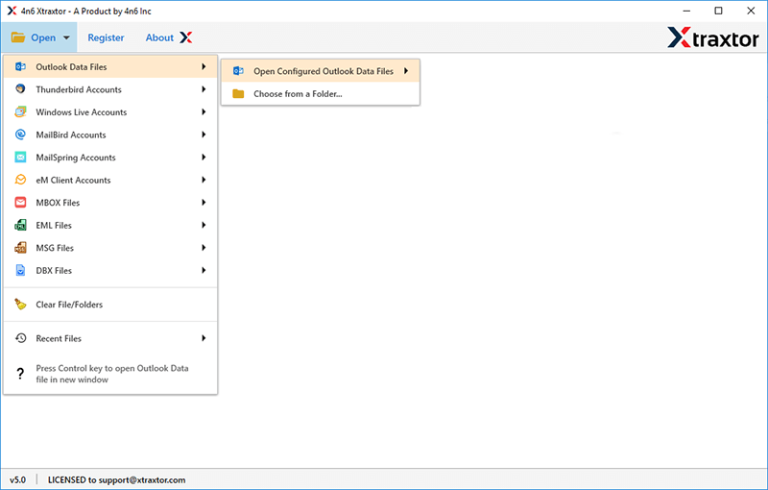
3. Click on Export >> TXT option.
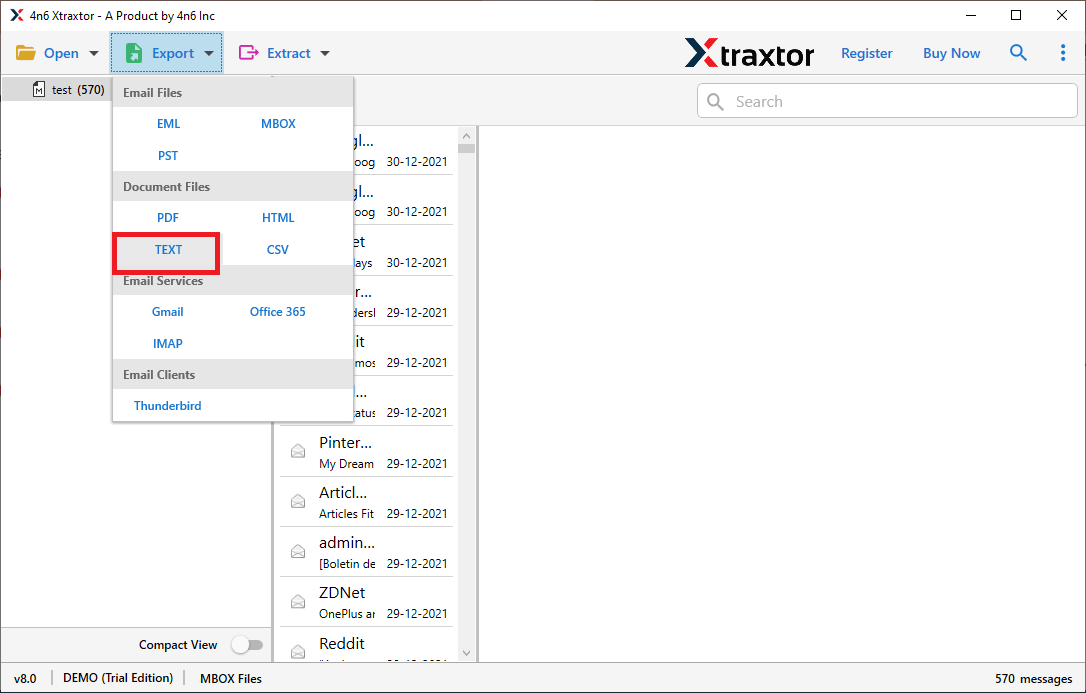
4. Select the email folder you want to convert.
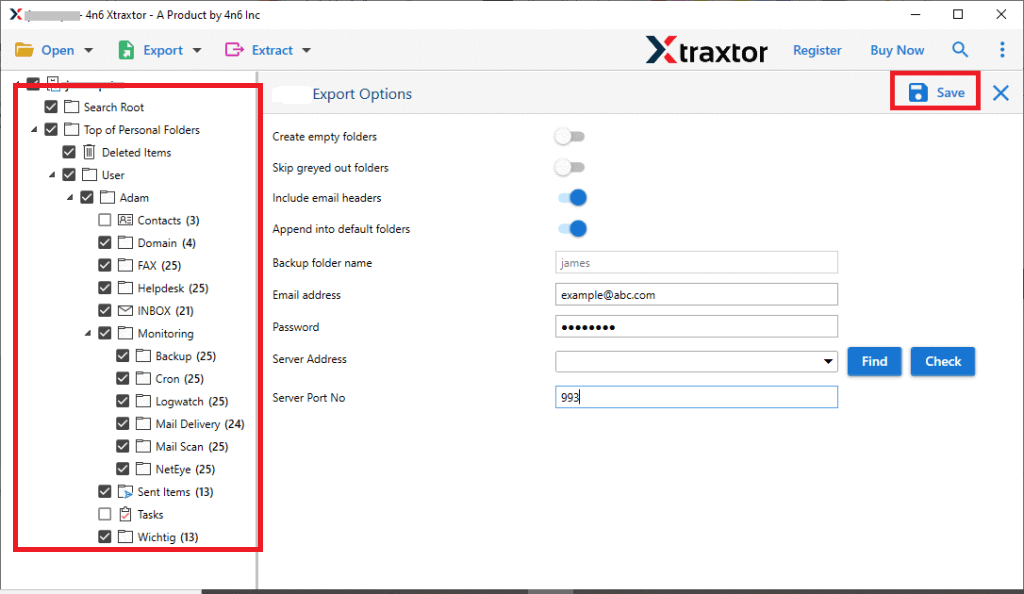
5. Browse the targeted location and hit the Save button.
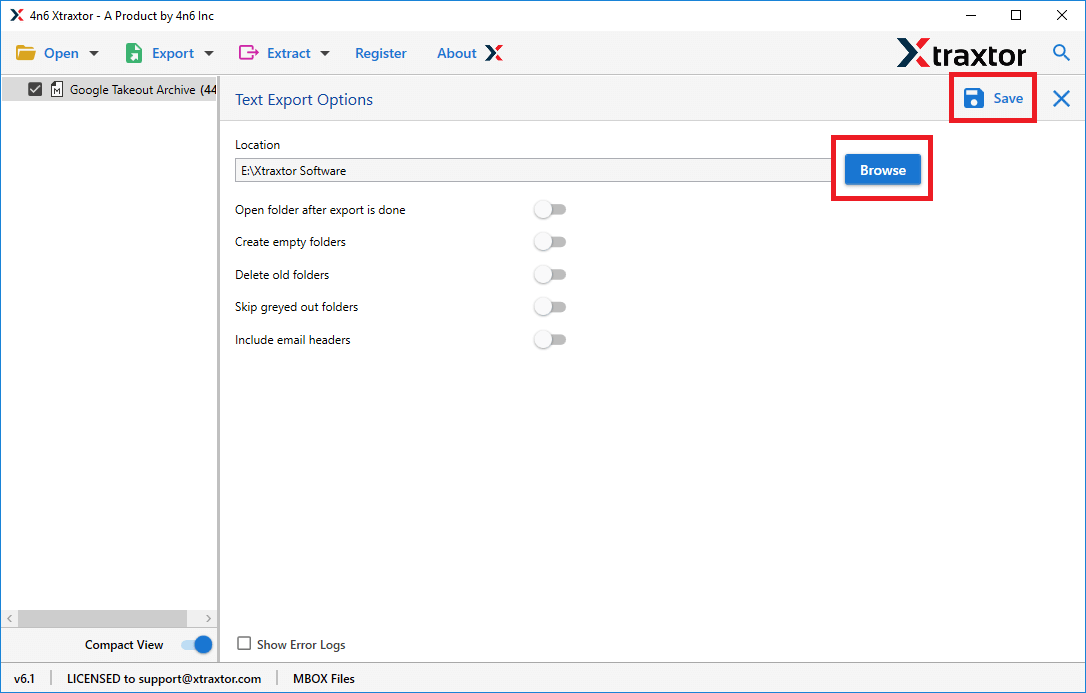
Done! Here your have all your Outlook emails into text file. Open them on any word file application and save them .
Prominent Features of Outlook to DOC Converter
With this tool, there are various advance features, some of them –
- User-friendly interface allows easy saving of Outlook emails to a doc file without assistance.
- Export Outlook emails to multiple file formats using a single interface.
- Supports exporting emails from your configured Outlook accounts.
- Various filter options (to, from, cc, name, date, time, etc.) for selective email exporting.
- Preserves the original mailbox structure and hierarchy while saving emails.
- Easily export selective Outlook email folders to a text file without hassle.
Conclusion
In this article, we’ve covered two effective methods to convert Outlook emails to Word document without losing any important data. While the manual method allows you to save emails one by one, it can be time-consuming for bulk exports. Therefore, we recommend using a more efficient tool like the Xtarxtor Outlook Email Converter to export Outlook emails to Word document quickly and seamlessly. This tool simplifies the process and ensures that your emails are preserved in their original format.