Worried about losing your webmail data due to unintentional actions? If so, you’re not alone. Many Asia.com webmail users looking for a secure way to backup Asia.com emails to hard drive with attachments. Read the complete blog and know the best approach for creating @asia.com email backup to hard drive with attachments.
Asia.com is a webmail service offered by United Internet that is one of the most popular email domain names in the world. It offers various features with unlimited storage space, however, it doesn’t provide two-factor verification. Therefore your data may be at risk, that’s why it is important to backup emails from Asia.com Mail account to hard drive.
Factors Responsible for Asia.com Account Backup
With the increasing rise in cybercrime cases, it’s essential to take preventive measures to protect your important data. Here are a few reasons why you should consider backup Asia.com emails:
- Protection from Hacking: A backup ensures you can recover emails if hackers delete important data.
- Ransomware Defense: If attacked, a backup allows you to still access your emails while the issue is resolved.
- Accidental Deletion: You can recover accidentally deleted emails.
- Prepare for Threats: Backing up helps protect against unexpected risks, especially if 2-factor authentication is not enabled.
- Offline Access: With a local backup, you can access your emails without internet connectivity.
In summary, creating a backup Asia.com emails is a wise decision to safeguard your data against hacking, accidental deletion, or cyber threats. It ensures that you can access your emails securely and without disruption.
What is the Way to Backup Asia.com Emails?
There is no direct manual way to download multiple Asia.com emails to hard drive. Then you were left with the automated software. We prefer to opt for an expert solution that will efficiently backup Asia.com emails to hard drive. There are some tools that save Asia.com Mail data on your system without any hassle. Here in this blog we will make your job easy and describe the step-by-step process to download emails from Asia.com mailbox to hard drive.
Simplest Way to Take Backup of Asia.com Emails
Emails backup tool will securely and efficiently backup Asian.com emails to hard drive along with attachments. Using this tool, one can swiftly export Asian.com Mail emails locally in a few simple clicks. This software makes sure to maintain email data integrity throughout the backup process. Overall it creates Asia.com Mail backup without any data loss.
You can also use filters such as – to, from, cc, bcc, name, time, date, subject, etc. Moreover, this software also migrate Asia.com emails to Gmail, Office 365 and many other webmail accounts. You can try the demo version of this tool on Windows 11, 10, 8, Vista, XP and all other previous OS versions.
Why Need to Use Professional Tool For Asia.com Mail Backup
This tool offers various benefits to backup Asia.com emails to hard drive.
- Directly export Asia.com emails to the system along with contacts, calendars, etc.
- Simple user interface that is easily used by novice users.
- Allow to backup Gmail, Yahoo, AIM and many other webmail accounts.
- It will migrate Asia.com emails to Outlook, Thunderbird and many other email clients.
- Maintain email folders and sub-folder hierarchy and structure while download Asia.com emails locally.
- Preserve data integrity while saving emails from Asia.com Mail account.
- Advanced filter options to backup selective mailbox emails.
- Easily compatible with Windows 11, 10, 8, Vista, XP and all other previous version OS systems.
- It will export Asia.com emails to PST, PDF, CSV, EML and many other file formats.
Working Guide to Backup Asia.com Emails
Follow the given instructions and archive emails from Asia.com Mail account to hard drive.
Step 1. Install and Launch Xtraxtor software on your system.
Step 2. After that, choose Open >> Email Accounts >> Add Account.
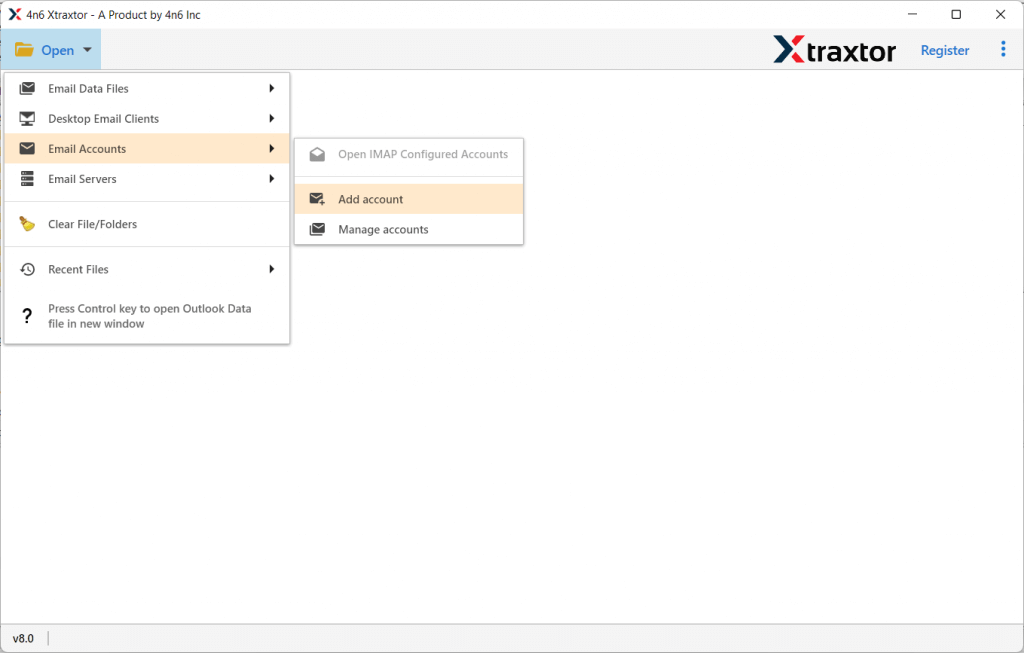
Step 3. Enter your webmail login details and hit on the Add button.
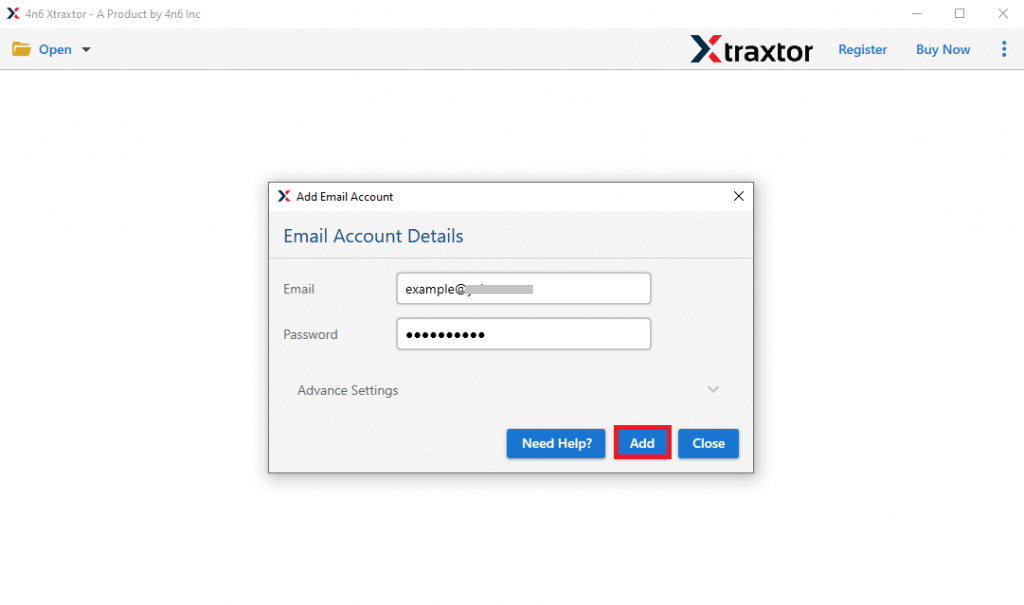
Step 4. Here you can view your mailbox data before exporting them.
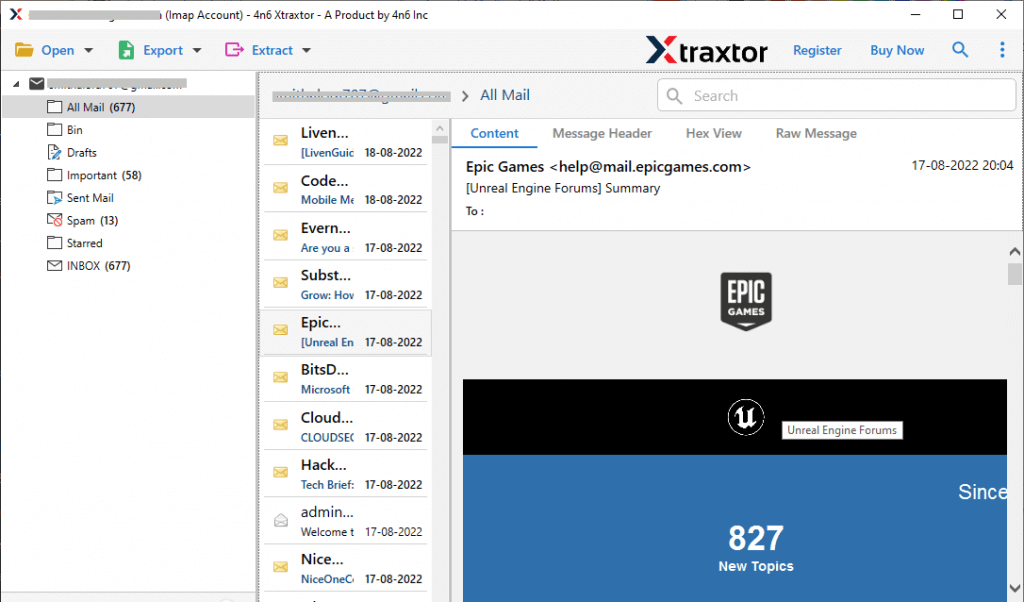
Step 5. Click on Export and choose file format.
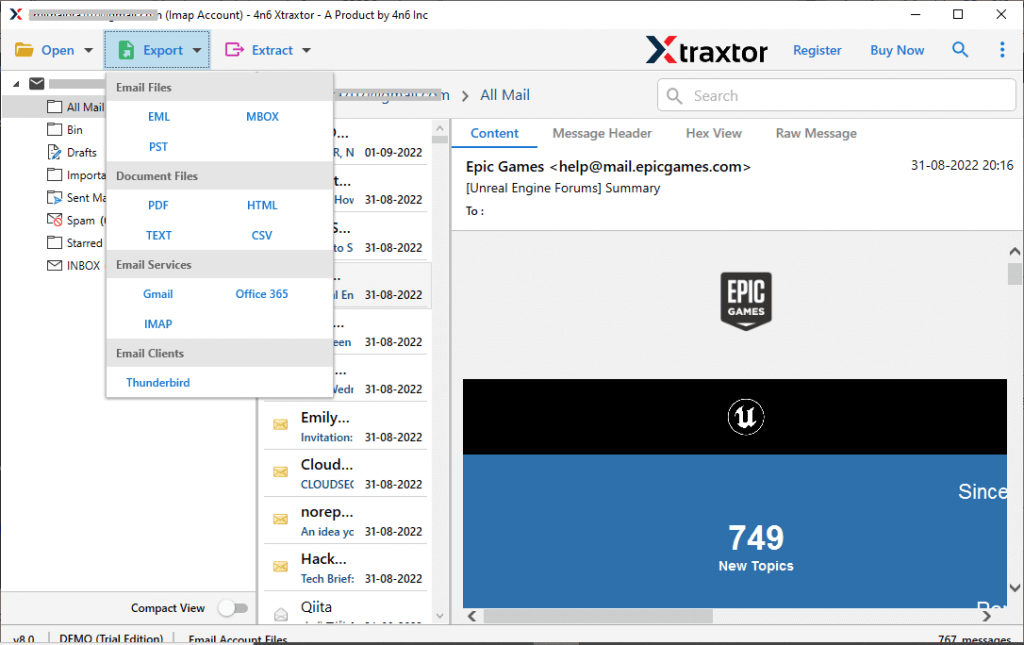
Step 6. Choose the folders that you want to export.
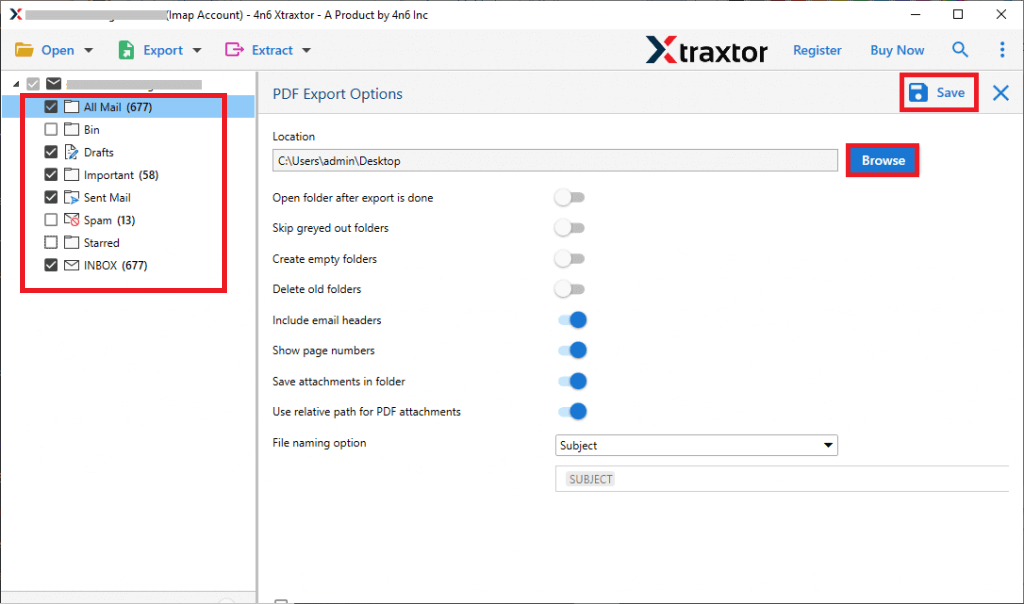
Step 7. Browse the location to save exported data file and hit on the Save button.
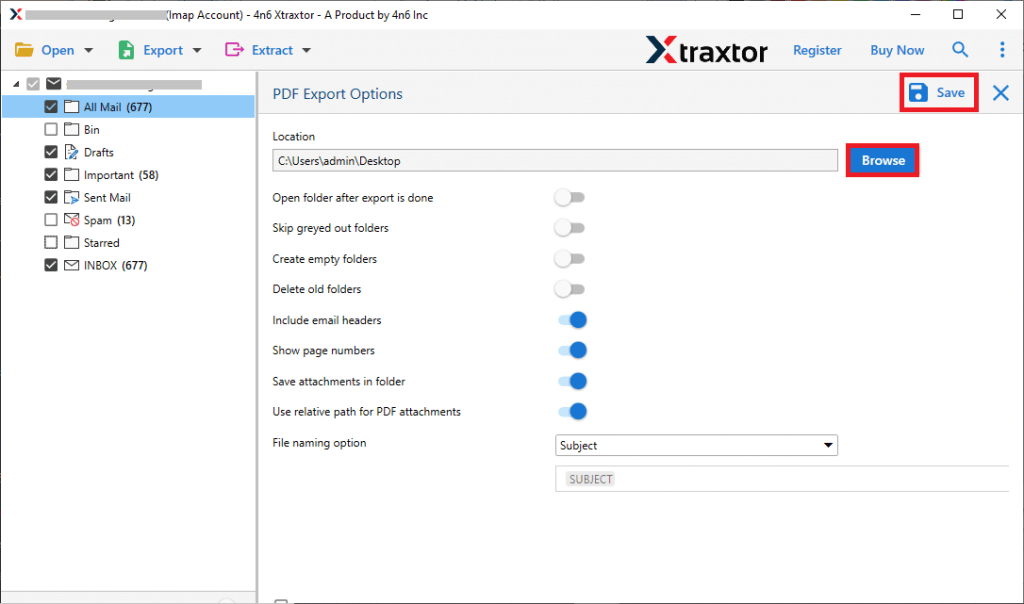
Done! Now, you can export Asia.com emails to PDF files, including attachments. You also have the option to choose from other available saving formats, depending on your preferences and needs. This ensures that your emails are securely backup in a format that suits you best, making it easier to store, share, or print them.
If You looking for a manual way to backup Asia.com Mail backup, then you need to configure your mailbox account to Outlook application. For that follow the given steps.
1. In Outlook navigate to File >> Info >> Add Account.
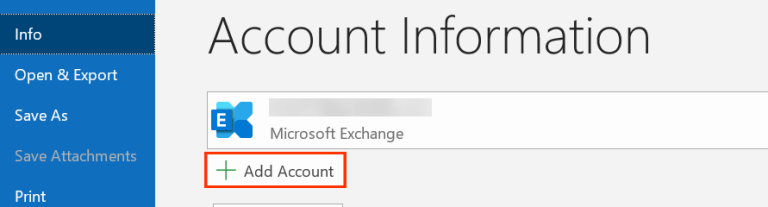
2. Enter your Asia.com Mail email address and clcik on connect button. Outlook will automatically configure your webmail account.
3. Then enter your password and click on the Finish button.
4. After that, click on File >> Open&Export >> Import/Export.
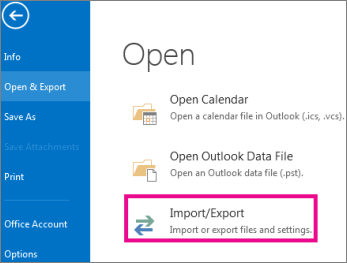
5. Now select Export to a File >> Outlook Data File (.pst).
6. Choose the email folders you want to export.
7. Browse the location here and click on the Finish button.
Done! Here you manually backup emails Asia.com to hard driver in .pst format. However, it is not a recommended approach to backup your mailbox data. Most importantly if Outlook import/export greyed out, you will not be able to backup your data.
Conclusion
Hope we were able to solve your backup issue, and now you can easily backup Asia.com emails to hard drive without any hassle. We have also provided a detailed, step-by-step process to create a secure Asia.com Mail backup without any data loss. This ensures that your important emails are safely stored and accessible whenever you need them.
