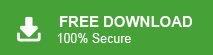If you’ve chosen iCloud Mail as your main email service, you might be wondering how to move your important emails from another account. The good news is, that it is easy to import emails to iCloud Mail and doesn’t need any technical skills. Whether you’re upgrading your email setup or just switching services, this guide will show you how to quickly import emails from different platforms into iCloud Mail. Keep reading to learn the best ways to make the process smooth and simple.
People often worry about losing important emails, attachments, or folders when switching email platforms. But with the right approach, it is easy to transfer emails to iCloud mailbox with ease. Since iCloud works well with Apple devices like iPhones, iPads, Macs, and even PCs, making it easy to stay organized and connected.
Now without any further delay, let’s move ahead and move your emails to iCloud mailbox.
How to Transfer Emails to iCloud Mail Automatically?
With the help of Xtraxtor software, you can effortlessly move your emails into iCloud Mail account hassle-free. With its simple user interface, it is easy for any user to complete the importing without any technical help. Most importantly, it will import emails directly to your webmail account to iCloud mailbox with complete data including attachments.
Along with that, you can also apply the filters to import emails from specific persons, date, time, name, cc, bcc, has attachments, subjects and many more. Download the demo version of the software and know the actual importing process.
Steps to Import Emails to iCloud Mail
Step 1. Install and Run the tool on your Windows OS system.
Step 2. After that, click on Open >> Email Account >> Add Account.
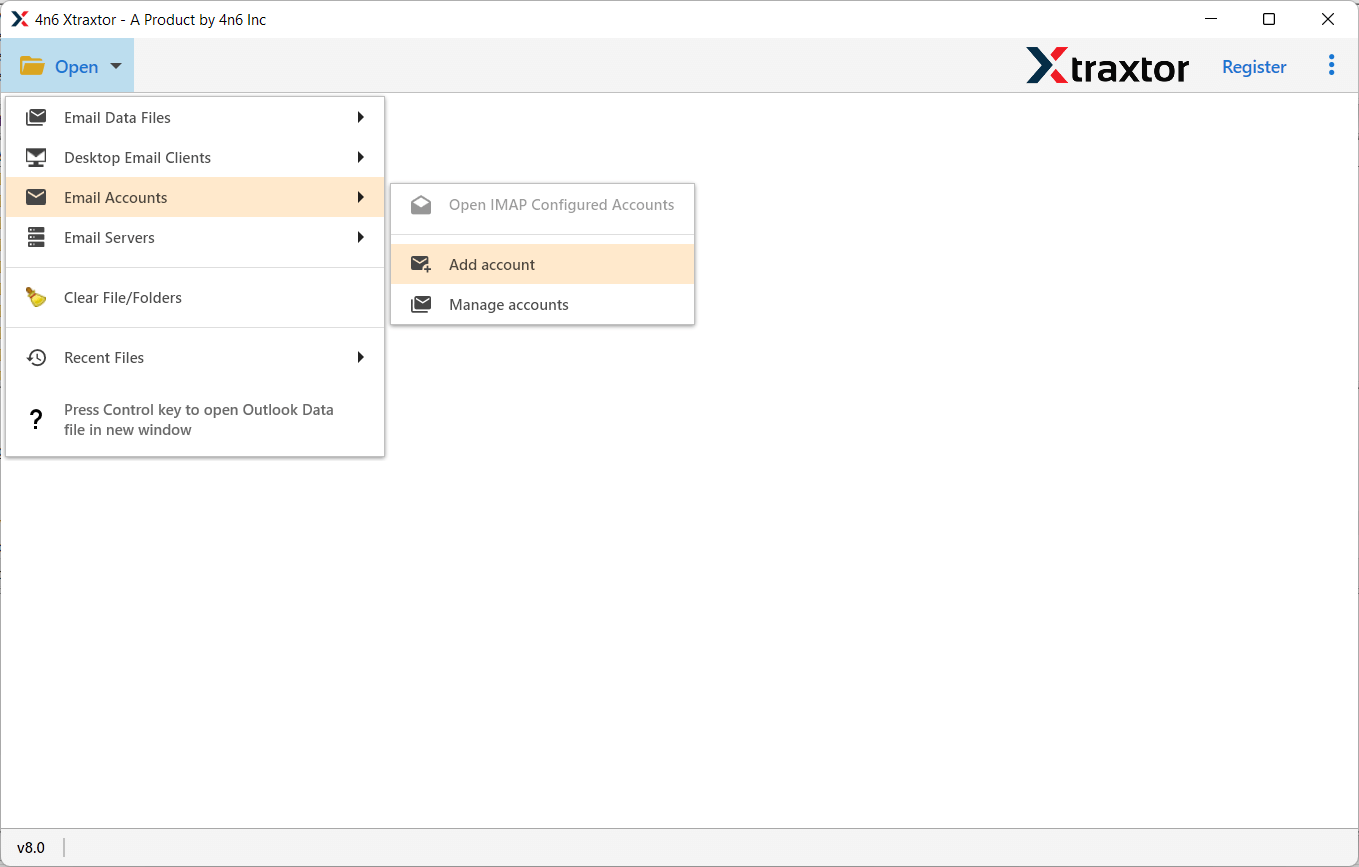
Step 3. Now enter your webmail login details and hit on the Add button.
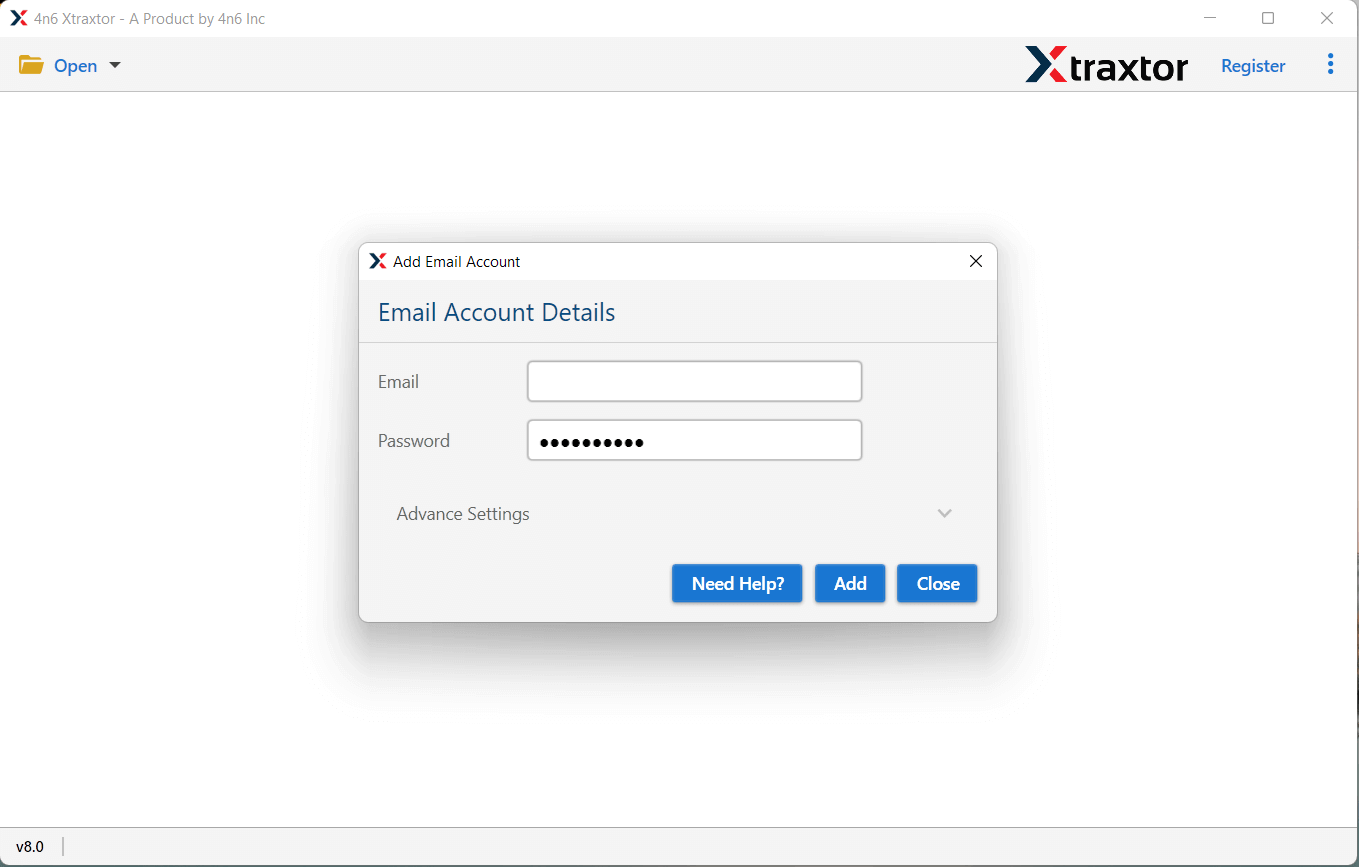
Step 4. Click on Export and choose the IMAP option.
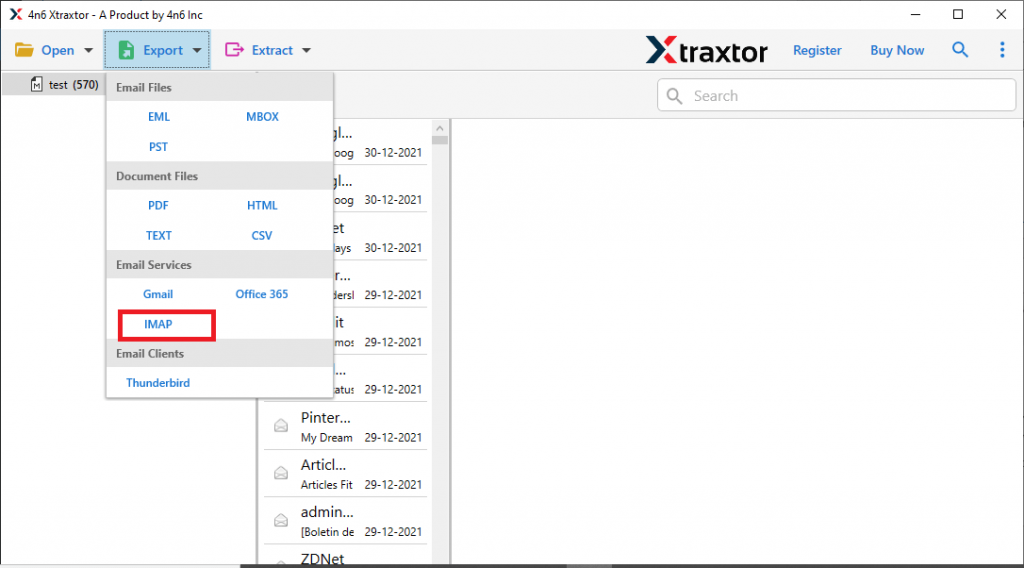
Steps 5. Select the email folder you want to transfer.
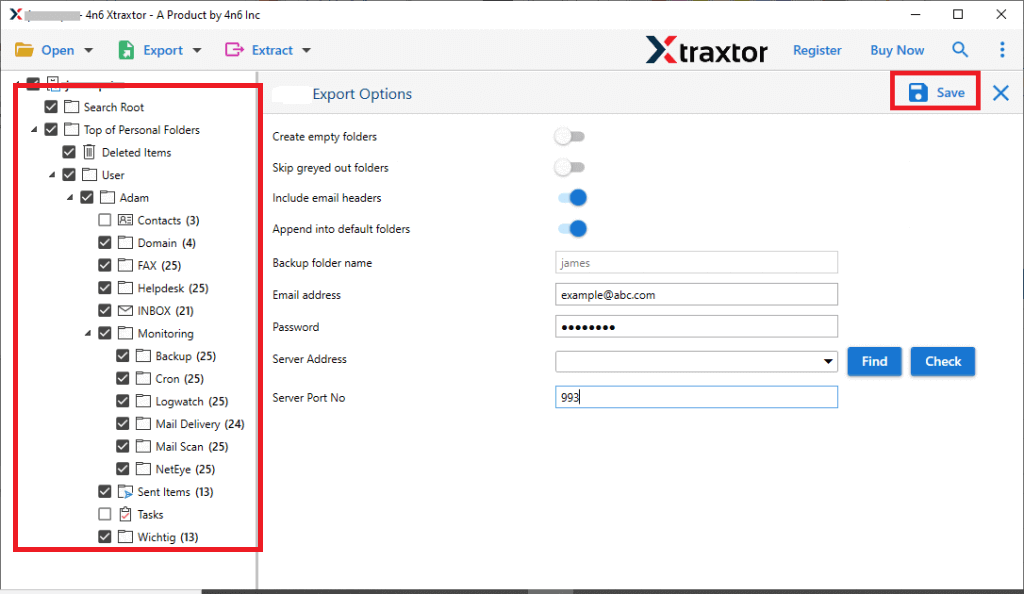
Step 6. Enter your iCloud login details and hit on the Save button.
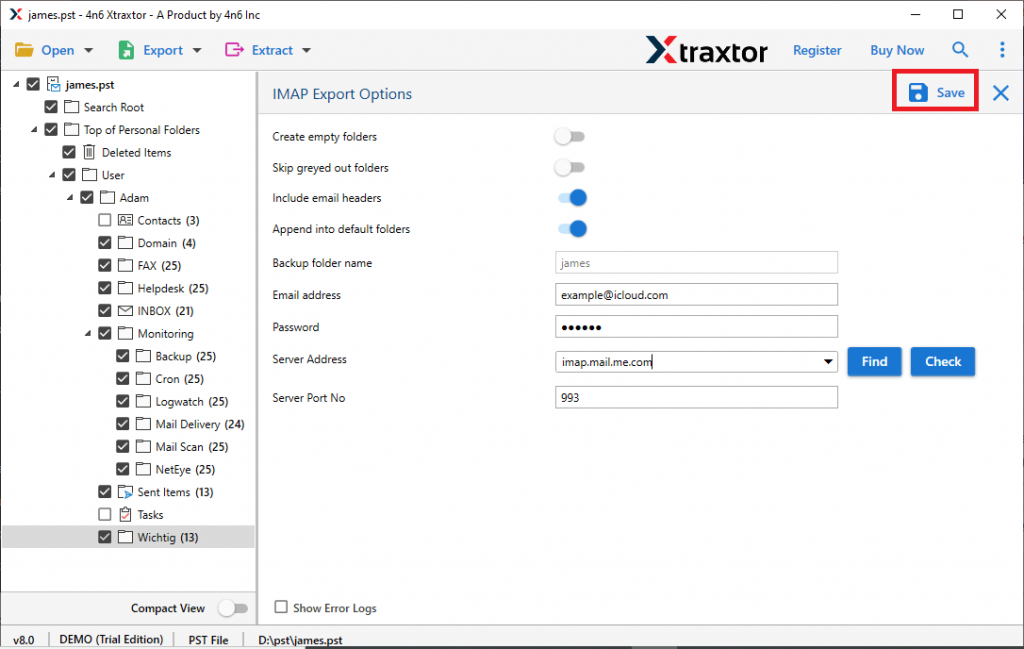
Done! Here you import emails to iCloud Mail in a few simple clicks. With this tool, there are various prominent features –
- Import emails, contacts, calendars, and other data from your webmail to iCloud Mail.
- Supports importing email files from multiple cloud-based email accounts.
- Preview emails before importing to ensure they’re correct.
- Maintains the integrity of emails throughout the import process.
- Allows transferring emails to other accounts like Exchange, Office 365, Zoho Mail, and more.
- Preserves email folder and sub-folder structure during the transfer.
- Includes advanced filters for easy email selection based on criteria like sender, date, attachments, etc.
- Can convert emails to other formats like PST, CSV, MBOX, and more.
- Offers a selective folder transfer option to avoid moving unnecessary data.
- Works with Windows 11, 10, 8, Vista, XP, and older versions.
Conclusion
Here in this post we discuss the simple and easy way to import emails to iCloud Mail. The automated tool will efficiently transfer your emails without affecting your data. Thus you can use it and import your emails without ay worry. To be on safer side, you can use the demo version of the software, that can import 15 emails from each folder. Try out and find yourself.