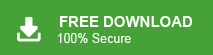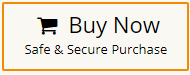Today, in this post we will discuss how to import MBOX to GoDaddy email account. Here, we will provide two easiest solutions to upload MBOX to GoDaddy email account. If you are looking for a solution to open MBOX file in Godaddy then continue and complete your task without any hassle.
MBOX is a file format, used by various email applications such as Mozilla Thunderbird, Apple Mail, Eudora, SeaMonkey, etc. to store email messages. On the other hand, Godaddy is a web hosting and domain registrar. It provides various services with advanced features. Apart from this it also provides an email service to its users for communication. Sometimes, users want to open MBOX file in GoDaddy webmail account for any reason.
Now the question arises of how to import file into GoDaddy email account. Godaddy does not provide any direct option to upload MBOX file. You can do it with the Thunderbird email client. First of all, transfer MBOX file into Thunderbird. Configure your GoDaddy email account with Thunderbird. Then, move imported .mbox file to the GoDaddy mailbox folder. On the other hand, with an automated tool, you can directly complete the importing process. We will discuss both methods in detail in the upcoming section. You can choose any one that is most suitable for you.
How to Transfer MBOX File to Godaddy Manually?
Using the Thunderbird application, you can manually import MBOX to Godaddy email account. This method works in many phases. Follow the below given steps to open .mbox file in Godaddy-
Step 1. Add Godaddy Email account in Thunderbird
- Launch Thunderbird application on your system.
- Now, select Email, under Set up an account.
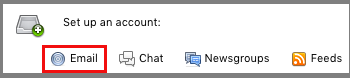
- Enter your name, Godaddy email address, and password and then click on Continue.
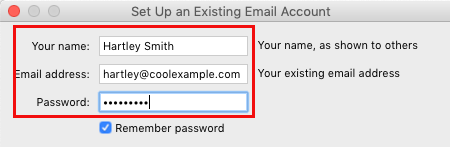
- After that, click on IMAP and hit on Manual Config. Type the following details in the respective field.
Incoming: IMAP Server Host name: mail.secureserver.net, Port No: 993
Outgoing: SMTP, Server Host Name: smtpout.secureserver.net, Port No: 465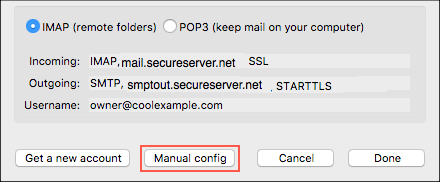
- Once, you fill them then click on Done button.
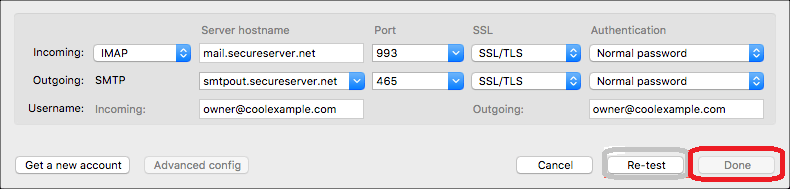
Now, your Goddady email account is configured with Thunderbird.
Step 2. Import MBOX File into Thunderbird
- In Thunderbird, go to menu bar and click on add-Ons.
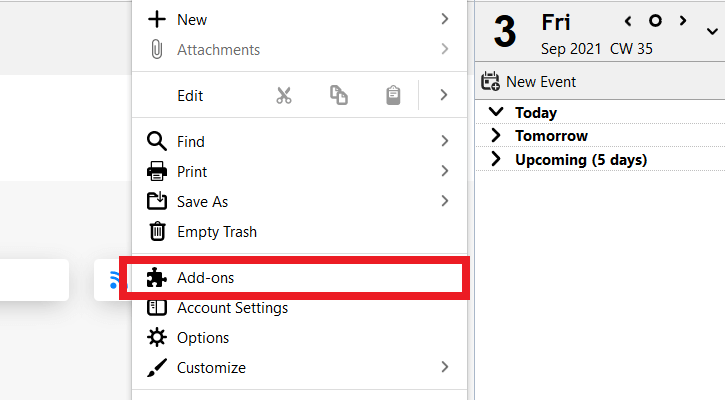
- Now, choose ImportExportTools and click on +Add to Thunderbird.
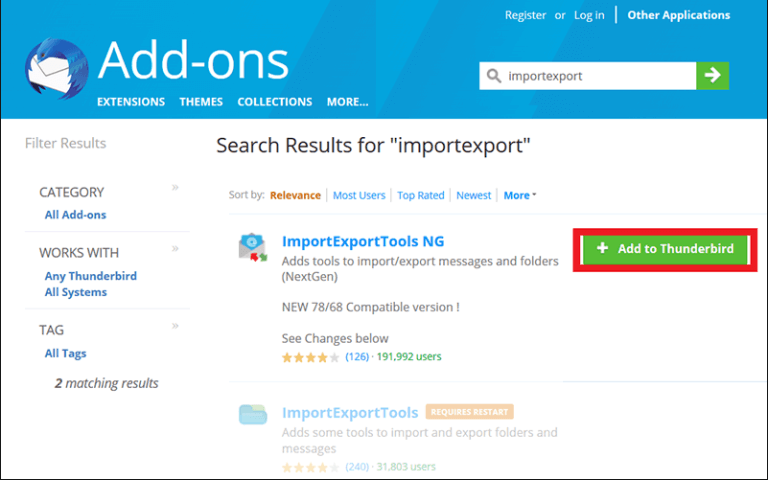
- After that, restart your Thunderbird application.
- Then, navigate to Tools >> ImportExportTools >> Import MBOX file.
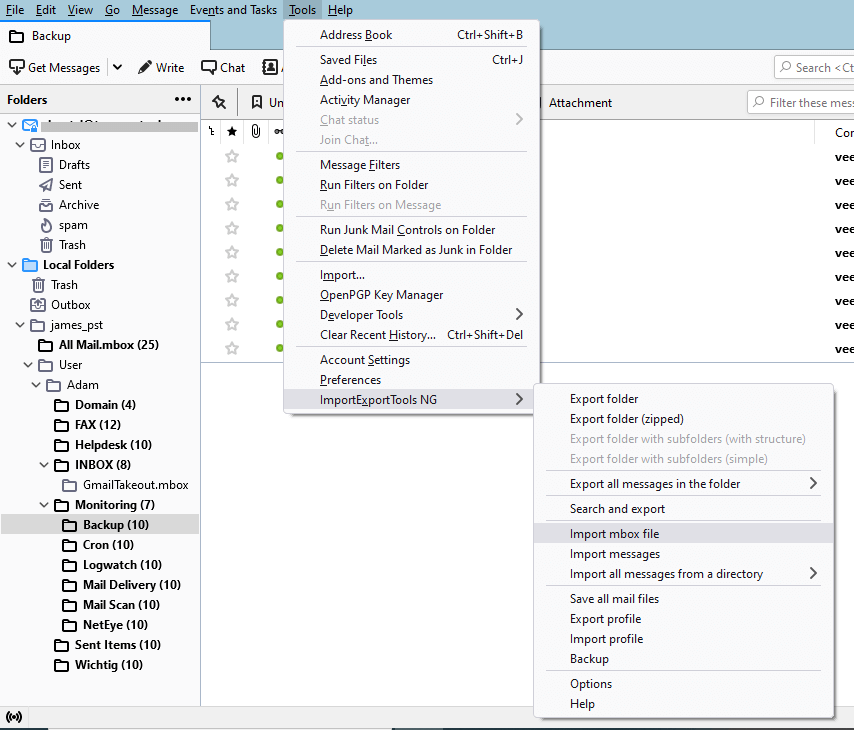
- Browse to choose MBOX file from your system and click on Open.
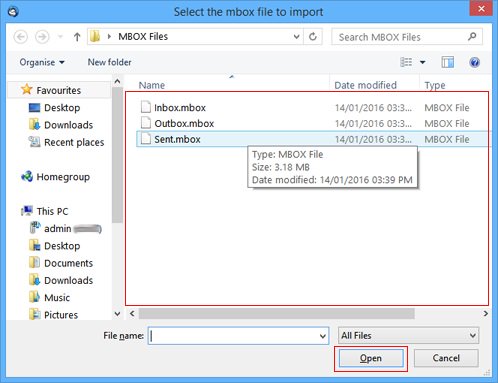
Now, MBOX file are imported to Thunderbird.
Step 3. Move MBOX File into GoDaddy Folder
After completing the second step, go to the folder where you have imported MBOX file and right-click on it. Move this file into the GoDaddy mailbox folder.
Why is the Manual Solution Not Recommended?
There are some limitations of this approach which are given here-
- This is so lengthy and time-consuming process.
- Thunderbird must be installed on your system.
- Users must have in-depth technical knowledge to configure email accounts.
- In case, Thunderbird import export tools not working then you can complete the importing process.
How to Open MBOX File in GoDaddy Instantly?
As there you can see in the above method, it is very lengthy and complex. Users consume lots of time by implementing this method. Those who want a direct way to import MBOX to GoDaddy must try Xtraxtor Software . This is an undependable tool that can directly upload MBOX to GoDaddy email account without any external help. Using this program, you can import MBOX file in bulk. The software preserves 100% data integrity during MBOX to Godaddy importing process.
Let’s take a look at its working steps to transfer emails from MBOX file to GoDaddy mailbox.
Steps to Import MBOX to GoDaddy Email Account
1. Launch this software on your Windows PC and click on Open tab.
2. Click on Email Data Files >> MBOX Files >> Choose Files or Folder.
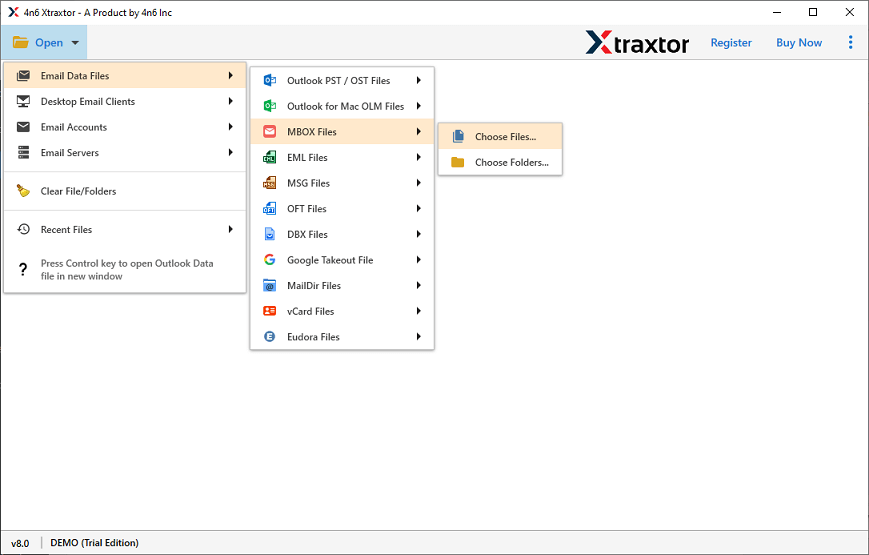
3. Now, click on Export and choose IMAP option.
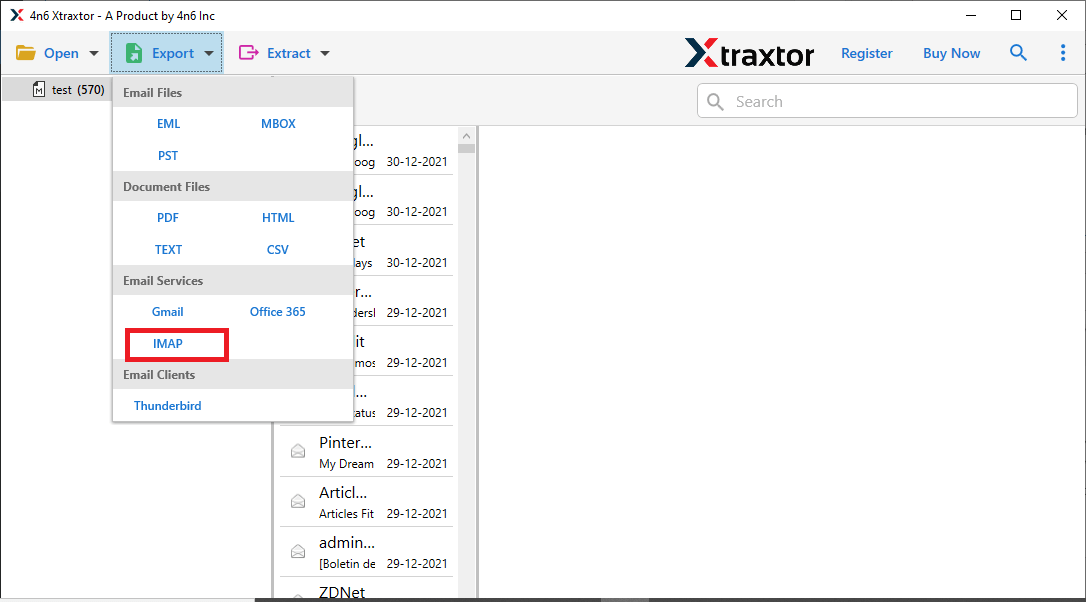
4. Apply Filters to import selected emails from MBOX file.
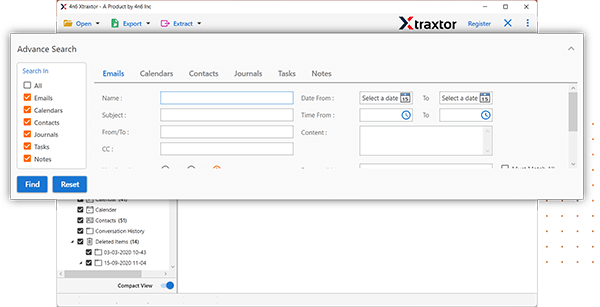
5. Enter Godaddy email account login credentials.
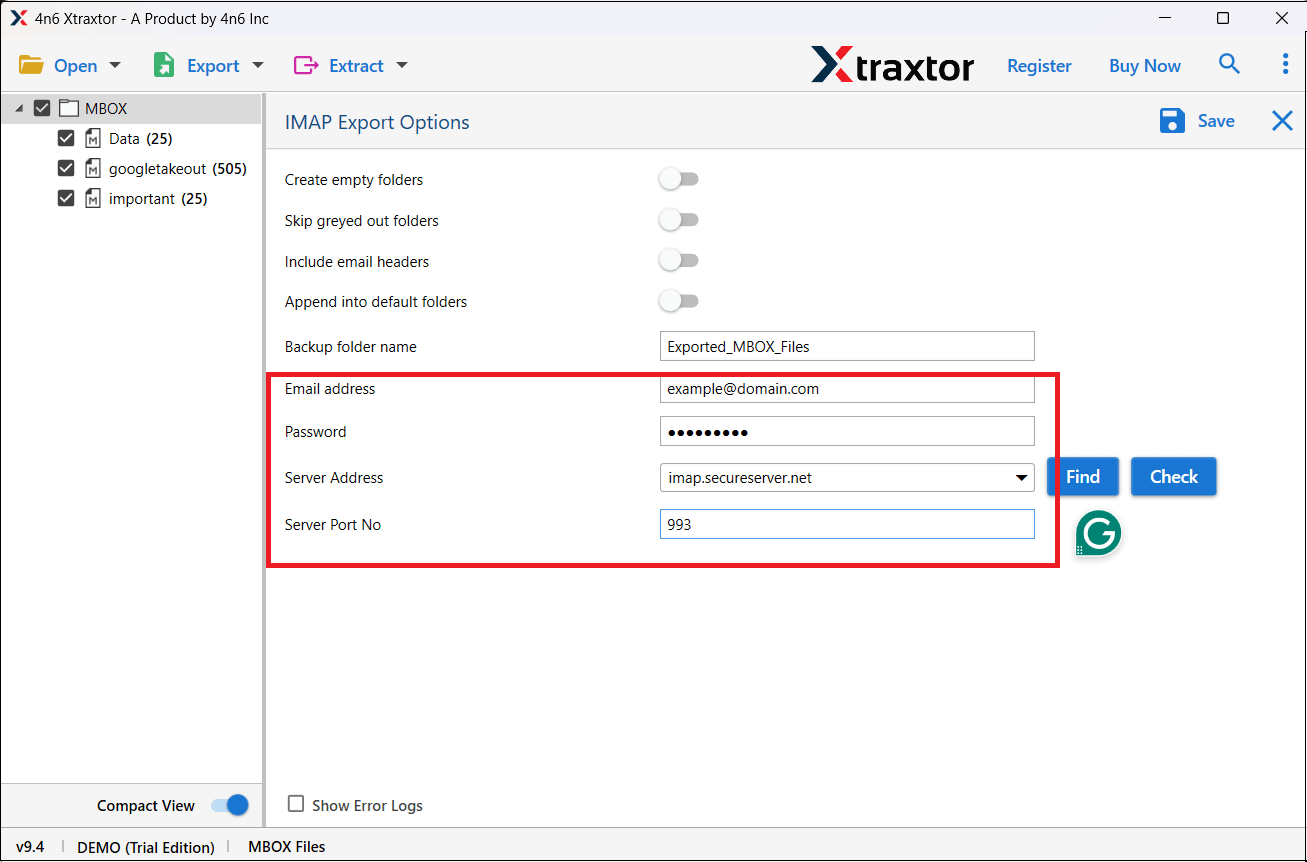
6. Finally tap on Save button to begin importing process.
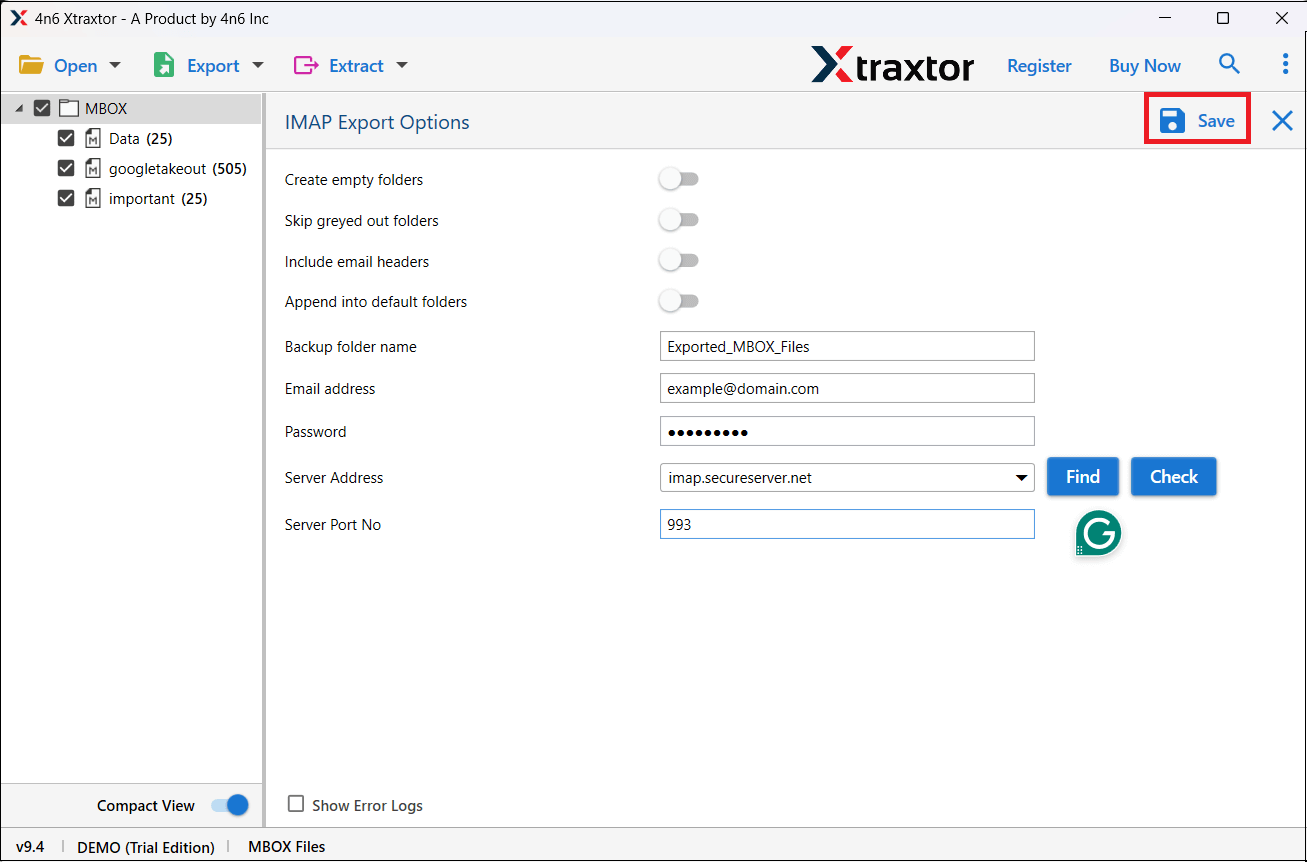
Done! The following above steps help you to easily transfer MBOX file to Godaddy mailbox in a few simple clicks.
Benefits of Using Automated Tool
- Bulk Importing: The tool has a dual mode to import single or multiple MBOX files. If you have multiple MBOX files then it saves your time and effort. It can upload unlimited MBOX files at once with full accuracy.
- 100% Data Integrity: This is a safe and secure solution. It does not lose any single bit of data during the process and imports MBOX emails with attachments.
- Email Filteration: Sometimes users do not want to import all emails from MBOX to Godaddy email account. This software provides various advanced filters such as to, from, date, time, cc, bcc, etc. With these filters, you can upload emails according to your needs.
- Preserves Folder Hierarchy: Using this tool, you can import MBOX file in their original structure without any single change. It preserves all metadata properties and key attributes during the process.
- Easy to Use: The interface of this utility is very simple and easy to use. Both technical or non-technical users can easily import MBOX to Godaddy webmail account without any technical knowledge and guidance.
- Vast Compatibility: You can run this application on any Windows-based system without any compatibility issues. It supports all the latest and old versions of Windows operating system.
Final Words
Importing MBOX to GoDaddy email account is a challenging task. In this post, we have discussed how to import MBOX to Goddday webmail account. Here, we have explained both manual and automated solutions. You can manually upload MBOX to Godaddy but it has some drawbacks. However, the software helps you to easily open MBOX file in GoDaddy account in just a few seconds without any external help.