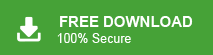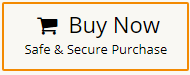Read the post and transfer Windows Live Mail to Gmail with complete data. At the end of the article, you can easily transfer Windows Live Mail into Gmail with the same folder structure.
Windows Live Mail was once a popular choice for managing emails, but with its discontinuation, many users are now looking for better alternatives. Gmail, with its cloud-based accessibility, security, and powerful features, has become the go-to email service. If you’re still holding onto your old emails in Windows Live Mail, it’s time to transfer them to Gmail. In this guide, we’ll show you the easiest and most efficient ways to migrate your emails without losing any data.
Now the tricky part is that Gmail doesn’t have any option to import Windows Live Mail emails. Fortunately, the migration process is easier than you might think! In this guide, we’ll walk you through the simplest and most effective methods to transfer your emails from Windows Live Mail to Gmail without losing any data. Whether you prefer a manual method or an automated tool, we’ve got you covered. Let’s get started!
Why Migrate Windows Live Mail to Gmail?
Gmail is one of the most widely used email services globally, offering numerous benefits to its users. Some of the key advantages of Gmail include:
- You can easily access emails and other data items of Gmail account from anywhere on any device.
- Google provides various other services like Google Docs, Sheets, Excel, etc. with a Gmail account.
- The in-built search feature of Gmail makes it easier to find any particular email.
- Gmail has spam filter options to make the inbox clean of unwanted messages.
- The dashboard of Gmail is very simple. Any user can easily use it.
Now that we know the benefit of transferring Windows Live Mail to Gmail, let’s talk about the process.
How to Transfer Windows Live Mail to Gmail Automatically?
Xtraxtor is the secure and efficient tool to migrate emails from your Windows Live Mail mailbox to Gmail instantly. With this tool, you can also select the email folders and transfer them only. If you want to transfer emails from any particular person, time, date, subject, etc, then you can use the filters offered by this tool. Its simple and user-friendly interface makes the Windows Live Mail to Gmail migration easy and error-free.
Click the download link and try out the demo version of the software.
Steps to Migrate Windows Live Mail to Gmail Account
- Launch Xtraxtor on your system.
- Click Open > Desktop Email Clients > Windows Live Accounts > Select Windows Live Accounts.
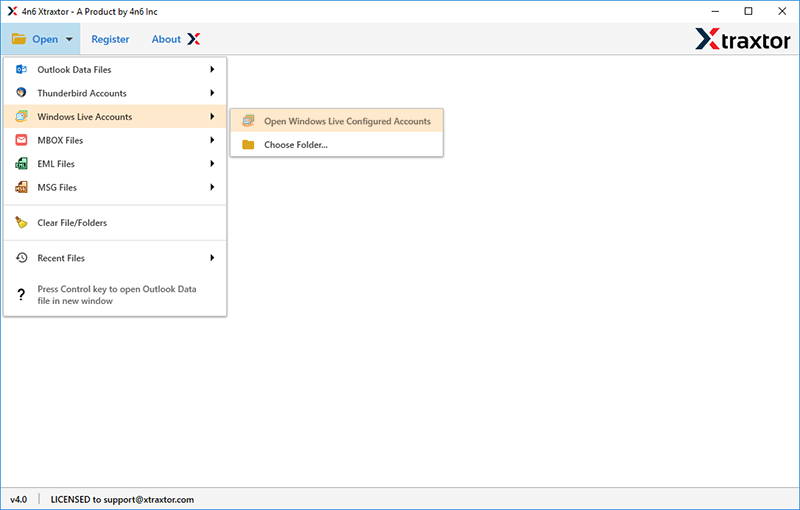
- Here, you can view your emails before transferring
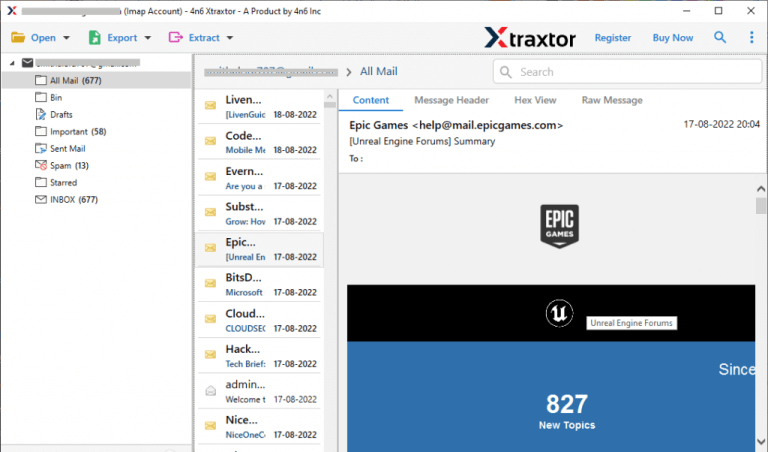
- Click on Export and select Gmail from the given list.
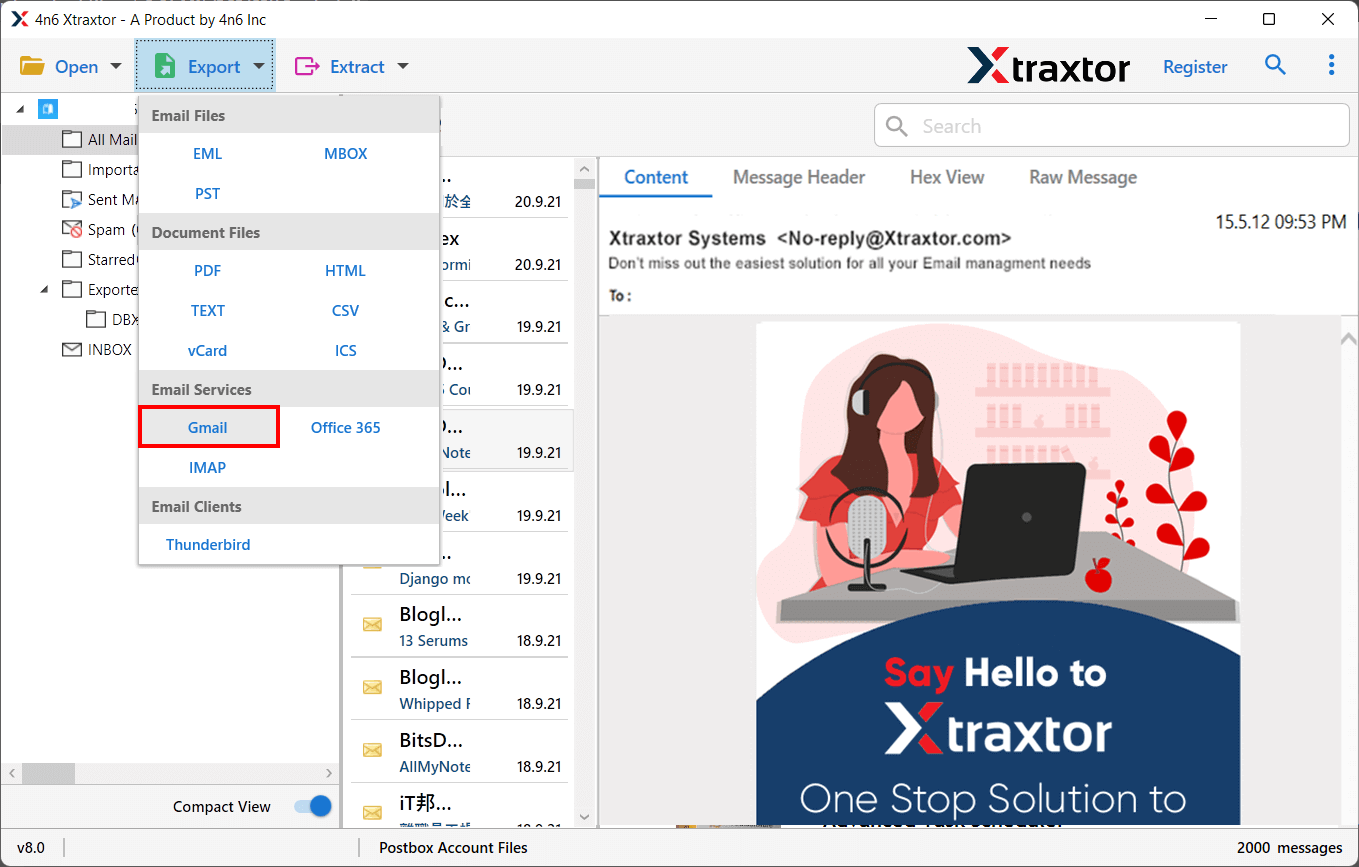
- Next, select the WLM folders you want to transfer from Windows Live to Gmail.
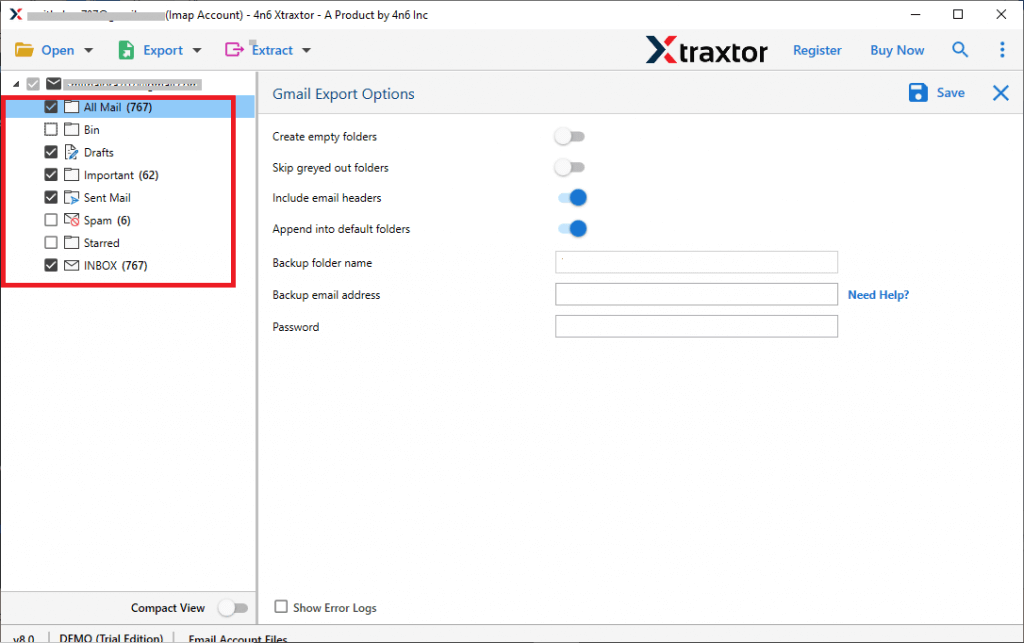
- To export selected data items, go to filters and apply them.
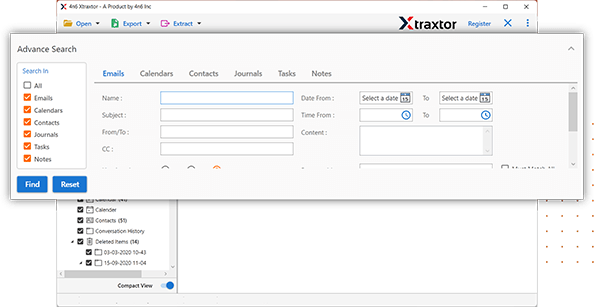
- Enter your Gmail login details and click Save to start the migration.
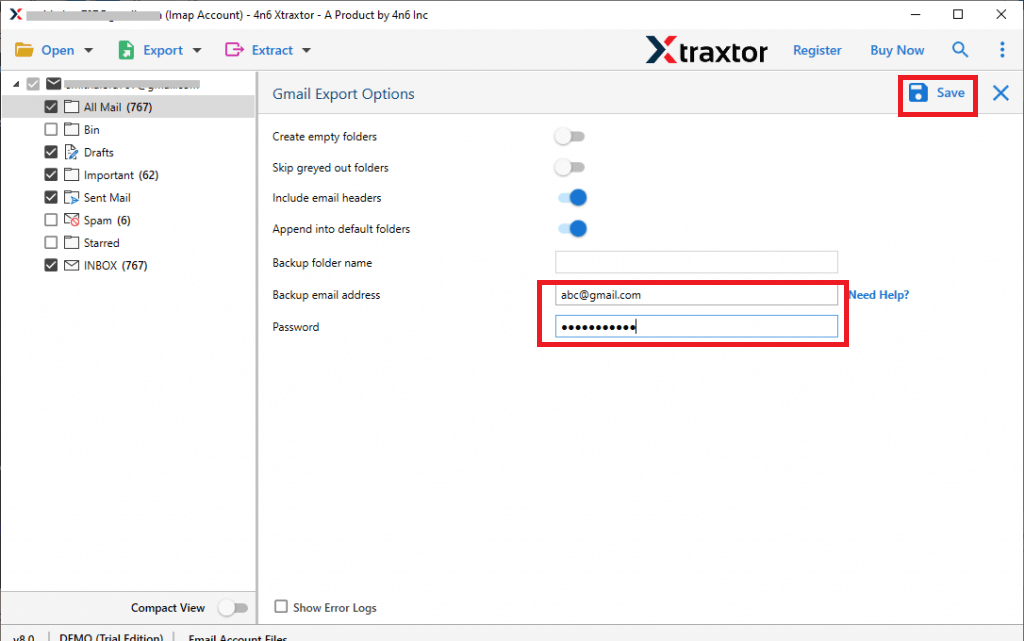
You can easily migrate Windows Live Mail to Gmail using the simple steps above. This migration software provides a hassle-free process, with no technical guide required.
Prominent Features of Xtraxtor Software
- This tool has a simple and user-friendly interface, making it easy for anyone to transfer Windows Live Mail to Gmail.
- It works as a standalone solution, requiring no extra software for the migration process.
- Users can transfer multiple emails and folders at once without any data loss.
- The tool keeps all email properties, attachments, and formatting intact during migration.
- It preserves the original folder and subfolder structure.
- A preview feature lets users check and select specific emails before transferring them.
- Advanced filters, such as To, From, Date, Time, CC, and BCC, help migrate only selected emails.
- The tool also supports migration Windows Live Mail to Office 365, Yahoo Mail, Zoho Mail, Hotmail, and more.
- Allows to select the email folder that are important and needed to transfer.
- It allows email conversion from Windows Live Mail to PDF, PST, EML, MBOX, TXT, and HTML.
- Compatible with Windows 11, 10, 8.1, 8, Vista, XP, and older versions.
- 24/7 customer support is available for any queries or issues.
- A free demo version is provided to test the software before purchase.
How to Migrate Windows Live Mail to Gmail Manually?
You can manually import email folders from Windows Live Mail to Gmail. This method works in two phases. Follow the below-given steps to export Windows Live Mail to Gmail-
Step1. Set Up Gmail for Windows Live Mail
- Log in to your Gmail account and go to the settings option.
- Now, click on Forwarding POP/IMAP option and enable IMAP radio button.
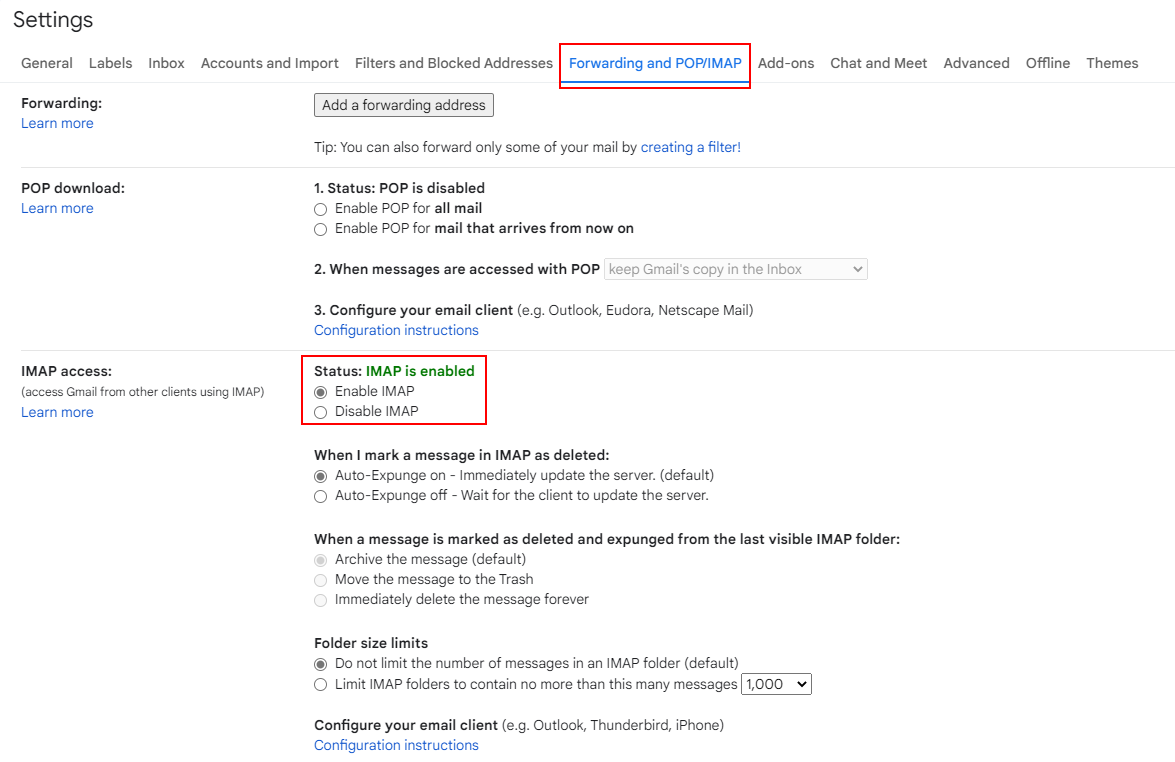
- Google blocks less secure apps like Windows Live Mail for security reasons. To enable access and migrate emails, go to Account Settings.
- After that, click on the arrow on the right side under Sign-in Security.
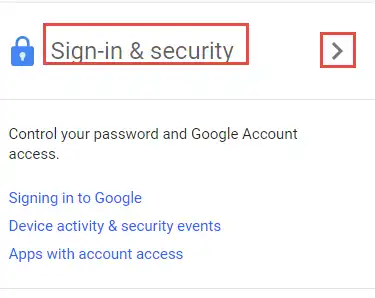
- Scroll down and mark the Turn-off radio button from the Less Secure app section.
Once you have turned it on, an email from Google will receive from the less secure application.
Phase 2. Setting up Windows Live Mail Account
- Open your Windows Live Mail account and click on Accounts >> Email.
- Now, enter the Gmail account login details and mark the checkbox manually configure server settings and press Next.
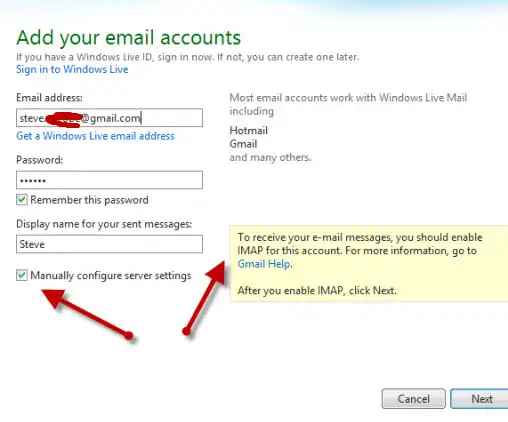
- Then, another dialog box will appear, enter the Gmail server names and ports.
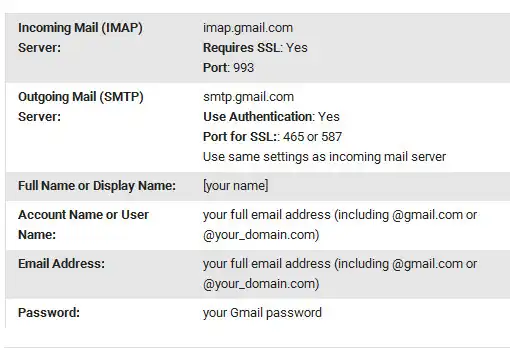
- Enter the correct details for server security settings, ports, and SMTP authentication, and hit on Next.
- Once you fill it in, Windows Live Mail will start synchronizing with Gmail.
- Synchronization policy that synchronizes and downloads all default messages.
Limitations Associated With the Manual Approach
You can manually migrate Windows Live Mail to Gmail but there are some limitations of this approach which are given below-
- The process is long and takes a lot of time.
- Setting up the accounts involves technical steps, which can be difficult for non-technical users.
- A single mistake can lead to data loss.
Final Words
Many users move their emails from one platform to another for different reasons. In this post, we explain how to transfer Windows Live Mail to Gmail. We cover both manual and automated methods. However, the manual method is complex and time-consuming. Experts recommend using an automated tool for a faster and easier transfer.