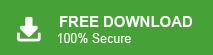Learn the steps to backup cPanel emails with attachments. If you are cPanel users who want to backup your mailbox data, then this post will guide you for efficient and secure backup.
Keeping your cPanel emails only on the server can be risky. You might lose them due to server crashes, accidental deletions, or storage limits. To avoid this, it’s best to back up your emails to your computer along with attachments.
A backup lets you access your emails anytime, even if something goes wrong with your hosting service. In this guide, we’ll show you simple ways to save your cPanel emails safely. Let’s get started!
Why is It important to Have cPanel Backup Emails?
There are various benefits of backing up your cPanel emails, some of them include –
- Prevents Data Loss – Protects your important emails from being lost or accidentally deleted.
- Recovers Deleted Emails – If by mistake you delete your emails, then a backup copy helps you to recover. .
- Protects Against Server Issues – By any chancesif your server crashes, then you will not lose your emails.
- Guards Against Hacking & Viruses – Cyber attacks are a common threat these days, backup your emails to avoid any issues.
- Helps When Changing Hosting – If you are moving to new hosting, then backup file of your emails helps you to move your data.
- Follows Legal Rules – Keeps email records for business and legal needs.
How to Backup Emails from cPanel Manually?
You can backup and restore emails in cPanel in two different ways. Here we will discuss both the approach and how to archive and restore cPanel emails in another cPanel account.
Method 1: Manually Save cPanel Emails via File Manager
Step 1. Login to your cPanel account on your Windows OS system.
Step 2. After that, click on File >> File Manager.
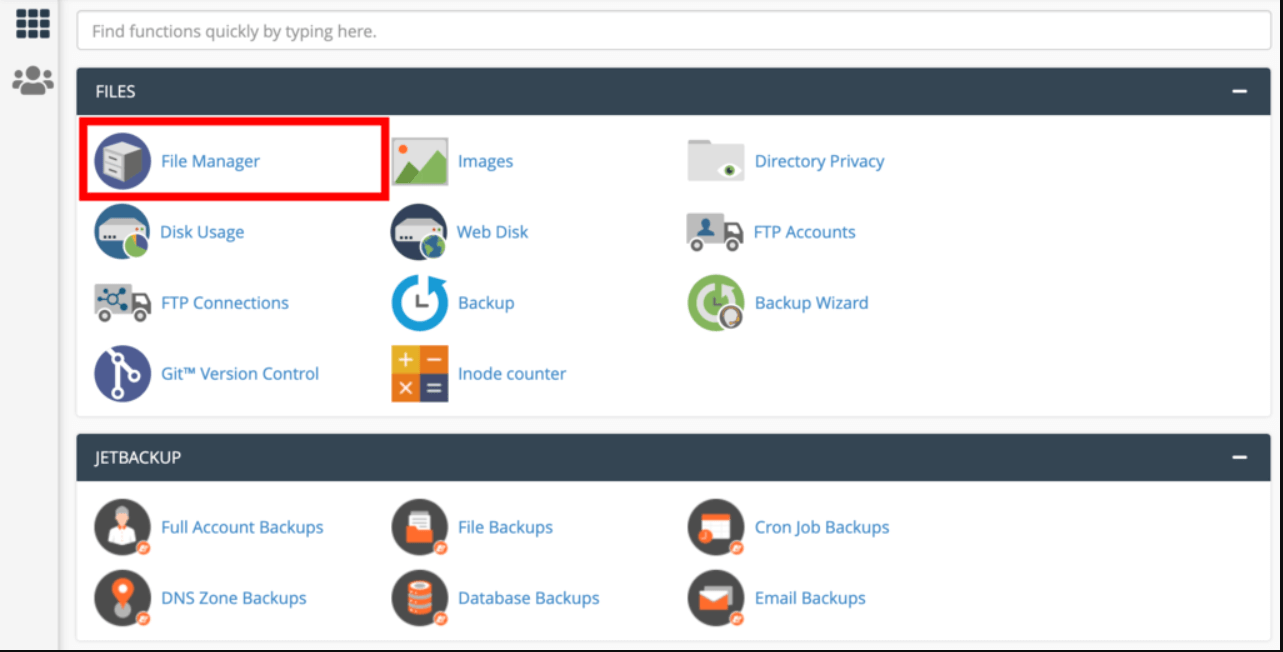
Step 3. Now search the Mail folder and select it.
Step 4. Right-click on the Mail folder ad click on the Compress option.
Step 5. Choose any compression option from the given list.
Step 6. Now enter the name of the compressed file and click on the Compress button.
Step 7. Now the compressed file will be present in the hosting server account. Right-click on it and download the file.
Method 2: Backup cPanel Emails via Export Option
Step 1. Singin to your cPanel account.
Step 2. Go to the Email tab and click on the Email Account.
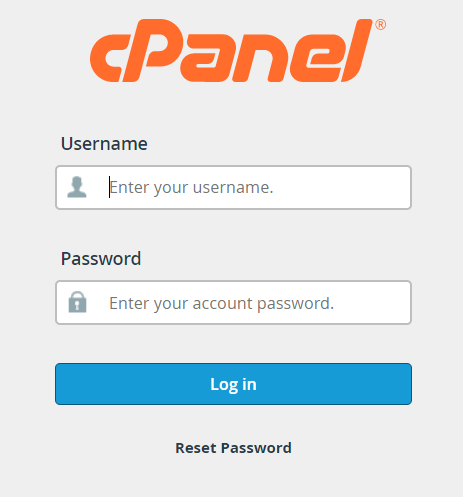
Step 3. Then hit on the Check Email button corresponding email account.
Step 4. Then, choose Horde and click on the Open button.
Step 5. After that, right-click on the emails and click on the Export option.
Step 6. Choose any download option and hit on the OK button.
Done! Here you backup cPanel emails to your system. Now you have MBOX file or zipped .mbox file.
Restore cPanel Emails Manually
Restore MBOX to Hord Account
1. Open your Hord Account and right-click on any folder.
2. Then, choose the Import option
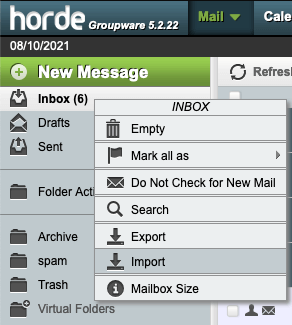
3. Browse the MBOX file that you backup and click on Ok.
Restore cPanel Emails to Roundcube
1. Login to Roundcube webmail account.
2. Click on More and choose Import option.
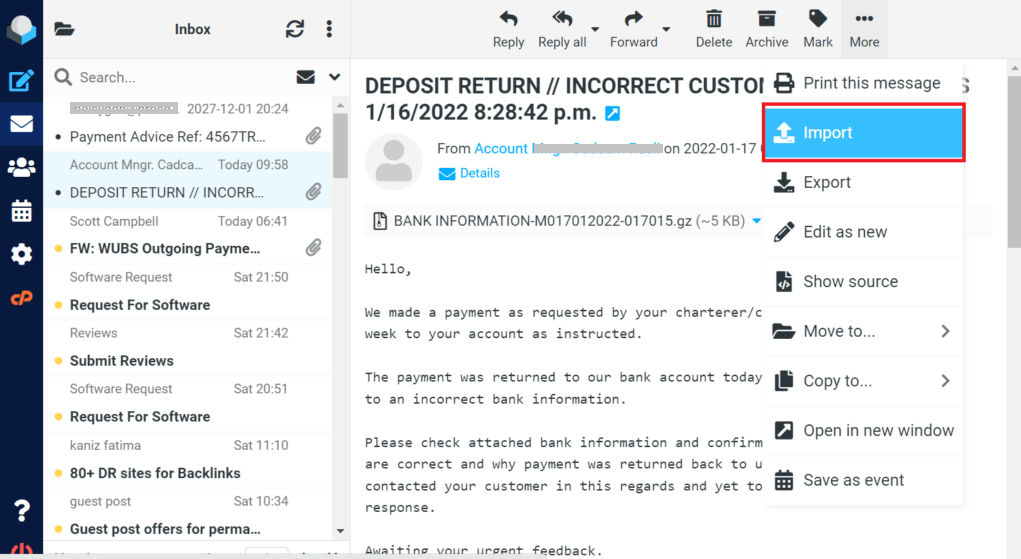
3. In a pop-up message, browse the .mbox file and hit on the Import button.
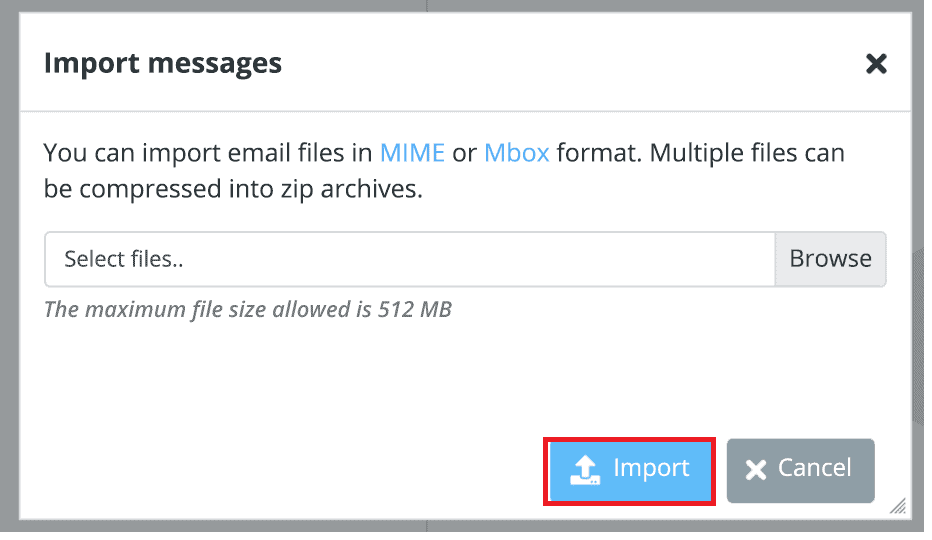
Done! Here you manually backup and restore cPanel emails. However, there are a few limitations to this approach. Only 512 MB file size will be imported back to cPanel and it will take lots of time as well.
How to Download cPanel Emails to PC Automatically?
Try Email Backup Wizard and backup and restore emails in cPanel account. Using this tool you can export cPanel emails to any file format and then import them into another cPanel account. With its simple user interface, one can easily export and restore cPanel emails without any issues. There are various filter options to backup selective cPanel emails and restore them.
Additionally, using this stool you can import MBOX to cPanel and also transfer many other file formats. Along with that, this software can be installed and run on Windows 11, 10, 8, Vista, XP, and all other previous OS systems.
Process to Backup and Restore Emails in cPanel
Follow the instructions and export and import cPanel emails –
Step 1. Install and Launch the Xtraxtor cPanel Backup tool on your Windows OS system.
Step 2. After that, select Open >> Email Accounts >> Add Account.
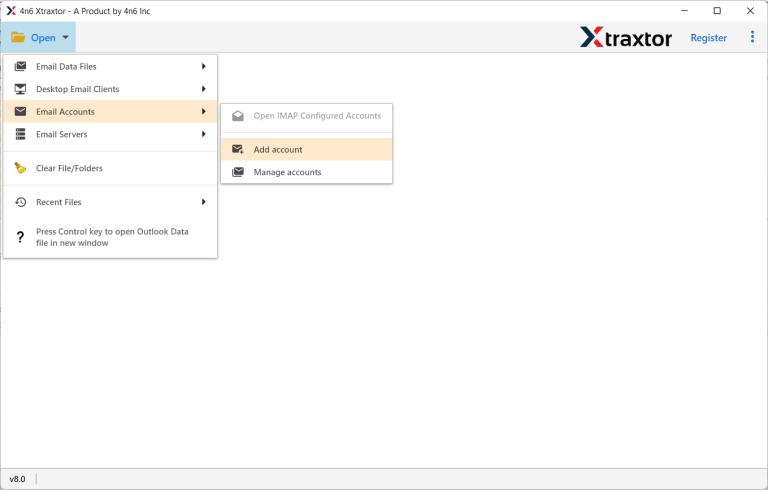
Step 3. Enter your cPanel login details and hit on the Add button.
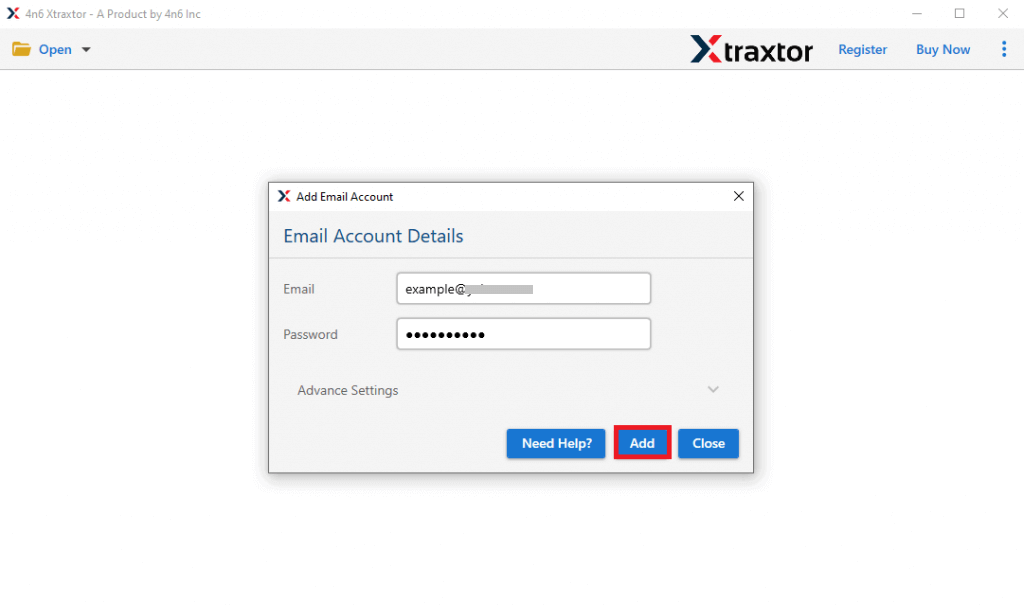
Step 4. After that, click on Export and choose any file format from the given list.
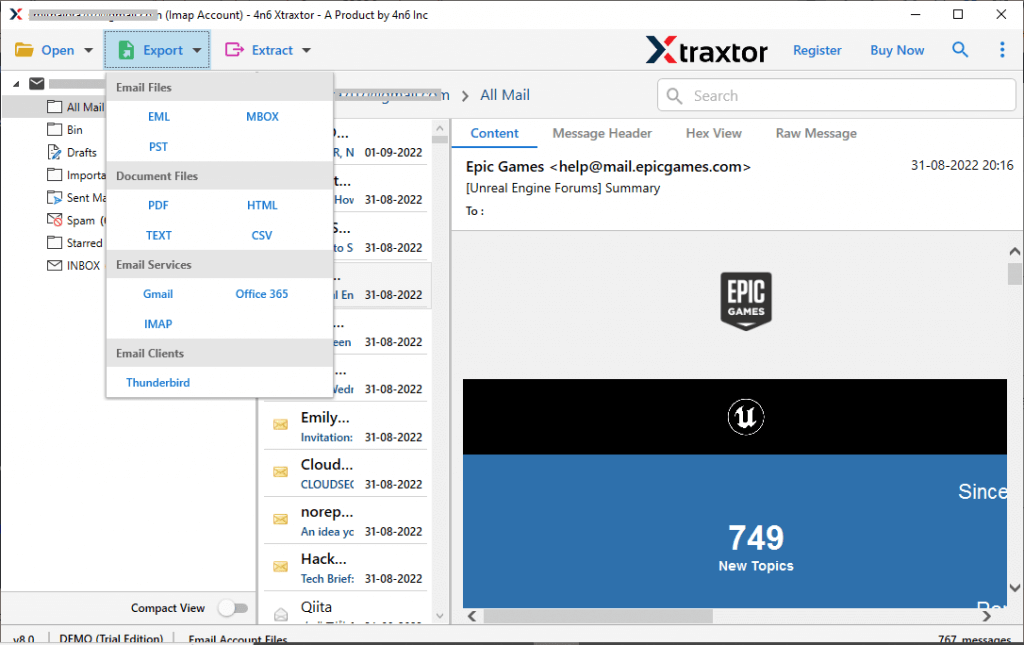
Step 5. Browse the location to save exported data file and hit on the Save button.
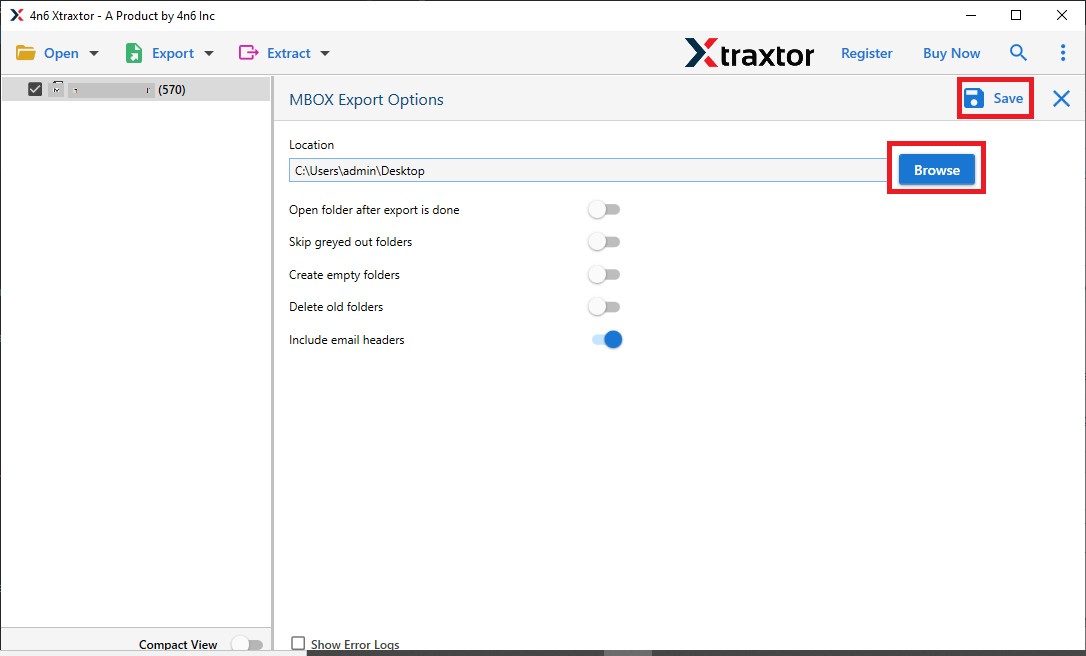
Step 6. Relaunch the application, click Open > Email Data File, and select the file format you exported earlier.
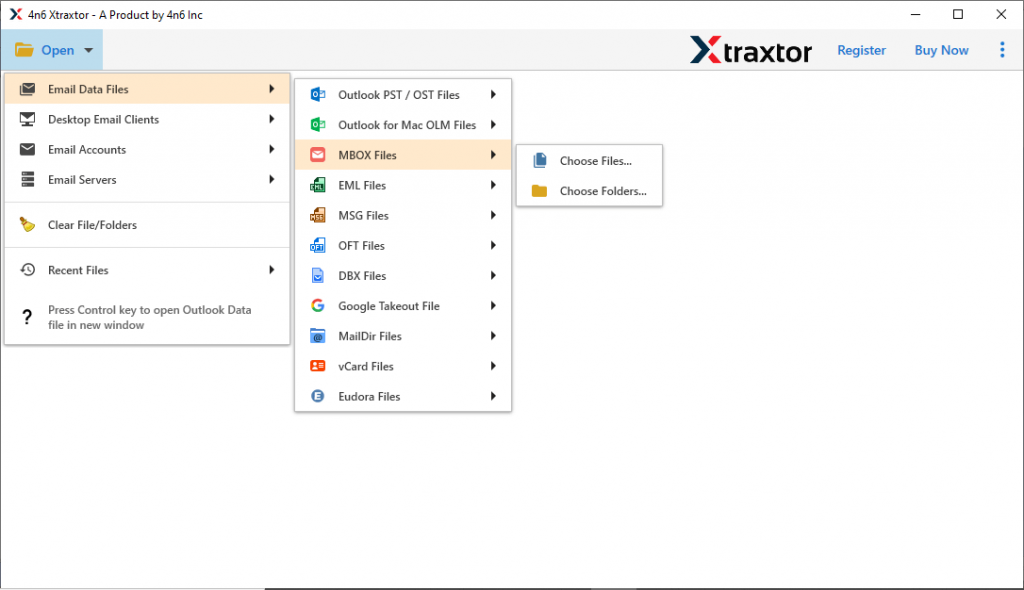
Step 7. Then, click on Export and choose the IMAP option from the given list.
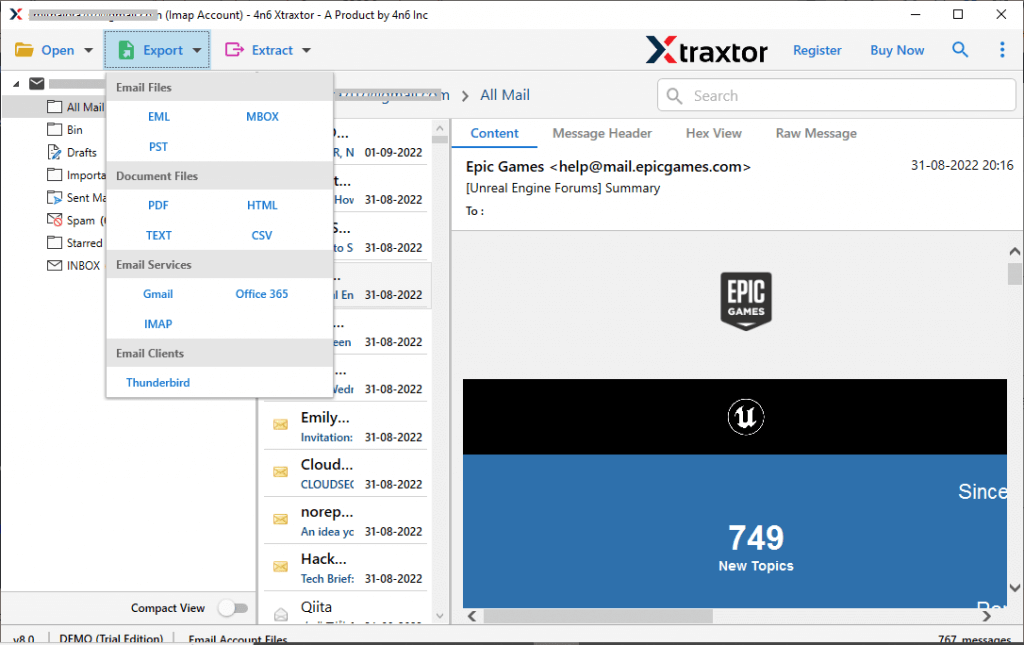
Step 8. Here you can select the email folder you want to import.
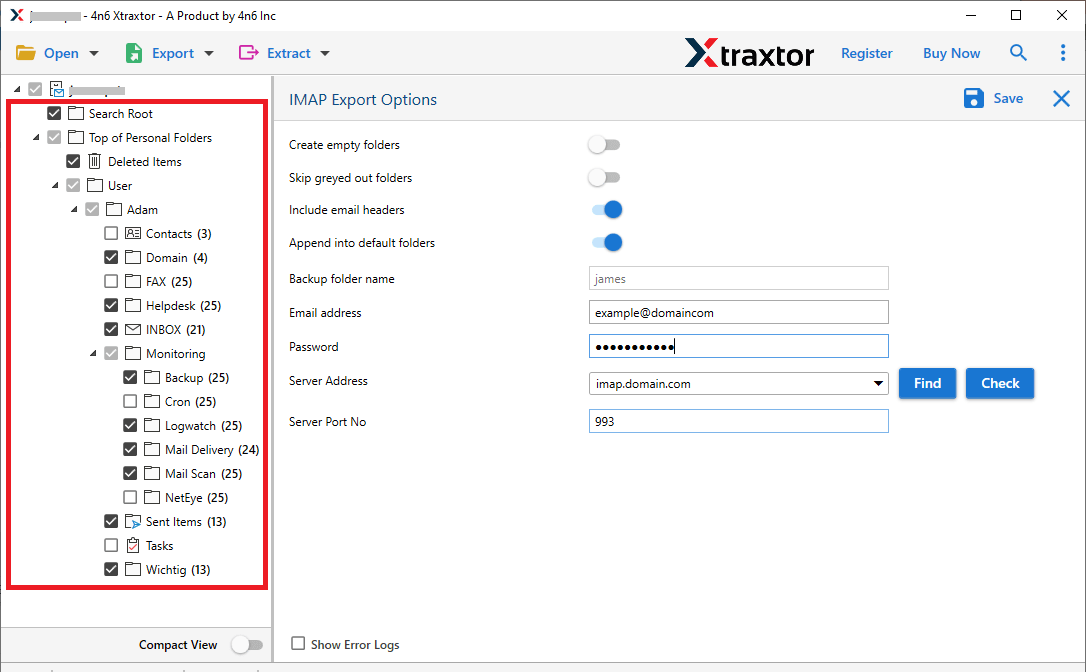
Step 9. Enter your cPanel login details and hit on the Save button.
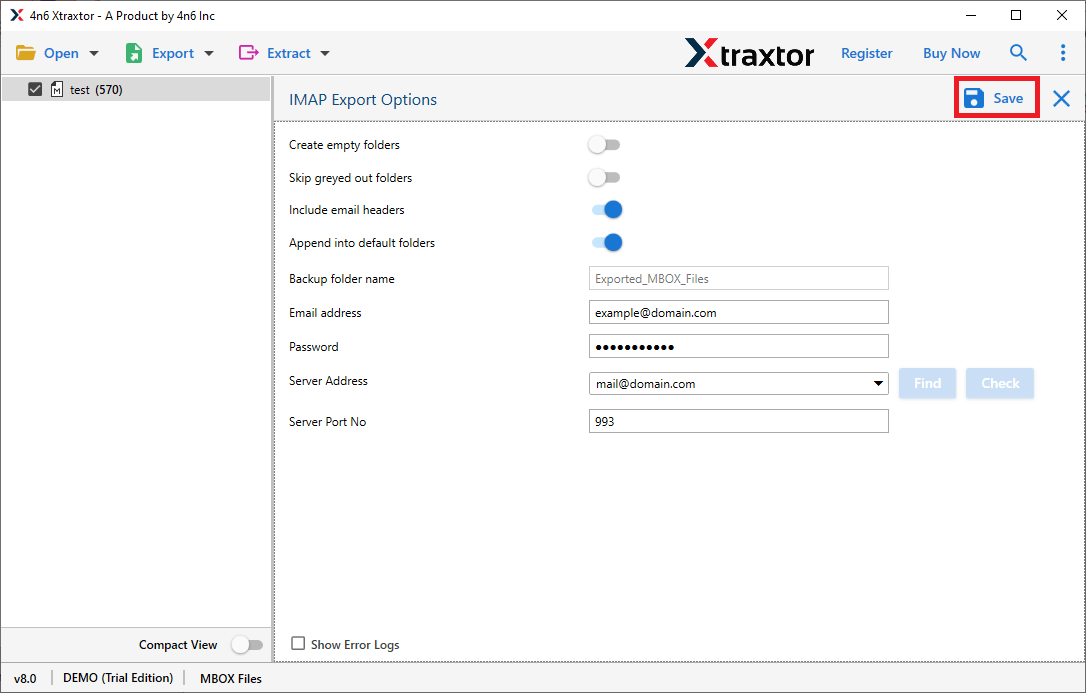
Here you backup and restore emails in cPanel account along with attachments, you can try the demo version of this tool and export and restore your mailbox data in a few simple clicks.
Benefits of Email Backup Tool
With this software there are various advanced features, some of them mention here –
- Using this tool you can backup cPanel emails into multiple file formats.
- With this tool, you can restore cPanel emails as well.
- With advanced filters such as – to, from, cc, bcc, etc. you can export and restore selective emails.
- With the result-oriented feature, there will be no data loss or alteration.
- Maintain data integrity throughout the backup or restoring process.
- There will be no alteration in the email folder and sub-folder hierarchy and structure.
- With its simple user interface, it can be installed and run on all Windows OS systems.
Conclusion
Backup emails are common practice to secure important data. For cPanel user to export their email into the system is important, hence in this blog we discuss secure and efficient methods to backup and restore emails in cPanel account. We mention manual as well as professional ways for this process. cPanel Backup tool is an efficient way to export and restore cPanel emails without affecting data integrity and loss. You can try the demo version of this tool and secure your webmail account data.
Frequently Asked Questions
Q1. Can I back up cPanel emails from a specific date?
Ans. Yes, using the Xtraxtor, you can easily backup selective cPanel emails. All you need to do it apply the date range filter.
Q2. Will this tool work on my Windows 11 OS?
Ans. Yes, the tool supports not only Windows 11 but Windows 10, 7, 8, Vista, XP and all other older versions.