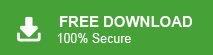Summary: This post is the complete guide for users who want to export Mailbird emails to PST file, then this post is for you. Here we will discuss manual and automated ways for exporting your Mailbird emails. Read the complete article and export Mailbird to PST with attachments.
Mailbird is a desktop email client for Windows that helps you manage all your email accounts in one place. It also connects with popular apps like calendars, task managers, and messaging tools, making communication easy.
However, does Mailbird export to PST file? Well, there is no direct manual way to convert Mailbird emails to PST file. Don’t worry, in this post, we will discuss the best ways to export Mailbird to PST file. Let’s begin.
How to Export Mailbird to PST Manually?
If you want to move your Mailbird emails to a PST file, there’s no direct way to do it. But you can use a workaround with the help of Outlook. Make sure you have the app installed on your computer. Follow these easy steps:
- Open Outlook and add the same email account that you’re using in Mailbird.
- In Mailbird, create a new folder and copy the emails you want to export into that folder.
- Move that folder to your email account (so it syncs online).
- Now go to Outlook and you’ll see the same folder appear there.
- Click on File > Open & Export > Import/Export.
- Choose Export to a file > Outlook Data File (.pst).
- Select the folder you want to export and choose where to save the file.
- Click Finish to start the export.
That’s it! Your emails are now saved in a PST file manually.
How to Convert Mailbird Emails to PST File Automatically?
With Xtraxtor, you can easily export emails from Mailbord mailbox to PST file with attachments. The tool will export emails directly from the email account that is connected with Mailbird. Most importantly, this tool will export emails without affecting their formatting and folder hierarchy. Additionally, you can also select the email folders and export their emails into PST file.
Download the demo version of the tool and analyse its working process.
Steps to Export Mailbird Emails to PST File
1. Run the tool on your system.
2. Click on Open >> Desktop Email client >> Select Configured Account.
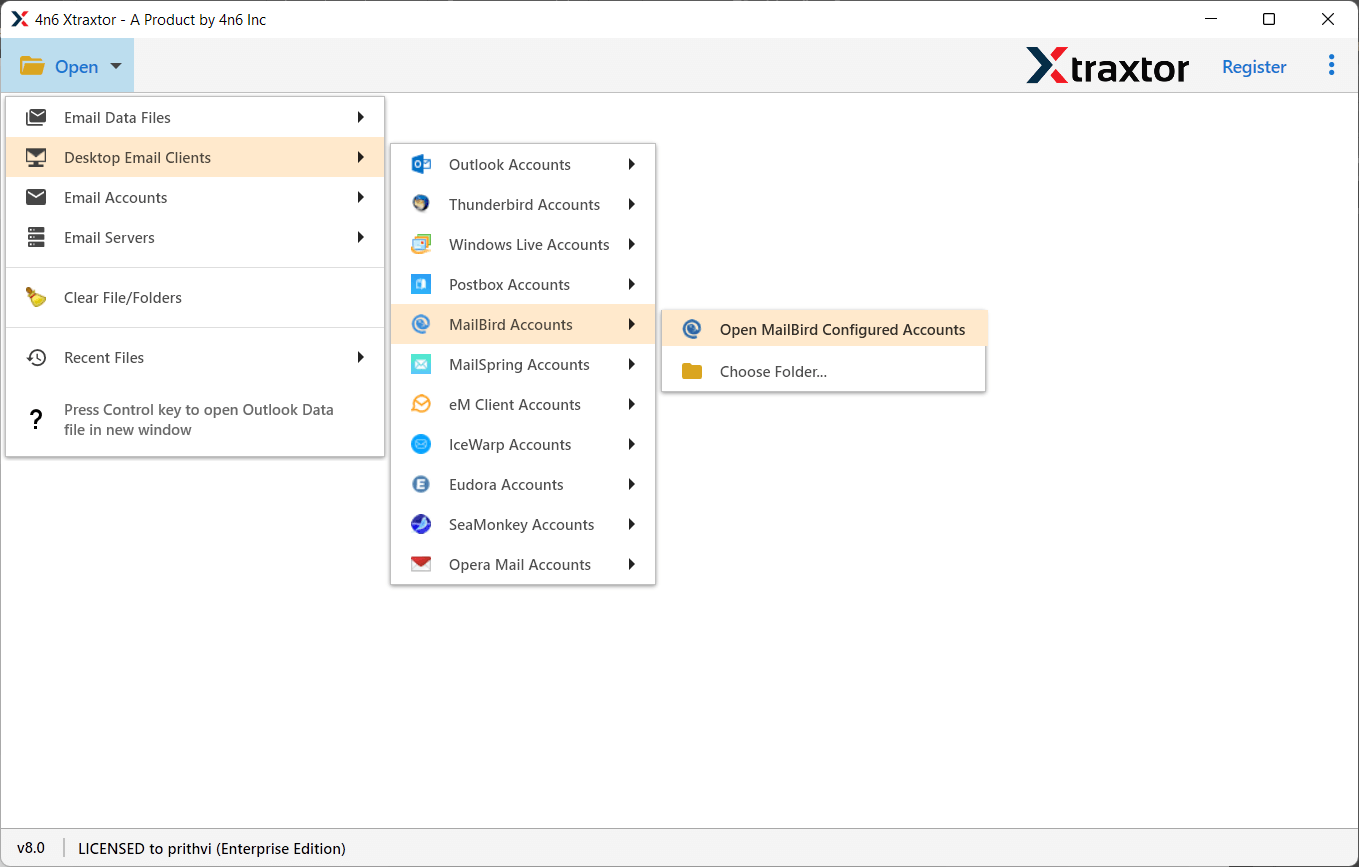
3. Click on Export and choose PST from the given options.
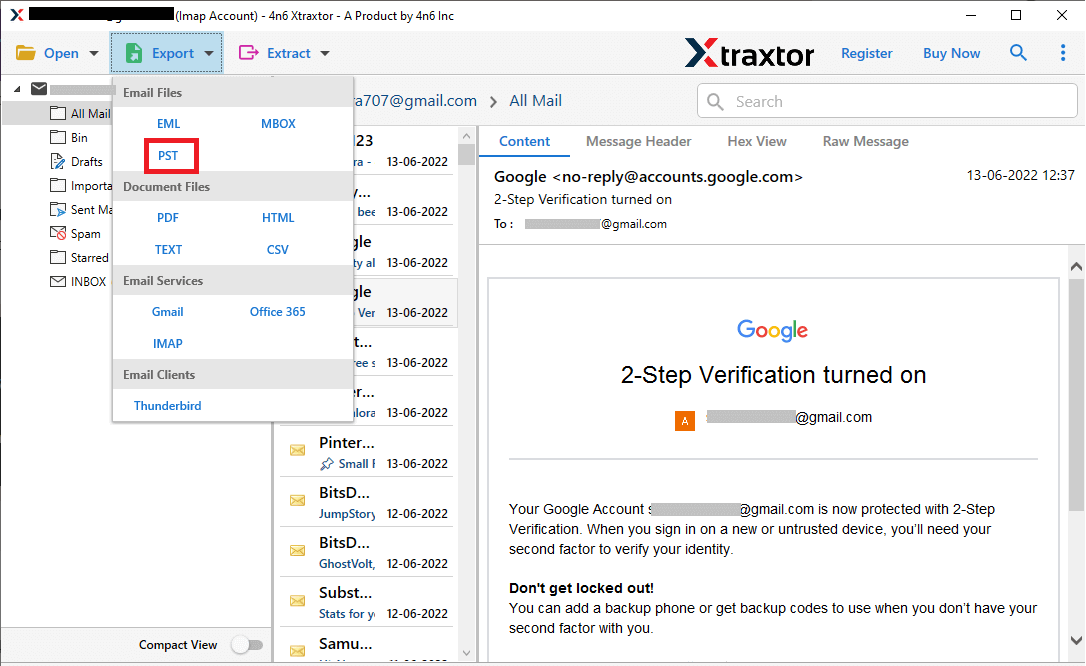
4. Select the email folder you want to export.
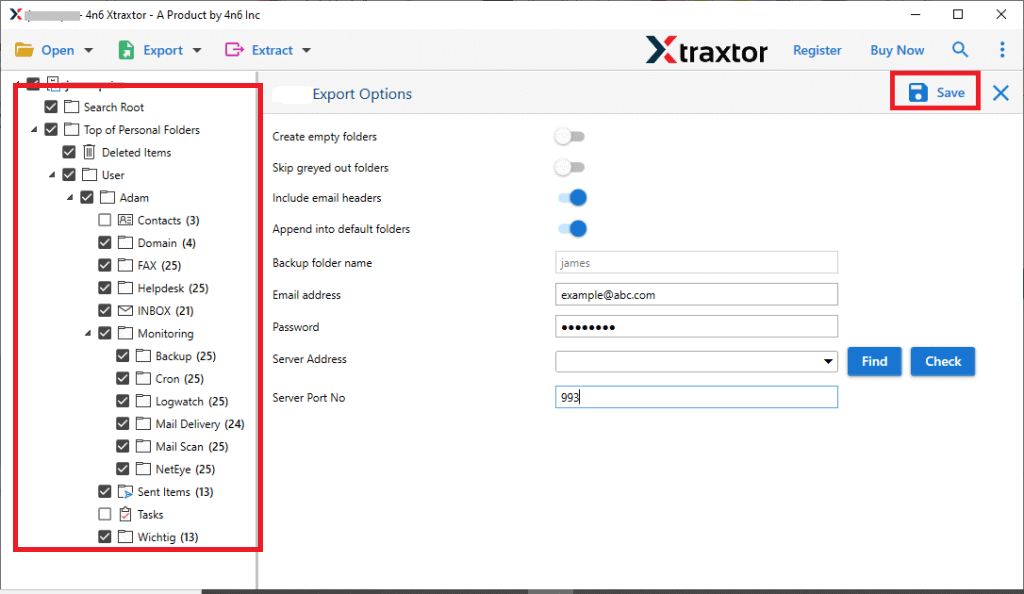
5. Browse the targeted location and hit the Save button.
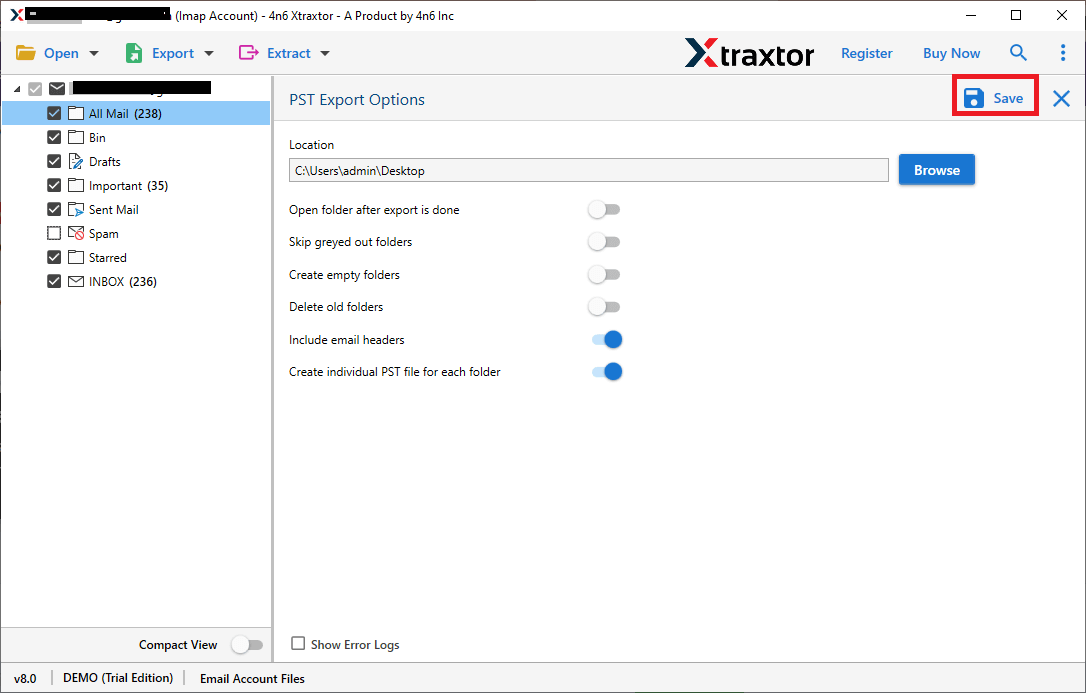
Done! Here you convert Mailbird emails to PST file with attachments.
Why Use Xtraxtor for Exporting Mailbird Emails to PST?
With this tool, there are various outstanding features, including –
- Direct Export to PST: No need to install Outlook or any other app. The tool works on its own to save Mailbird emails in PST format.
- Export in Bulk: Easily convert all your Mailbird emails at once. Saves time if you have a large mailbox.
- Multiple Format Support: Along with PST, you can also export Mailbird emails to EML, MBOX, PDF, TXT, MSG, HTML, and more.
- Smart Filters: Use filters like To, From, Date Range, CC, BCC, etc., to export only the emails you need.
- Keeps Folder Structure: All folders and subfolders stay in the same layout as they were in Mailbird.
- Preview Before Export: View your Mailbird emails in the software before saving them to PST.
- 24/7 Customer Support: Get help anytime from the support team if you face any issues or have questions.
Conclusion
Mailbird doesn’t offer a built-in option to export emails to PST format. However, you can still get the job done by using either Microsoft Outlook or a third-party tool like Xtraxtor Software. Both methods are explained above—just pick the one that best fits your needs.