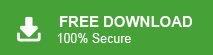Summary: Are you among those users who are looking for a way to migrate Zoho Mail to Google Workspace account? Then you are in the right place. Read the post and migrate Zoho email to Google Workspace with attachments.
Thinking about migrating your emails from Zoho Mail to Google Workspace? It’s easier than you think.
Many people switch to Google Workspace because it’s simple to use and has all the tools in one place—like Gmail, Google Drive, and Google Meet. If you’re ready to make the move, this guide will help you do it step by step.
You don’t need any additional knowledge. We’ll explain everything in simple ways so that you can transfer Zoho Mail email to Google Workspace mailbox with ease.
Why Migrate from Zoho Mail to Google Workspace?
It can be beneficial to transfer Zoho email to Google Workspace, including –
- With Google Workspace, you get Gmail, Google Drive, Docs, Sheets, Calendar, and more—all in one account.
- You can easily work with others on the same document at the same time.
- It includes strong security features to help keep your data safe.
- You can choose a plan that gives you more space to store emails and files.
- It has various options for transferring emails and migrating data.
How to Transfer Zoho Mail to Google Workspace Manually?
- Open your Zoho Mail account and click on Settings.
- Go to the Email Forwarding and POP/IMAP section and turn on IMAP.
- Now, open your Google Workspace account. Click the Gear icon, then click See all settings.
- Go to the Accounts and Import tab and click Add another email address.
- Type in your Zoho email address and click Next.
- Enter the SMTP server details for Zoho, then click Add Account.
- You will get a confirmation email in your Zoho inbox. Open it and click the confirmation link.
- Go back to Zoho settings, then to Email Forwarding and POP/IMAP, and click Add Email Address.
- Enter your Google Workspace login details and click Next.
- You’ll get a confirmation email in your Google Workspace inbox. Open it and click the link to confirm.
After confirming both accounts, you’ll be asked to enter a code in your Zoho account to start moving emails to Google Workspace. Although you can manually transfer Zoho email to Gmail/Google Workspace, you need complete technical knowledge for that.
How to Migrate Zoho Mail to Google Workspace Automatically?
With the help of the Xtraxtor tool you can easily migrate all emails from Zoho Mail to Google Workspace mailbox. The tool will migrate emails directly from your Zoho mailbox to G Suite without affecting your data. Additionally, you can also migrate selective email folders to your Workspace mailbox. Its advanced filters help you to migrate important emails only – to, from, cc, bcc, name, date, time, subject, etc.
Download the demo version of the software and learn about its workaround.
Steps to Transfer Zoho Mail to Google Workspace
1. Run the Xtraxtor tool on your system.
2. Click on Open >> Email Accounts >> Add Account.
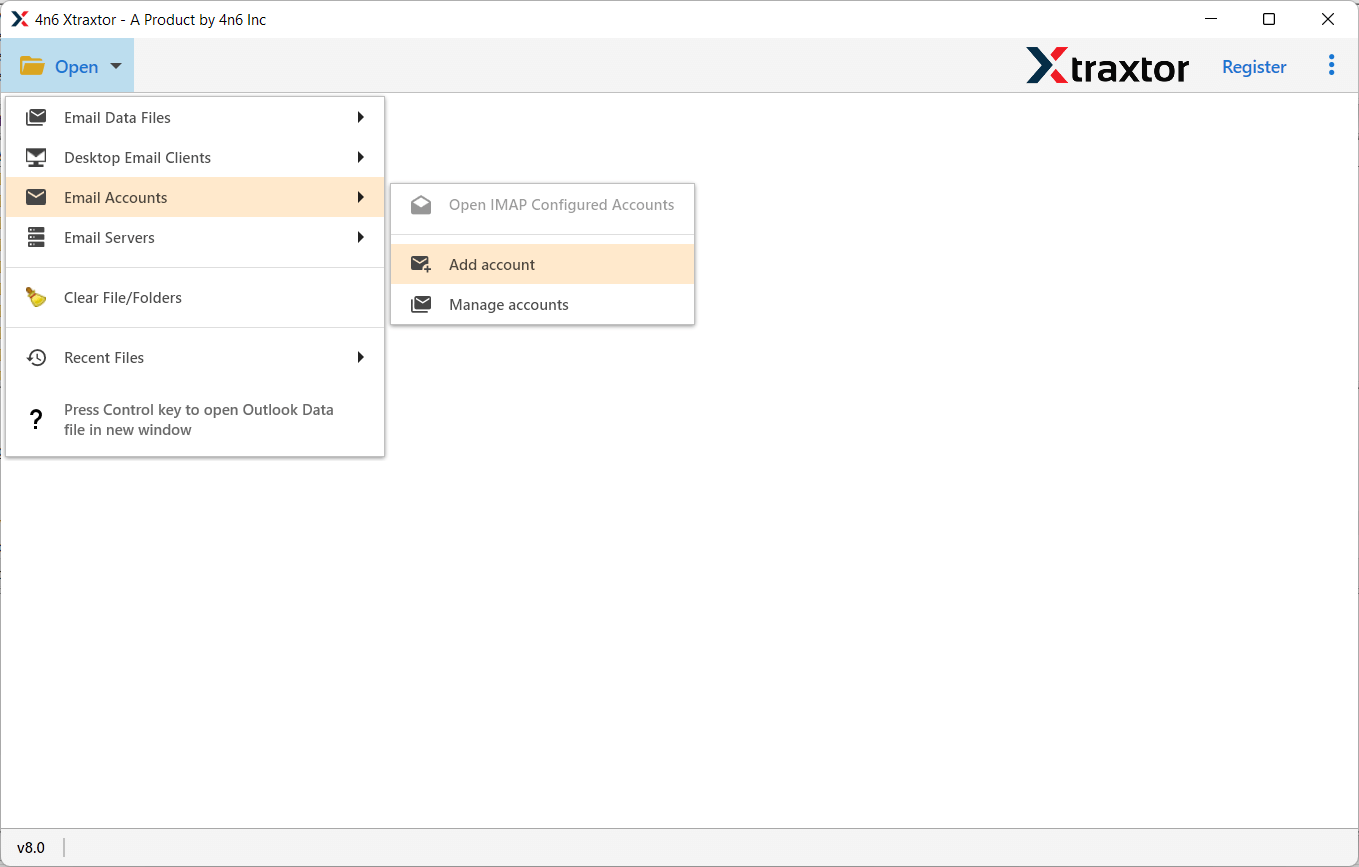
3. Enter your Zoho Mail login details and hit the Add button.
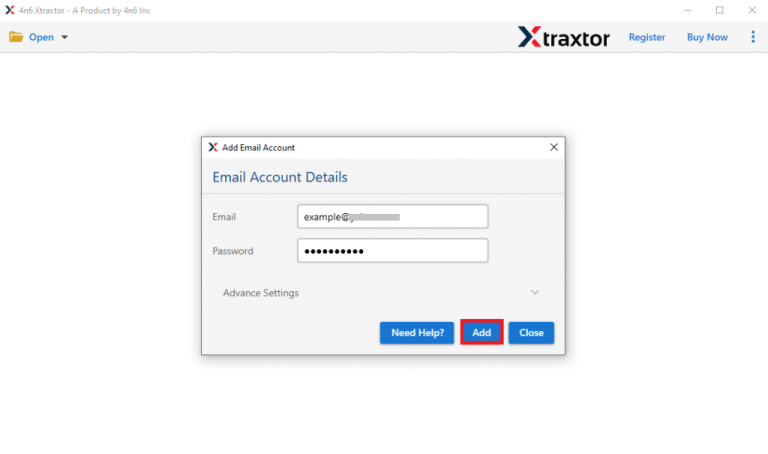
4. Click on Export and choose the IMAP option.
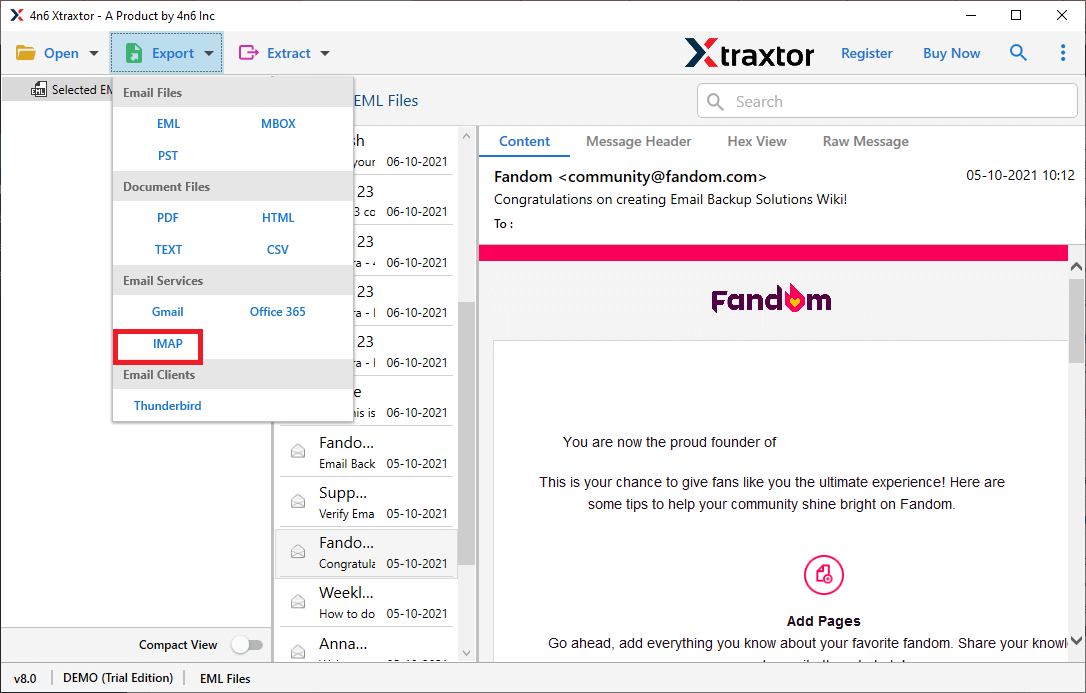
5. Choose the email folders you want to migrate.
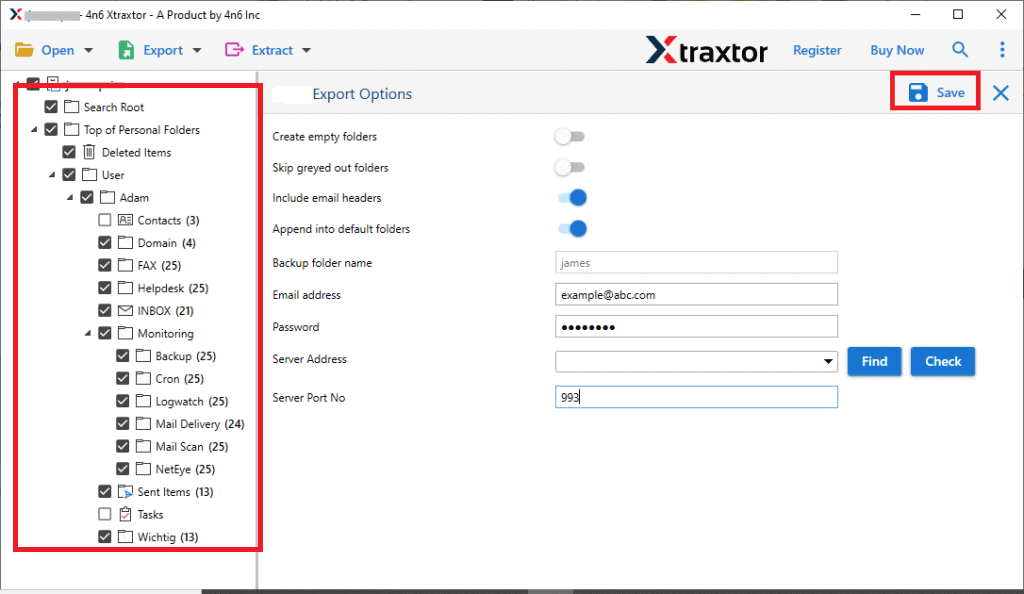
6. Enter your Google Workspace credentials and click the Save button.
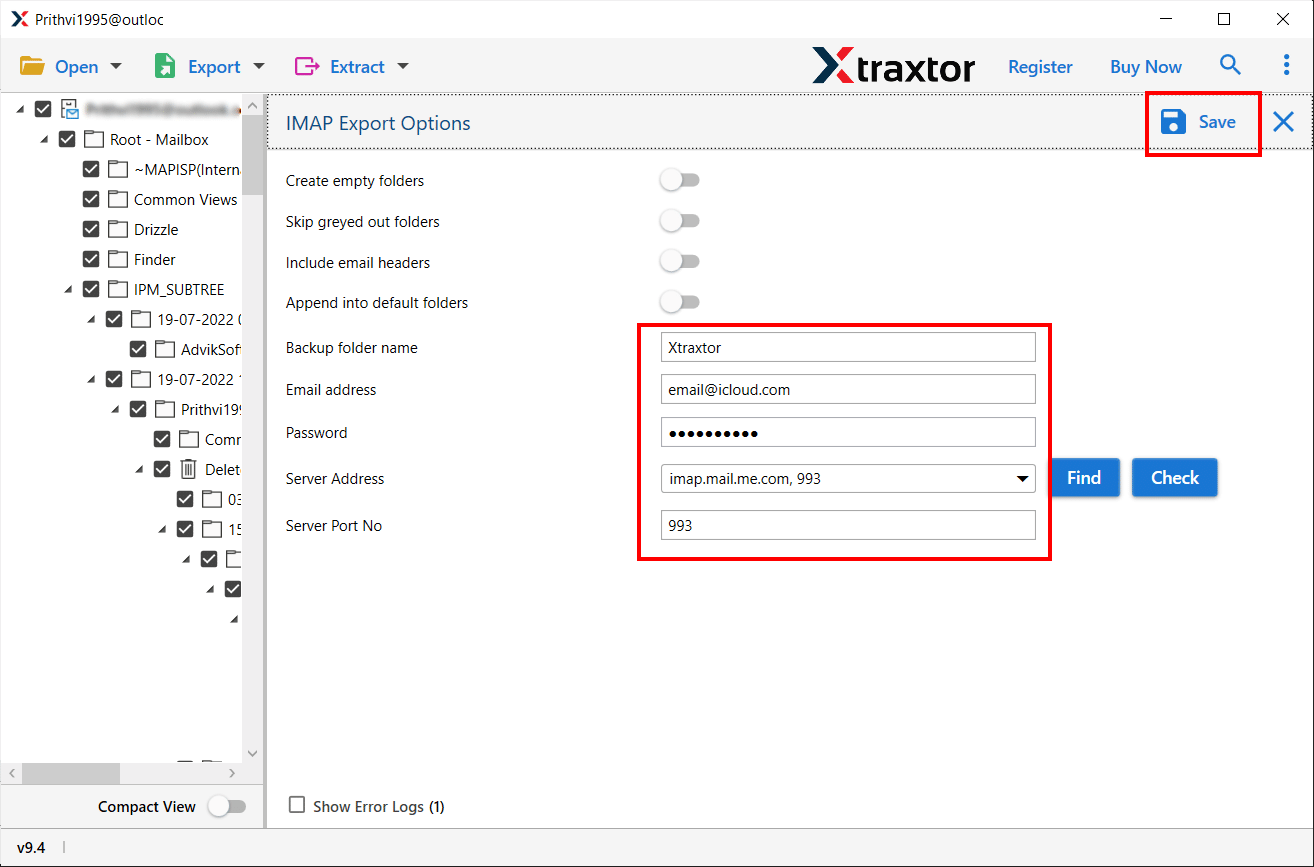
Now you are good to go. The tool will start migrating your Zoho Mail emails to Google Workspace mailbox.
Why Use Zoho Mail to Google Workspace Migration Tool?
With this tool, there are various outstanding features, which includes –
- Migrate Everything at Once: The tool can move all your Zoho data—like emails, contacts, and calendar events—to Google Workspace at once.
- Smart Filter Options: You can filter emails by sender, receiver, date, time, or subject. This helps if you only want to move certain emails.
- Keeps Folder Structure: Your folders and sub-folders stay the same during the move. Nothing gets changed or lost.
- Transfer Zoho to Different Accounts: This tool gives you an option to migrate Zoho Mail to Office 365, Yahoo Mail and many other email accounts.
- No Data Loss: The tool safely moves your emails with attachments and keeps everything just like it was—no missing data.
- Preview Emails Before Migration: After adding your Zoho account, you can see all your emails in the tool. You can check and pick what you want to move.
- Works on Windows: This tool runs on all versions of Windows, including Windows 11, 10, 7, Vista, XP and all older versions.
Conclsuion
In this blog, we shared how you can migrate Zoho Mail to Google Workspace. We talked about both manual steps and an easier tool-based method. While the manual way works, it has some drawbacks. If you want a smooth and hassle-free transfer, using an automated tool is a better choice.