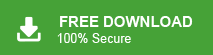Summary: Want to import MSG Files into Outlook in batch? Unfortunately, you do not have a proper solution to transfer MSG files into Outlook. Do not worry. Here, you will get the right way to complete this task without any hassle. Before proceeding on to technique we understand a brief introduction of MSG files.
MSG is a mail message file format used by MS Outlook. An MSG file contains email information like to, from, date subjects etc. It includes all the data items such as email, contacts, tasks etc. Whereas, Outlook is an email client that allows you to send and receive emails on your system. To import MSG files to Outlook, you need to convert MSG files into the default Outlook supported file formats that is PST. You can manually move MSG files to Outlook but for batch importing, you can use MSG Converter to transfer MSG files to MS Outlook. So, in the next section, we will explain manual techniques and a professional method to complete this task.
How to Import MSG Files into Outlook?
There are three methods to transfer MSG files to Outlook.
- Drag and Drop Method
- Copy & Paste Method
- Professional method via a third party tool
Method 1: Transfer MSG Files to Outlook using Drag & Drop Method
You can easily import MSG files to Outlook using the drag and drop option. Follow the below given steps-
- Firstly, Open MS Outlook on your system.
- Now, go to the Mail option and click on New Folder to Create a New folder.
- After that, go to the location where you have saved the MSG files.
- Now, Choose the MSG files that you want to import MSG files to Outlook.
- Drag & Drop these selected files in Newly created folder of Outlook.
- At last, your MSG files will be imported to that folder. Now, you can open these files in Outlook.
Method 2: Import MSG Files to Outlook using Copy & Paste Option
Follow the below given steps to move MSG files to Outlook-
- Firstly, Launch Outlook app on your system and go to the Mail option.
- Now, click on New Folder and create a folder.
- After that, go to the location where MSG files are saved.
- Choose the MSG files and right click on it and select copy option
- At last, Go the newly created folder of Outlook and paste copied files
Now, your MSG files are imported to Outlook folder.
Demerits of Manual Procedure
You can manually import MSG files to Outlook but the methods have some limitations that are-
- For large numbers of MSG files, it takes lots of time to complete the process.
- There is a chance of data corruption during the transferring process.
- You can not import large MSG files using this method.
Method 3: How to Import MSG Files to Outlook in Batch? Automated Solution
In the above section we saw that manual approaches have some drawbacks. So, experts recommend using a professional solution to complete this task without any complications. However, Xtraxtor MSG to PST Converter is a perfect way to move MSG files into Outlook. The software converts MSG files to PST format, which is the default file format of Outlook. The interface of this tool is very simple and easy to use. Both technical or non-technical users can perform the process without any external guidance.
Besides this, the tool can import MSG files to Outlook in bulk with complete accuracy. It provides advanced filter and search options to move desired data. It maintains the original structure of the files during the process. You can download the free demo version of this tool to check the work efficiency and accuracy of the software.
Steps to Move MSG Files in MS Outlook using Professional Tool
Step 1. Firstly, Download and Run MSG to PST Converter on your system.
Step 2. Now, click on Open >> Email Data Files >> MSG Files >> Choose Files or Folders.
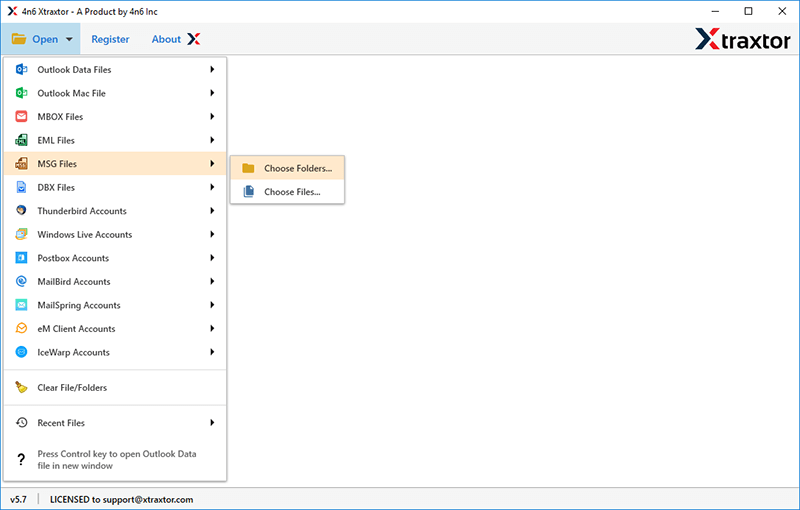
Step 3. After that, click on Export and PST format as the saving option.
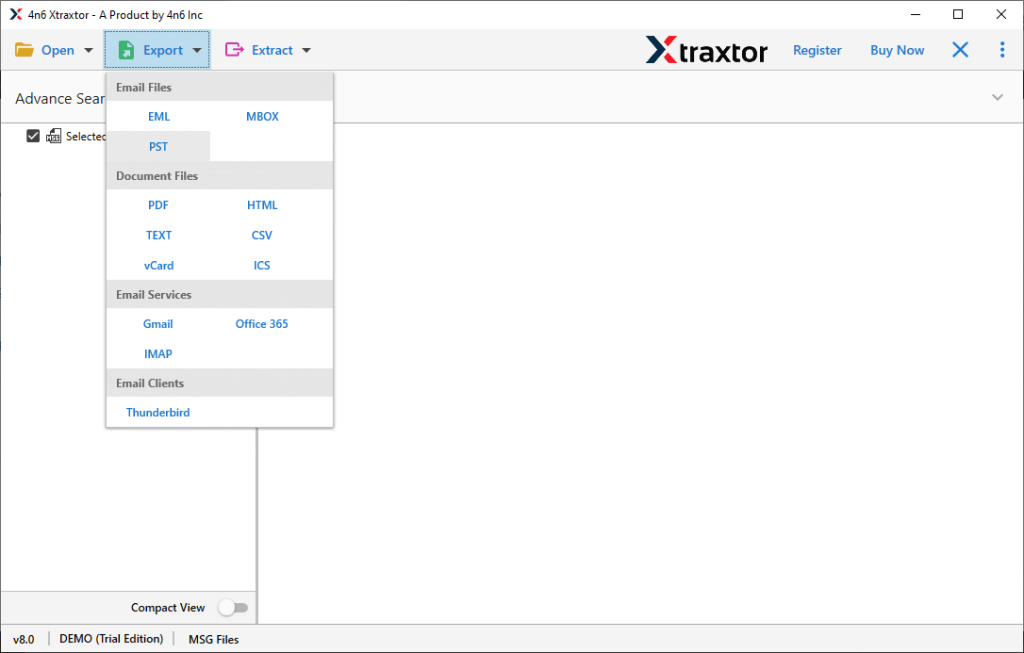
Step 4. Finally, click on browse to set the location and click on Save button to save the converted file.
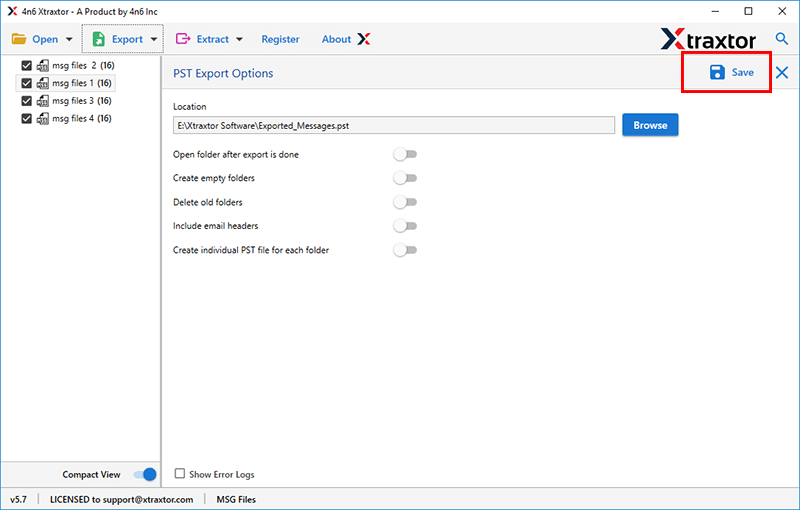
Step 5: Now, Open Outlook application on your system and import these PST files in Outlook using Import/Export feature.
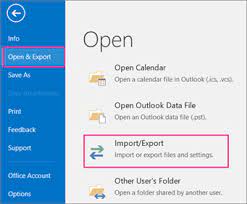
The process is complete. Hence, you can easily move MSG files to Outlook in batch in a few simple clicks.
Why Use MSG to PST Converter?
The software has many benefits that help yo to import MSG files to Outlook which are given below-
Bulk Export MSG to PST- The tool can export multiple MSG files at once. There are no limitations on file size or number of files for the conversion process. It is capable of converting large or unlimited MSG files with complete accuracy.
Convert MSG to Other File Format- This is an all-in-one tool that offers various saving options to save data. Using this tool you can convert MSG to PDF, PST, MBOX, HTML, OST, EML etc.
Advanced Filter and Search Option- The software provides multiple filter options such as to, from, cc, bcc, subject, date, time etc. that help you to save any specific data from MSG files. If you want to search the data from a particular keyword then the search option allows you to search any particular keyword.
Preview Option- When you add files in the software wizard then it loads all data from MSG files to the software panel. It provides a preview option to view the MSG data before the conversion process.
Maintains Folder Structure- The software does not modify the original structure of the emails during the process. It maintains metadata properties and attributes of the emails and gives accurate results after the conversion process.
Directly Import MSG to Webmail Account- Using this utility you can directly import MSG to Gmail along with Office 365, Yahoo etc. This is an all-in-one utility to complete these types of tasks.
Dedicated Customer Service- The customer service team is available for 24*7 hours to answer your queries. If you have any doubts related to the product you can contact the support team. They solve your problem as soon as possible.
Conclusion
In the above blog, we have discussed the various techniques to import MSG files to Outlook. You can manually transfer MSG files to Outlook but if there are multiple files then use a professional method to export multiple files at once. With this application you can import only your desired data from MSG files