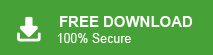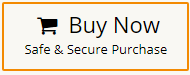Today in this post we will discuss the best ways to convert MSG to CSV format. If you are also looking for the easiest way to export MSG to CSV then you have come to the right place. Here, you will get both manual and professional solutions for converting MSG to CSV.
Microsoft Outlook is one of the most widely used email clients for personal and professional work. It stores its data in various formats, MSG is one of them. When you drag and drop Outlook item to the desktop then MSG file is created. It stores a single Outlook item such as email, contact, calendar, etc. It is accessible only in Outlook. So, users want to convert it into another format that can be easily accessed on various applications. On the other hand, CSV stands for Comma Separated Value. It stores data in tabular format. This can be easily accessed through Google Sheets, MS Excel.
How do I export MSG to CSV format? You can easily do it. Open Outlook application and create a new folder. Now, go to the location where MSG files are saved. Drag and drop these files in Outlook newly created folder. After that, export this folder into CSV format using import/export option. However, you can also convert MSG to CSV without Outlook using Xtraxtor MSG Converter. Just add MSG folder into software and go to export to select CSV option. Once, you click on Save button, it starts MSG to CSV conversion. With this tool, you can export MSG to CSV in its original format without any single change.
Hence, users can use Outlook or automated software to convert MSG file to CSV. Both methods are suitable for performing MSG to CSV conversion.
Why Do Need to Convert MSG to CSV?
There are various reasons to export Outlook messages to CSV format. Some of them are-
- If you have not installed Outlook on your device but you have old MSG files. By converting MSG to CSV, you can access data.
- CSV files are widely supported and can be easily shared across different platforms.
- CSV files are generally smaller in size compared to MSG files. Converting MSG files to CSV can help reduce the overall file size, making it more efficient for storage and data management purposes.
Methods for Converting MSG to CSV Format
There are various methods for the conversion process. Here we will discuss two reliable and best solutions to convert MSG to CSV file format.
- Manual Procedure via Outlook
- Professional Solution via MSG Converter
Method 1. How to Export MSG to CSV Manually?
You can convert MSG file to CSV freely via Outlook. Create a new folder in Outlook and then drag & drop MSG files in this folder. After that, export this folder into CSV using import export feature. Follow the below given steps to convert Outlook MSG to CSV-
- Open the MS Outlook on your system.
- Now, go to the email option and click on New Folder.
- Create a New folder and give the name to it.
- After that, go to the MSG files location on your system.
- Drag and drop MSG files in the newly created folder of Outlook.
- Now, navigate to File >>Open & Export >> Import/Export.
- Choose Export to a File option and click on Next button.
- Select Comma Separated Value (CSV) and hit on Next.
- After that, select the folder in which you saved the MSG files and press Next.
- Browse to select destination path and then click on Finish button to start MSG to CSV conversion process.
Why Manual Solution is Not Recommended?
You can manually convert MSG to CSV file format but there are some limitations which are given below-
- You need to install Outlook on your device to perform the process.
- In case Outlook import export greyed out then this method does not work.
- If you have multiple MSG files then this method takes lots of time as hours or days to complete the process.
- At the time of drag and drop, you may lose the data information.
Method 2. How to Convert MSG File to CSV Effortlessely?
Try Xtraxtor MSG Converter on your Windows PC. The software can export MSG to CSV without Outlook in just few simple clicks. It is specially designed with advanced algorithms and user friendly interface for all types of users. With this utility, you can convert multiple MSG files to CSV at once. It is a completely safe and secure solution that does not any single bit of data during MSG to CSV conversion process.
Additionally, the tool can also convert MSG to PDF, PST, EML, MBOX, TXT, and many other formats. It is able to preserves the original structure of MSG email throughout the process. You can download its free demo version and convert MSG to CSV free.
Follow the Below Given Steps to Export MSG Files to CSV Format
- Launch this software on your Windows PC.
- Now, Click on Open >> Email Data Files >> MSG Files >> Choose Files or Folder.
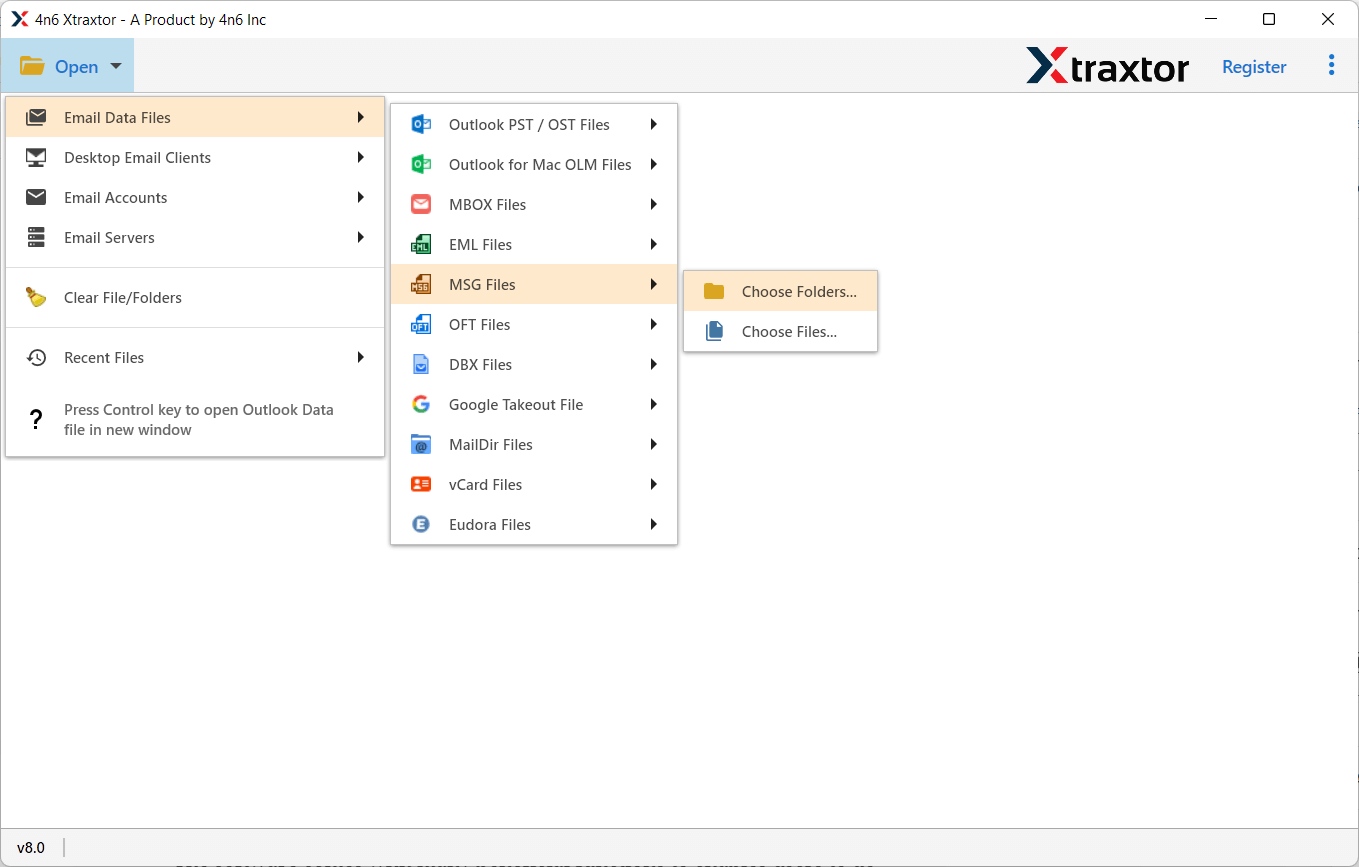
- Add Folder that contains MSG files into software.
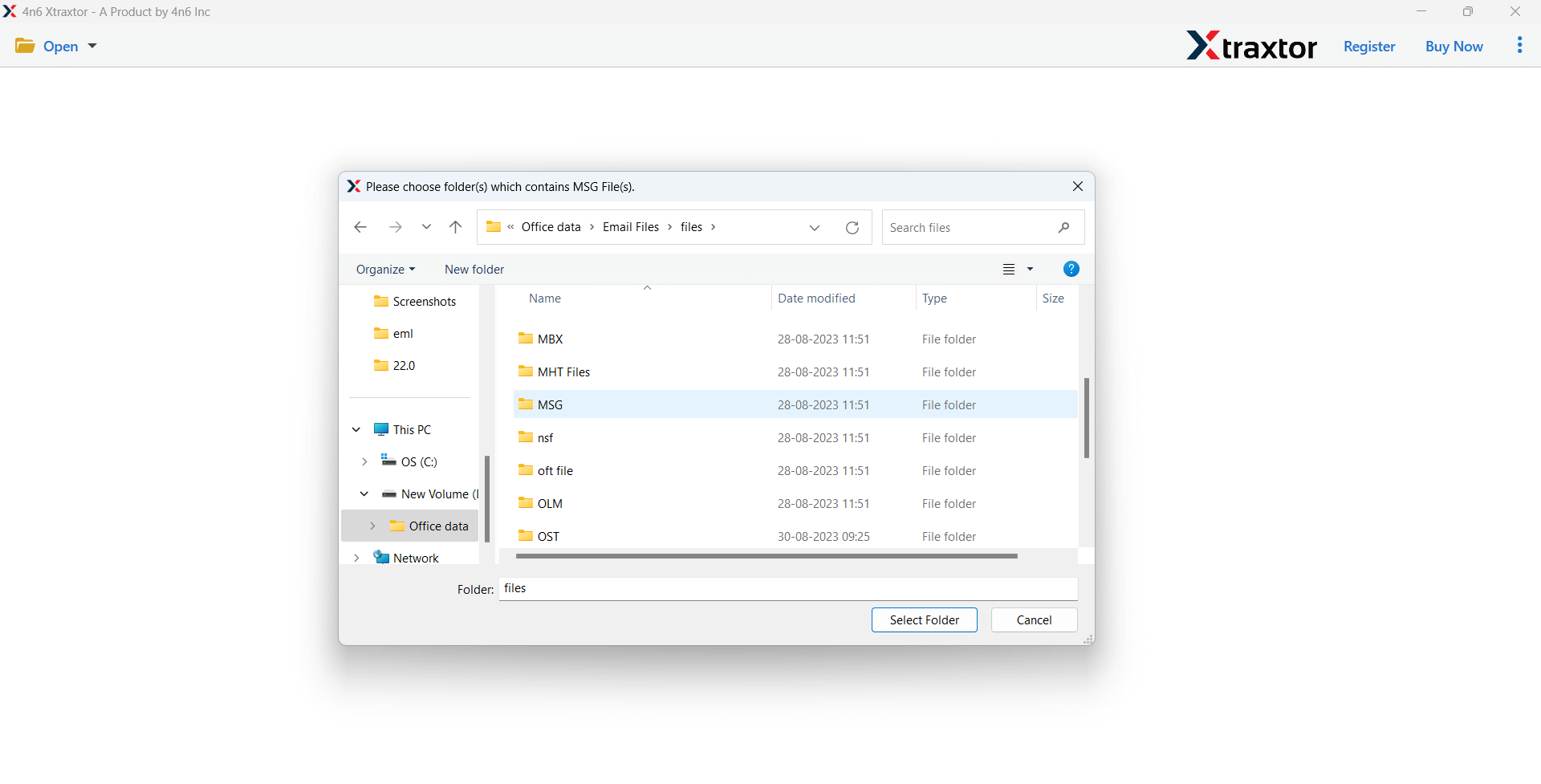
- Here, you can view emails from MSG files before converting them to CSV.
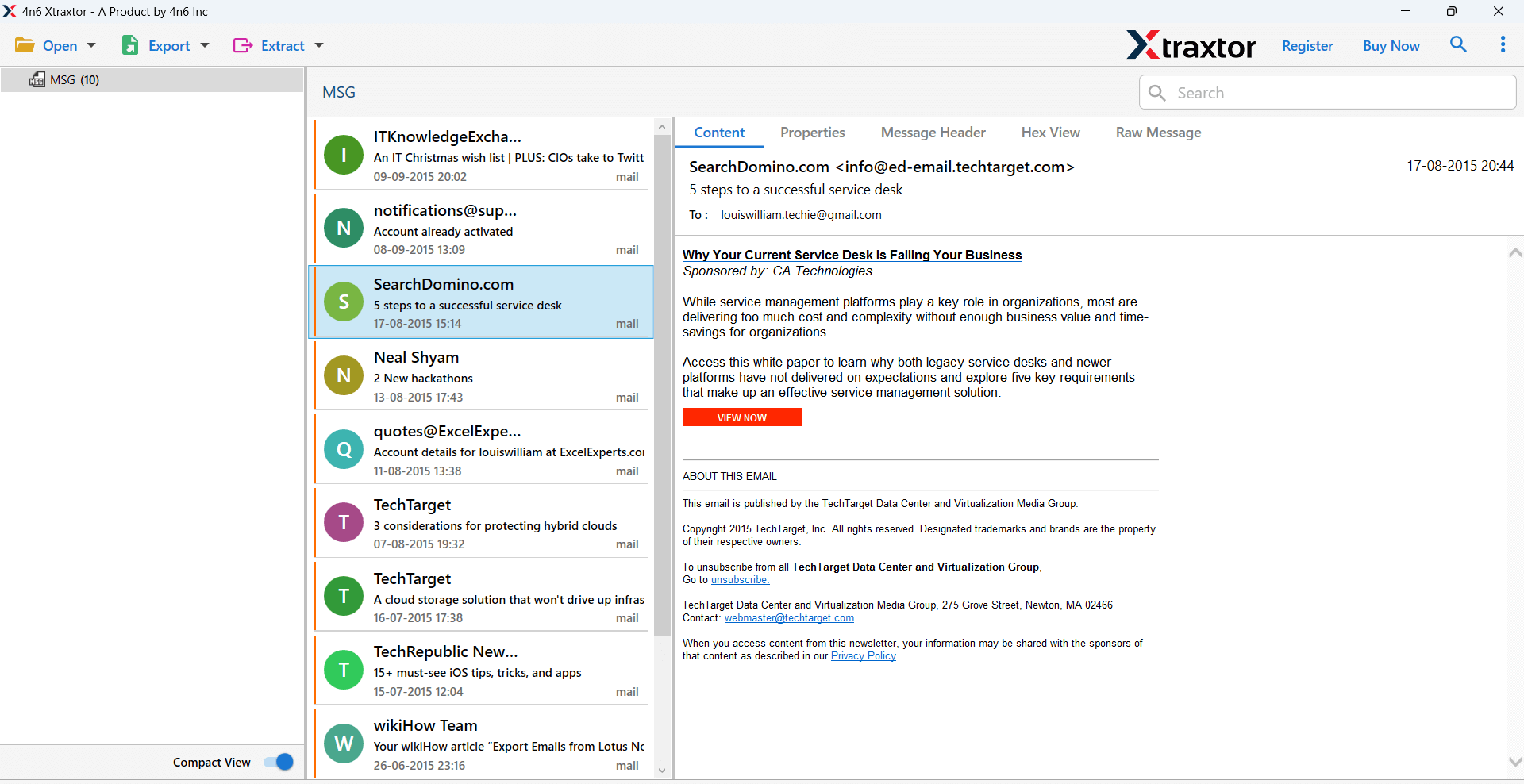
- After that, go to Export and select CSV format.
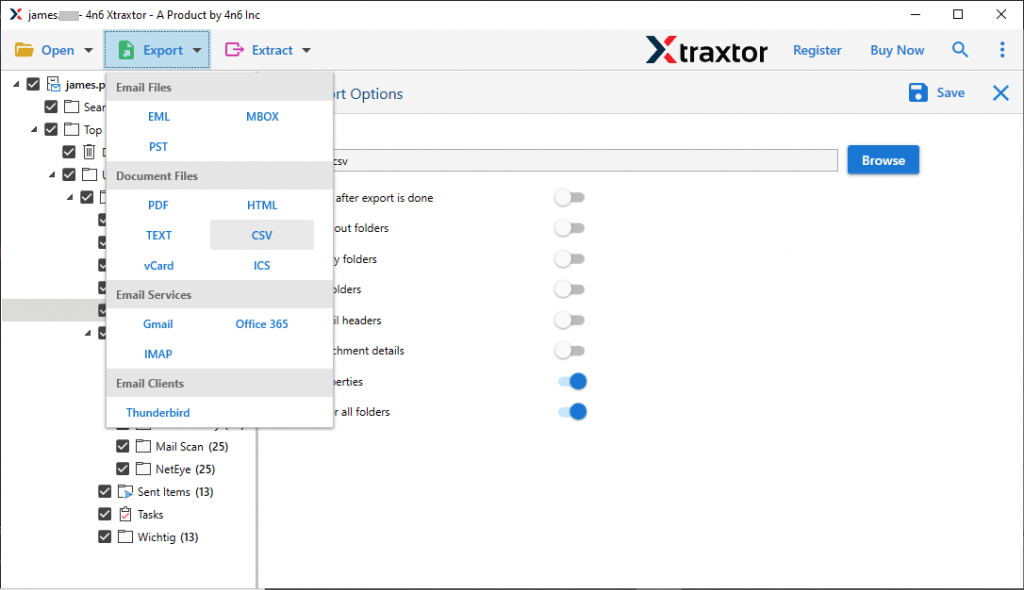
- Click on Browse to set destination location and then hit on Save button.
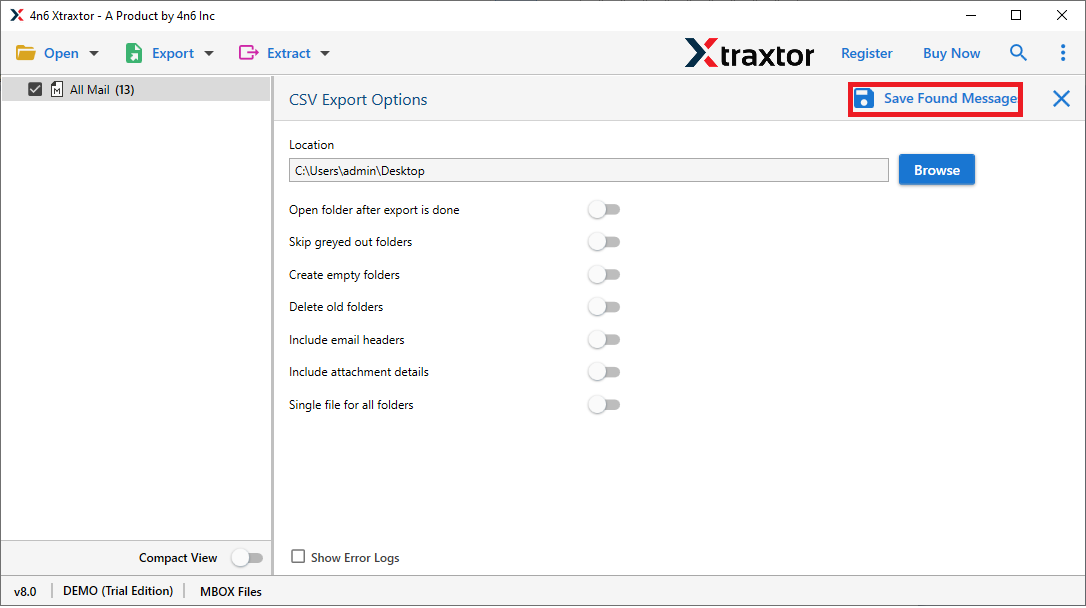
Done! Hence, you can convert MSG to CSV in just few simple clicks.
Key Features of Xtraxtor MSG to CSV Converter
The software has many outstanding features. Some of them are-
- The tool can directly convert MSG to CSV without Outlook or any other applications.
- It provides various saving options that enable you to convert MSG to MBOX, PST, PDF, EML, and 10+ formats.
- Using this tool you can convert MSG file to CSV in bulk with full accuracy.
- The software has many filters that allows you to convert particular email from MSG files.
- The tool maintains 100 % data integrity and also preserves metadata properties of the emails during process.
- With this utility, you can directly import MSG files to Gmail, Yahoo and other IMAP server accounts.
- In this tool, no restriction on file size and numbers of MSG files. You can convert unlimited MSG files without losing a single bit of data.
Final Words
In this post, we have discussed how to convert MSG to CSV format. Here, we have explained manual as well as automated solutions. You can choose any one that is most suitable for you. However, using the above-suggested tool, you can export MSG to CSV in bulk.